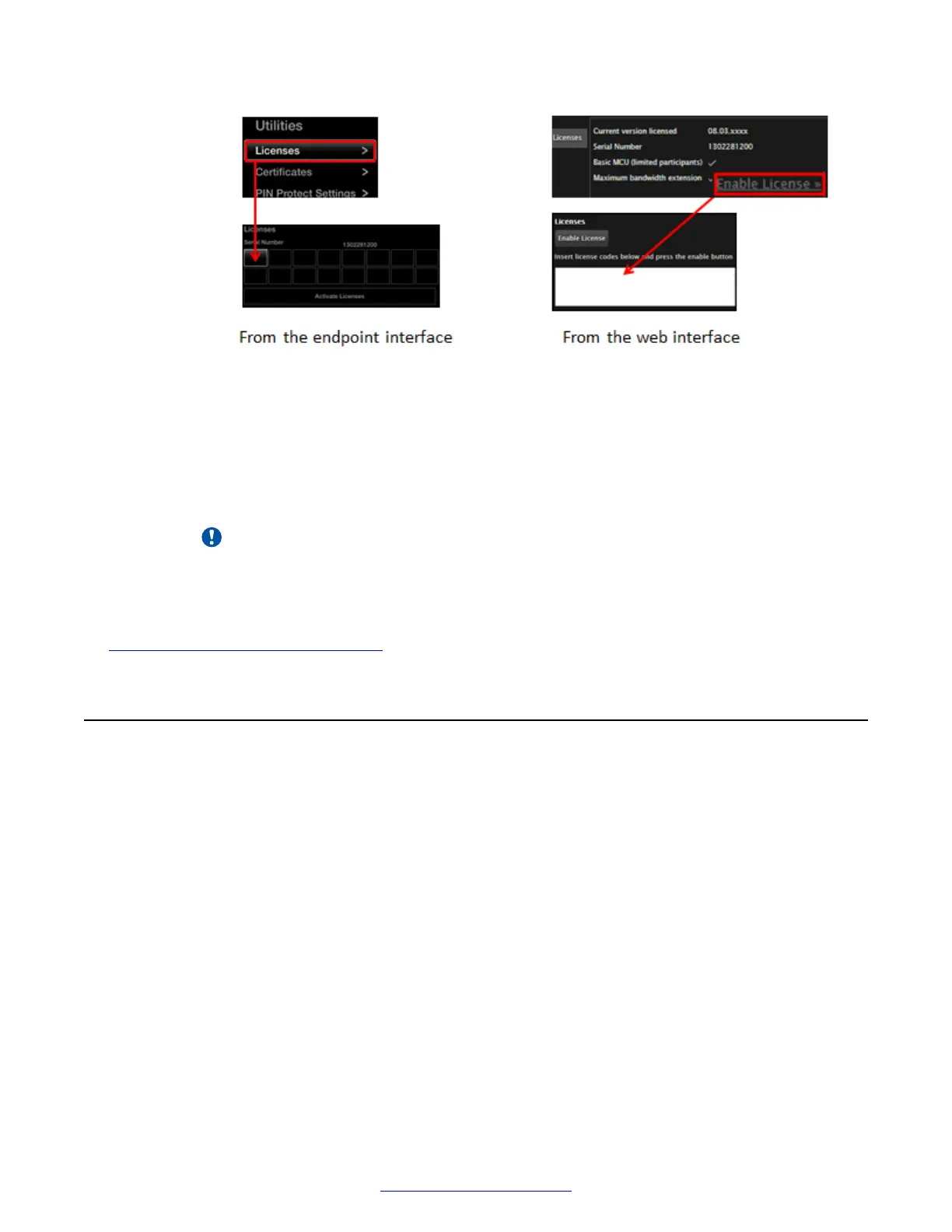Figure 52: Activating licenses
b. Enter the license keys you received from the PLDS, to either activate the product or
activate the optional features you purchased.
c. Select Enable License on the web interface, or Activate Licenses on the endpoint
itself.
The system automatically enables the license.
Important:
If you are enabling a second network port or Scopia
®
Control with a license, the XT
Codec Unit restarts.
Related Links
Initial Configuration of the XT Series on page 78
Configuring Basic Settings with the Quick Setup Wizard
About this task
To start using your Avaya Scopia
®
XT Series, first define basic settings with the quick setup wizard,
such as the system's name, language, and network settings. This is relevant for both new
installations, or after restoring default settings. You can only calibrate the image on the endpoint
itself using its monitor, not from the web interface.
Some settings may already be customized for your organization. If required, ask the system
administrator for the device's password.
The quick setup wizard automatically appears the first time you access the XT Series, either by
turning it on or logging in to the web interface. Alternatively select Configure > Quick Setup from
the Main Menu.
Configuring Basic Settings with the Quick Setup Wizard
April 2015 Avaya Scopia
®
XT Series Deployment Guide 83
Comments? infodev@avaya.com
