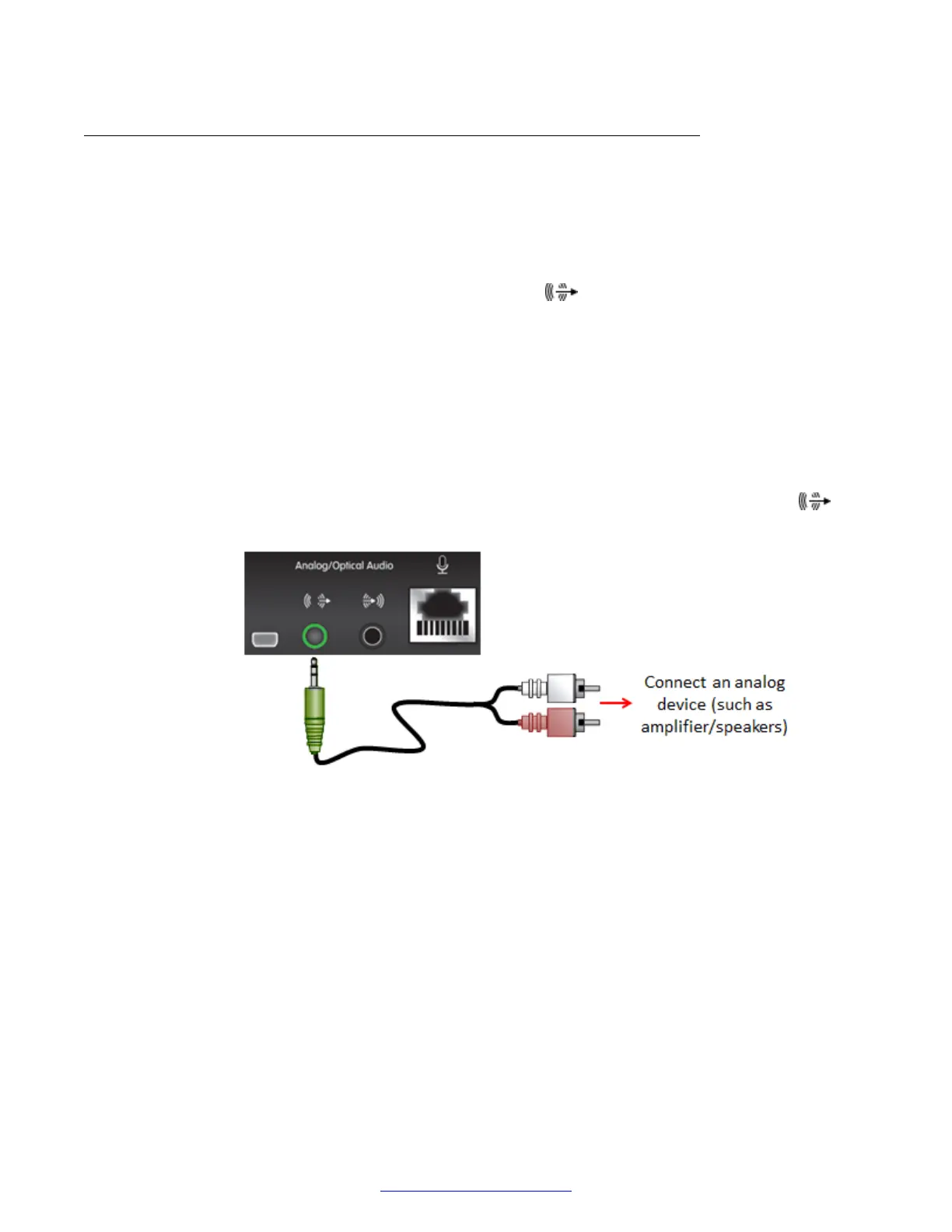Connecting Headphones or an Amplifier with Loudspeakers
About this task
By default, you hear the sound of your Avaya Scopia
®
XT Series from the monitors' speakers. The
monitors are connected to the XT Codec Unit using HDMI, which sends both audio and video.
To boost sound beyond the monitors' own speakers, you can add an amplifier and loudspeakers by
connecting them to the analog or digital audio output port
of the XT Codec Unit.
Alternatively, if you want to route the audio to headphones, for example when using the Scopia
®
XT
Executive, you can connect headphones to the monitor's audio port or the lower USB port so it cuts
off the monitor's speakers and routes sound to the headphones only.
Before you begin
If connecting an amplifier, verify you have a shielded stereo audio cable with a 3.5mm stereo audio
plug.
Procedure
1.
To boost sound, connect an amplifier with speakers directly to the audio output port
on
the XT Series.
Figure 40: Connecting external amplifier/speakers to the XT Series
2. To connect headphones to replace the monitor's speakers, connect headphones to the audio
output of the monitor.
Setting Up the XT Series Hardware
64 Avaya Scopia
®
XT Series Deployment Guide April 2015
Comments? infodev@avaya.com
