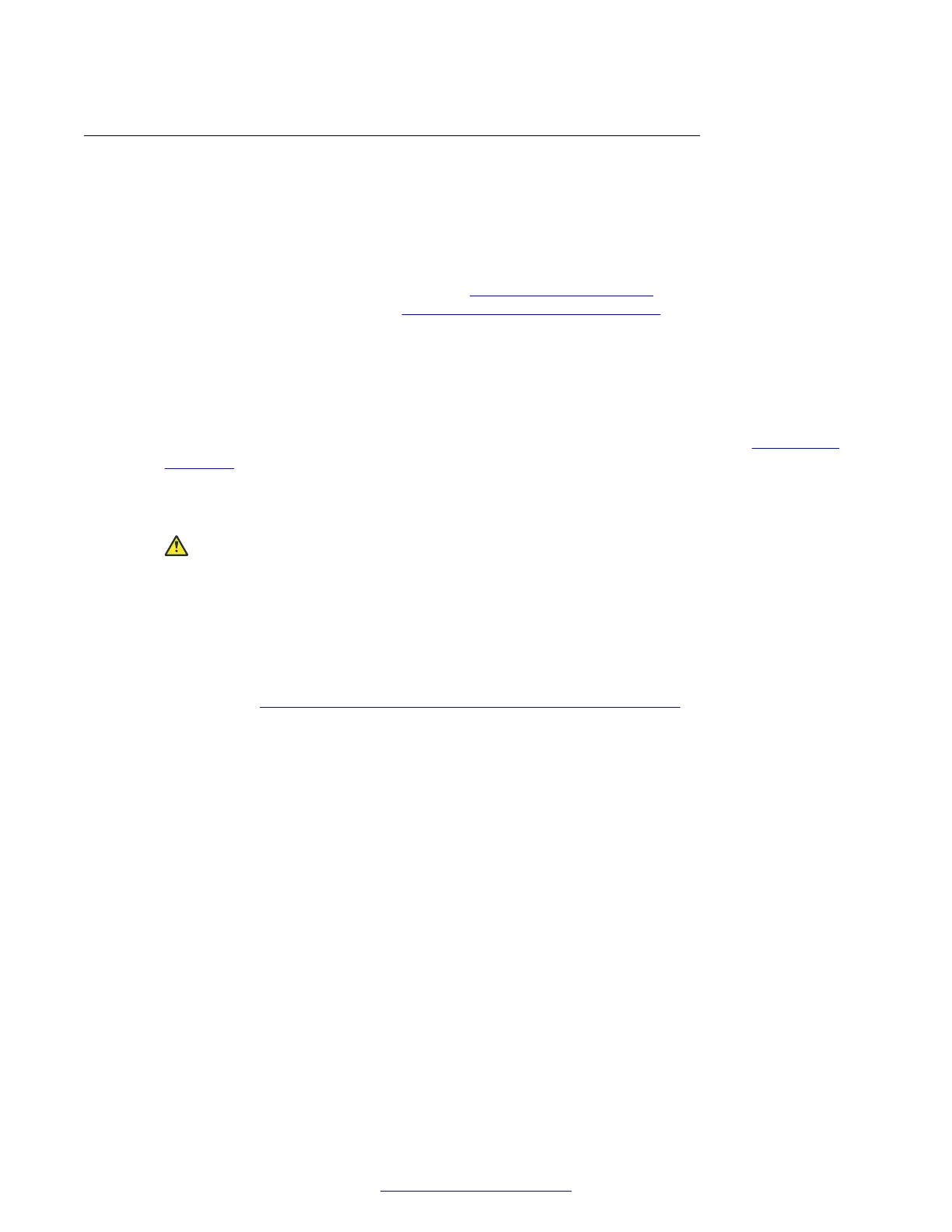Connecting the PTZ Camera
About this task
This procedure describes how to connect the main PTZ camera to the Avaya Scopia
®
XT Series.
The XT7000 Series and the XT5000 Series use the XT Premium Camera. The XT4300 uses the XT
Flex Camera, while the XT4200 uses the XT Standard II Camera.
For details about the camera's capabilities, see Technical Specifications on page 18. For more
information about the room setup, see
Planning the Optimal Room Setup on page 42.
Procedure
1. Place the camera in a position to ensure eye contact between local and remote participants.
If the XT Codec Unit is housed in a cabinet, the XT Remote Control Unit sends the signal to
the infra-red receiver of the main camera to relay messages to the XT Codec Unit. In this
case, configure the camera settings so the camera's power is always on (see Configuring
Cameras on page 100).
Try positioning the camera between the two monitors either directly above or below them, at
a distance which captures all the seats.
Caution:
Do not place the camera on top of the XT Codec Unit. It can cause the system to
overheat.
2. Remove the camera stabilizing cartons before connecting the camera to avoid damage to
the system.
3. Insert the following connectors on the camera cable to the ports on the back of the camera,
as shown in Figure 26: Connecting cables to the back of the camera on page 50:
• The DVI connector to the DVI socket
• The 8-pin connector to the IN (RS232C) socket
• The power connector to the DC IN 12V socket
Connecting Cameras or DVD players
April 2015 Avaya Scopia
®
XT Series Deployment Guide 49
Comments? infodev@avaya.com
