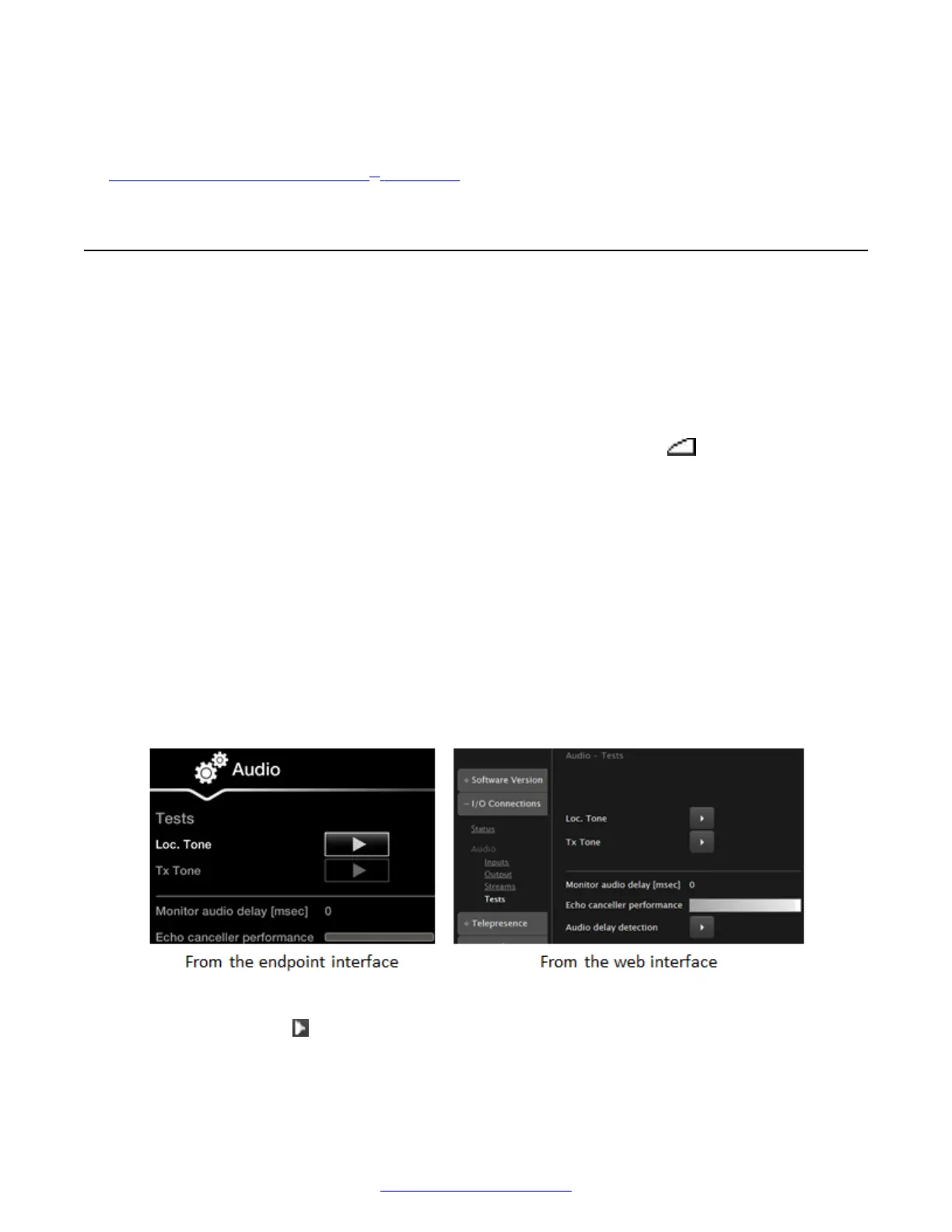5. Redial the same contact.
Related Links
Troubleshooting the Avaya Scopia
®
XT Series on page 172
Resolving Audio Problems
Problem
I cannot hear audio after setting up the system.
Volume setting
Solution
Make sure the system volume is not set to 0 by pressing the volume keys on the XT Remote
Control Unit.
Headset connection
Solution
If you are using a USB headset, ensure it is connected to the lower USB port on the XT Series.
Audio input and output
Audio input and output may not be working properly.
Solution
1. Access audio tests. From the XT Series web interface, select Diagnostics > Audio > Tests.
From the endpoint's main menu, select Configure > System Status > Audio > Tests.
Figure 133: Performing the audio tests from the web interface
2.
Select Loc tone to check the audio input received by the endpoint. Verify the test
completed successfully.
Resolving Audio Problems
April 2015 Avaya Scopia
®
XT Series Deployment Guide 181
Comments? infodev@avaya.com
