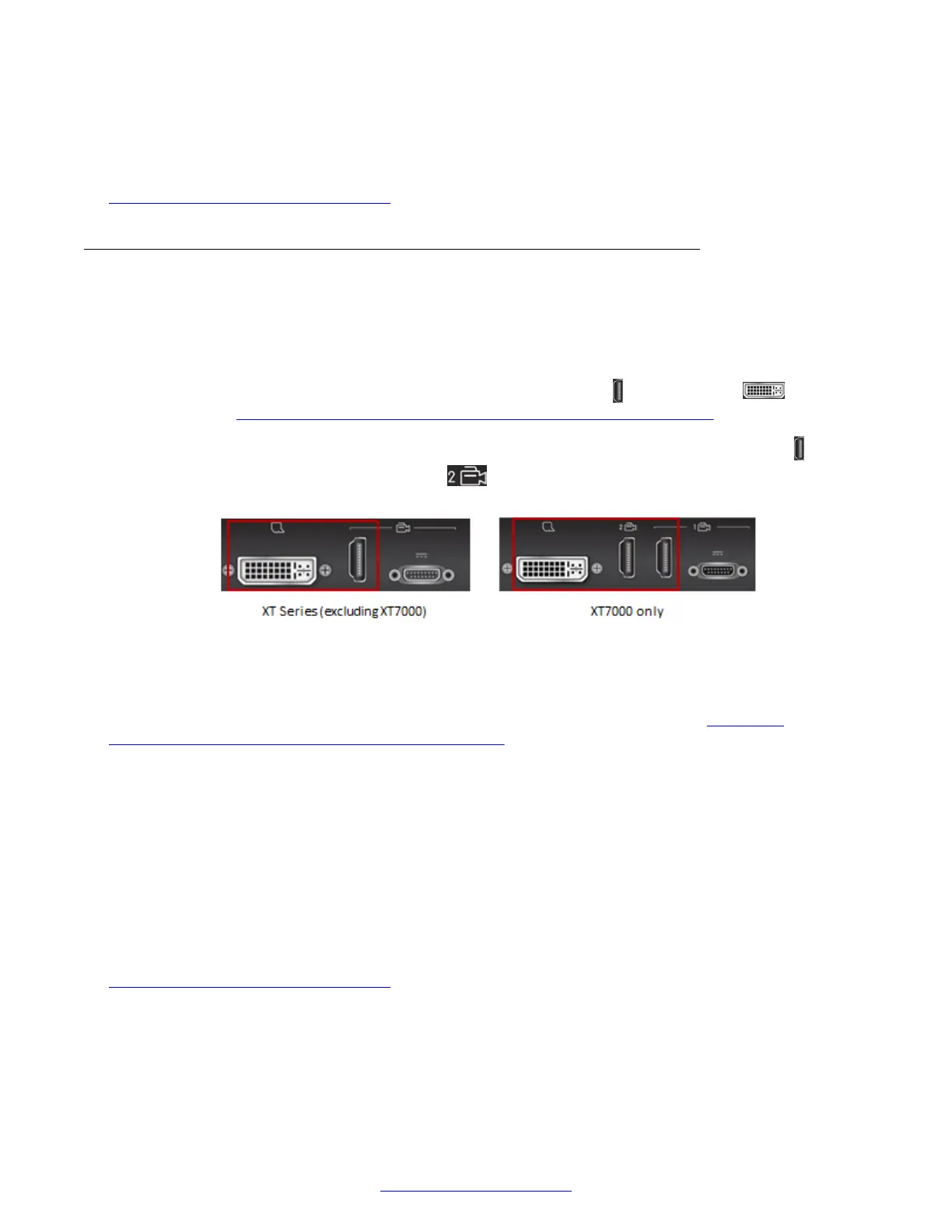If required, connect a DVD or HDMI media player to a port on the Scopia
®
XT Camera
Switch.
Related Links
Connecting Cameras or DVD players on page 48
Connecting a DVD or Blu-ray Player or Other Analog Video
Equipment
About this task
You can add a DVD or Blu-ray player to the Avaya Scopia
®
XT Series to share its content during a
videoconference by connecting it to either the vertical camera port
or the DVI port on the XT
Codec Unit (see Figure 36: Connecting a DVD player or digital-analog converter on page 58).
On the XT7000 Series only, you have the option of connecting to one of two vertical HDMI
ports. If
your HDMI 2 port is available (located under
), we recommend using this port and keeping the
DVI port available for a computer connection.
Figure 36: Connecting a DVD player or digital-analog converter
You can also add an analog camera or other analog video equipment, such as legacy composite
video or component video media devices, by connecting it to an analog-digital converter which, in
turn, is connected to the same camera or DVI ports on the XT Codec Unit (see Figure 36:
Connecting a DVD player or digital-analog converter on page 58). For information on the converters
tested with the XT Series, see Third-Party Accessories for Avaya Scopia
®
XT Series. These type of
media devices include VCR players, DVD players, and cameras.
The XT Series supports digital content protection. If the XT Codec Unit detects that non-compliant
devices are attached to one of the HD CAM inputs, the video is locked.
• You can only view digitally protected content on a device that supports High-bandwidth Digital
Content Protection (HDCP).
• You cannot view digitally protected content on a device that copies HDCP content.
• You cannot send digitally protected content to non-HDCP devices.
Related Links
Connecting Cameras or DVD players on page 48
Setting Up the XT Series Hardware
58 Avaya Scopia
®
XT Series Deployment Guide April 2015
Comments? infodev@avaya.com
