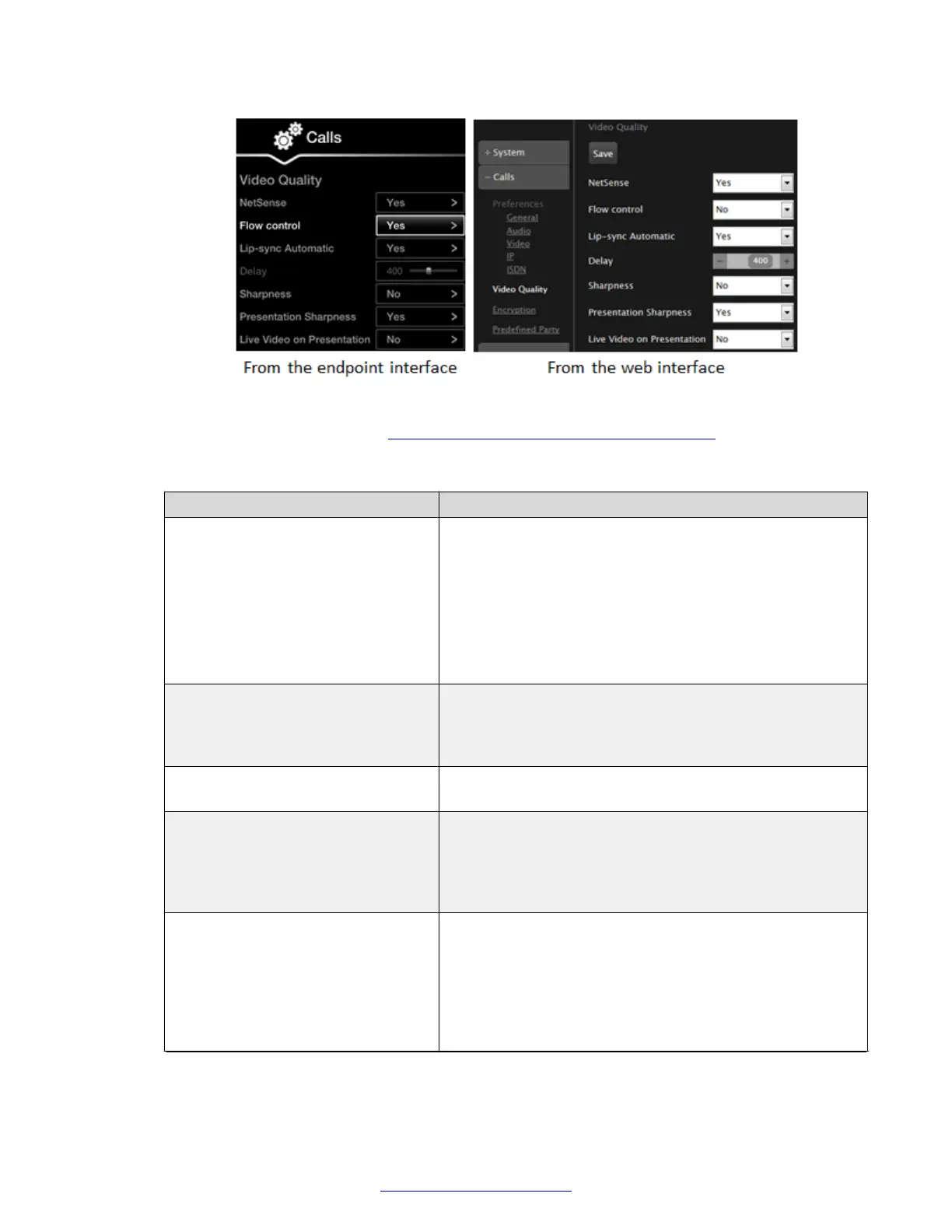Figure 143: Configuring lip sync settings
2. Set the fields as described in Table 54: Configuring video quality settings on page 192
Table 54: Configuring video quality settings
Field Name Description
NetSense Set to Yes to enable NetSense.
NetSense is a proprietary Scopia
®
Solution technology
which optimizes the video quality according to the available
bandwidth to minimize packet loss. As the available
bandwidth of a connection varies depending on data traffic,
NetSense's sophisticated algorithm dynamically scans the
video stream, and then reduces or improves the video
resolution to maximize quality with the available bandwidth.
Flow Control Set to Yes to send a Flow Control request to the remote
endpoint in case of packet loss. It attempts to reduce the
speed of data flow to prevent overwhelming one side with
too much data.
Error strategies If set to Yes, you can set the number of allowed line errors
before video is frozen.
Fluency Indicates the number of allowed line errors, if the Error
strategies field is set to Yes. Drag the slider to the required
value. At minimum setting, video frames freeze at the first
occurring error. At maximum setting, video frames never
freeze and errors are allowed to pass through.
Lip-sync automatic Allows synchronizing audio with video. To have a perfect
synchronization between audio and video, you must adjust
according to the type of connection. If set to Yes, the
system will perform automatic synchronization (highly
recommended setting). If set to No, adjust manually by
dragging the Delay slider until you obtain the best
synchronization.
Table continues…
Troubleshooting the Avaya Scopia
®
XT Series
192 Avaya Scopia
®
XT Series Deployment Guide April 2015
Comments? infodev@avaya.com
