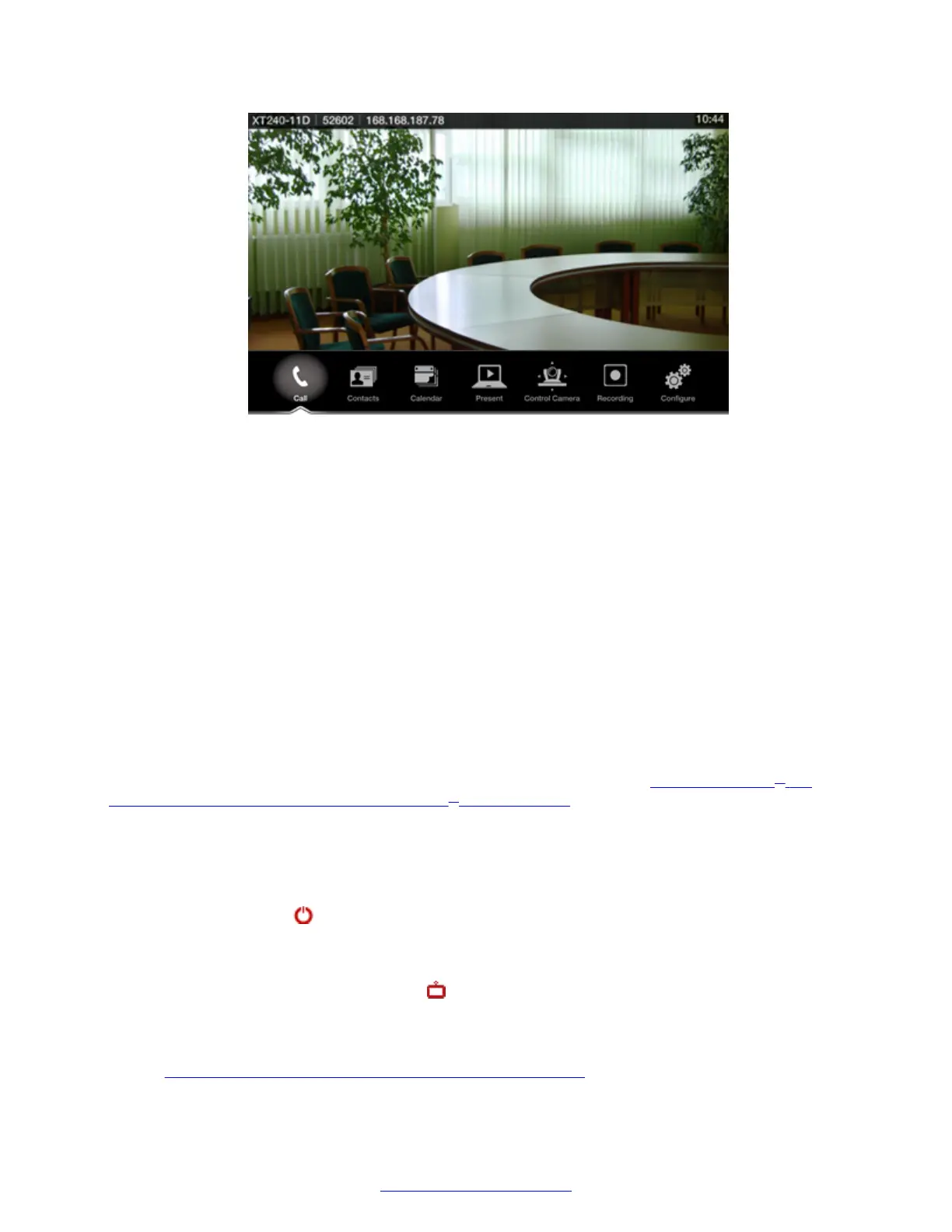Figure 44: XT Series main menu
The main menu offers the following features:
• Call starts audio and video calls.
• Contacts allows you to view, edit, and call a contact.
• Calendar allows you to view and join meetings scheduled for this endpoint.
• Present starts sharing content from your computer, or displays the connected computer's
content.
• Control Camera adjusts camera position.
• Recording allows you to record and playback a videoconference (may require a license).
• Configure adjusts settings and checks the system status.
Before you begin
(Scopia
®
XT Executive only) To navigate menus with a keyboard and mouse, you must first connect
your computer and then complete the Quick Setup Wizard which ends with installing the Scopia
®
XT
Control utility to use the keyboard and mouse for menu navigation (see
Installing Scopia
®
XT
Control to Use Keyboard and Mouse (Scopia
®
XT Executive) on page 91).
Procedure
1. Check the light on the front of the XT Codec Unit. When it is connected to power but
switched off, the LED blinks.
2.
Press the power
key on the XT Remote Control Unit to turn on the XT Codec Unit. When
switched on, the LED remains on (no blinking).
3. (Scopia
®
XT Executive only),Access the main menu by pressing ok/menu on the XT
Remote Control Unit, or select the Scopia
®
XT Control icon on your taskbar.
4. The system home page appears on the monitors.
When you access the system for the first time only, the Quick Setup wizard is displayed (see
Configuring Basic Settings with the Quick Setup Wizard on page 83).
Accessing the XT Series Local Menu
April 2015 Avaya Scopia
®
XT Series Deployment Guide 69
Comments? infodev@avaya.com
