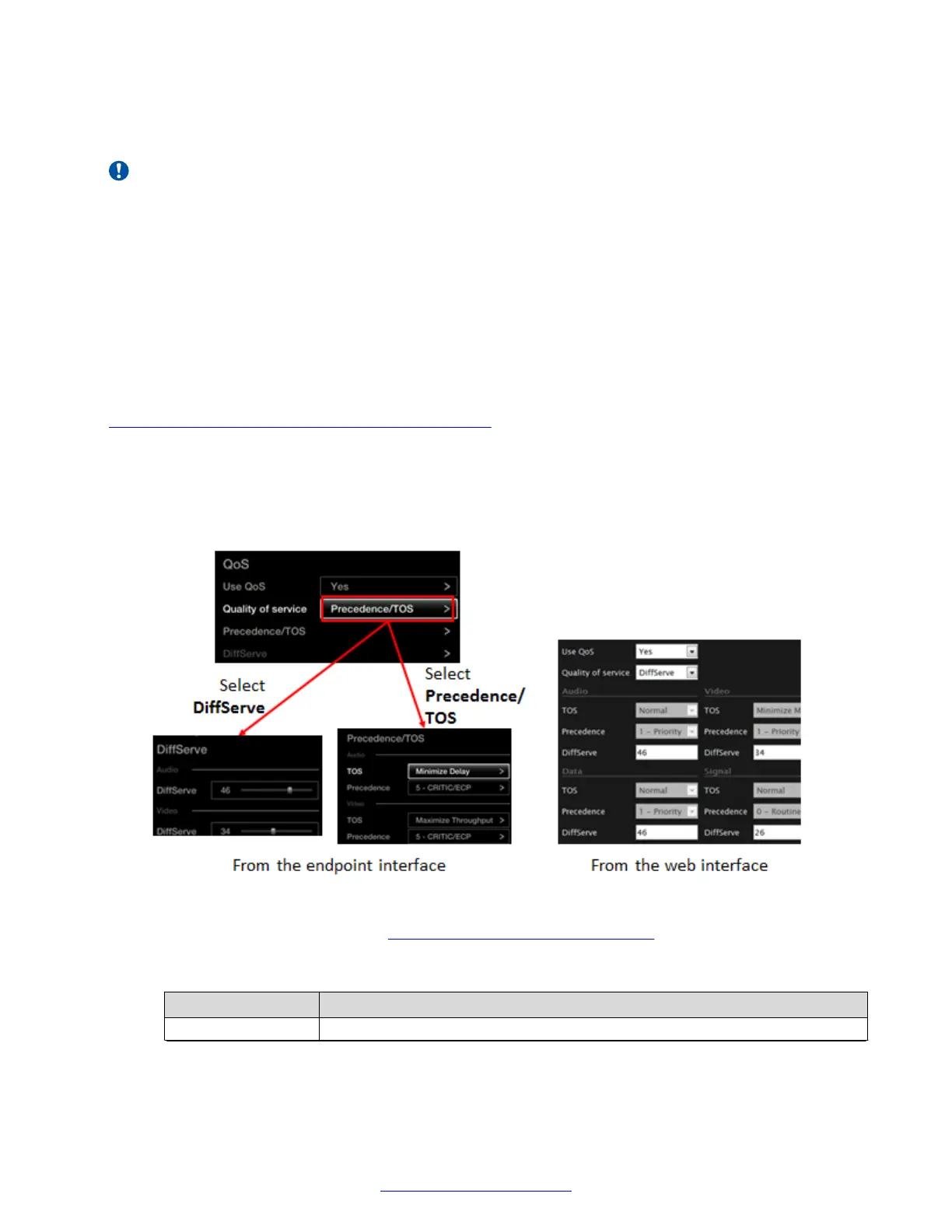example, you can set a higher priority to audio packets, so that when there is an issue with packet
loss, audio quality is maintained over video.
Important:
It is essential that QoS settings are defined with identical values on this device and all network
components, including Scopia
®
Solution components and your generic network components like
switches and routers. Only create custom QoS settings if the rest of your network has the same
settings.
You can set the relative priorities of each type of data type, either by setting a custom priority value,
known as differentiated service or DiffServe, or by assigning a ranking and type of service (TOS) to
each type of data. Choose the QoS method used by the other network components in your
organization, to match their values exactly.
Before you begin
If configuring from the endpoint, you must first enable advanced configuration, as described in
Enabling Advanced Maintenance on the XT Series on page 112.
Procedure
1. Access the QoS settings. From the XT Series web interface, select Administrator
Settings > Networks > Preferences > QoS. From the endpoint's main menu, select
Configure > Advanced > Networks > Preferences > QoS.
Figure 85: Configuring QoS settings
2. Set the fields as described in Table 32: Configuring QoS settings on page 123.
Table 32: Configuring QoS settings
Field Name Description
Use QoS Select whether to enable or disable QoS.
Table continues…
Configuring Advanced Network Settings
April 2015 Avaya Scopia
®
XT Series Deployment Guide 123
Comments? infodev@avaya.com
