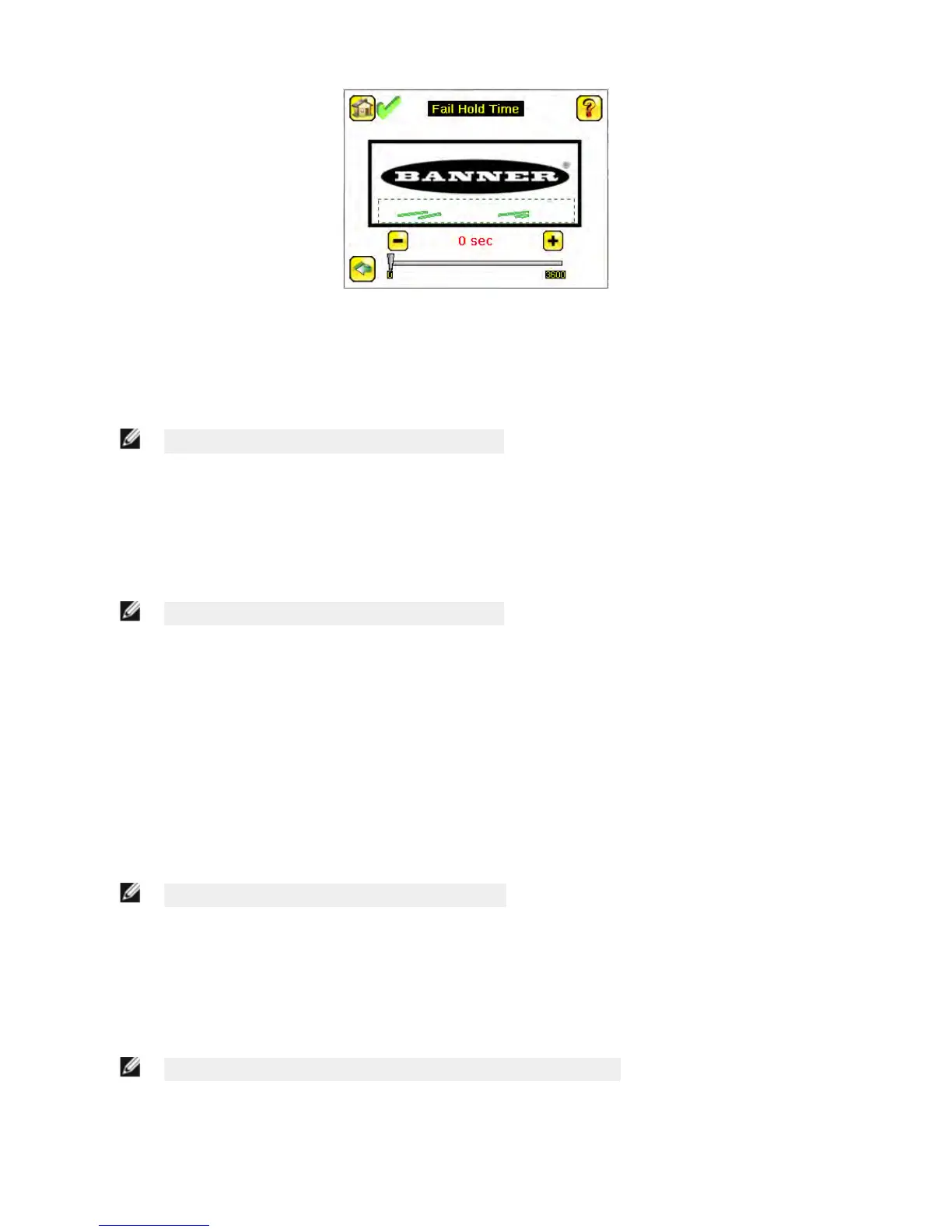LCD Timeout
Main Menu > System > Display Settings
> LCD Timeout
The LCD screen dims after a user-selectable period when the device is not being used. Use the arrow keys or slide the bar
at the bottom of the screen to set the LCD screen time out.
NOTE: This screen is not available in the Emulator.
Touch Calibration
Main Menu > System > Display Settings
> Touch Calibration
Touchscreen Calibration may be necessary if the software does not correctly respond when an icon on the screen is
pressed. The calibration routine aligns the touch screen's coordinates to the display behind it. Be sure to follow the
prompts on the screen when executing the Touchscreen Calibration function.
NOTE: This screen is not available in the Emulator.
Advanced
Main Menu > System > Display Settings
> Advanced
The Advanced Display screen allows you to enable the Optimize Display Response option. This feature helps to make the
display more responsive when the sensor is busy (either inspection times are long and/or no idle time exists between
inspections). Disable this feature if Missed Triggers occur due to touchscreen presses. With this setting disabled, the
display may become sluggish when the sensor is busy.
5.4.8 Reboot Sensor
Main Menu > System > Reboot Sensor
The Reboot Sensor screen allows you to force a reboot of the sensor.
NOTE: This option is not available on the Emulator.
5.4.9 Firmware Update
Main Menu > System > Firmware Update
The Firmware Update screen is used to load the latest sensor firmware. The Firmware Update screen lists the firmware
versions it finds in the BANNER\FIRMWARE folder on the USB flash drive. When you receive a firmware update from
Banner Engineering, be sure to put it in the BANNER\FIRMWARE folder on the USB flash drive.
NOTE: The Firmware Update
menu is not available in the Emulator.
iVu Plus TG Gen2 Image Sensor
www.bannerengineering.com - Tel: 763.544.3164 51
