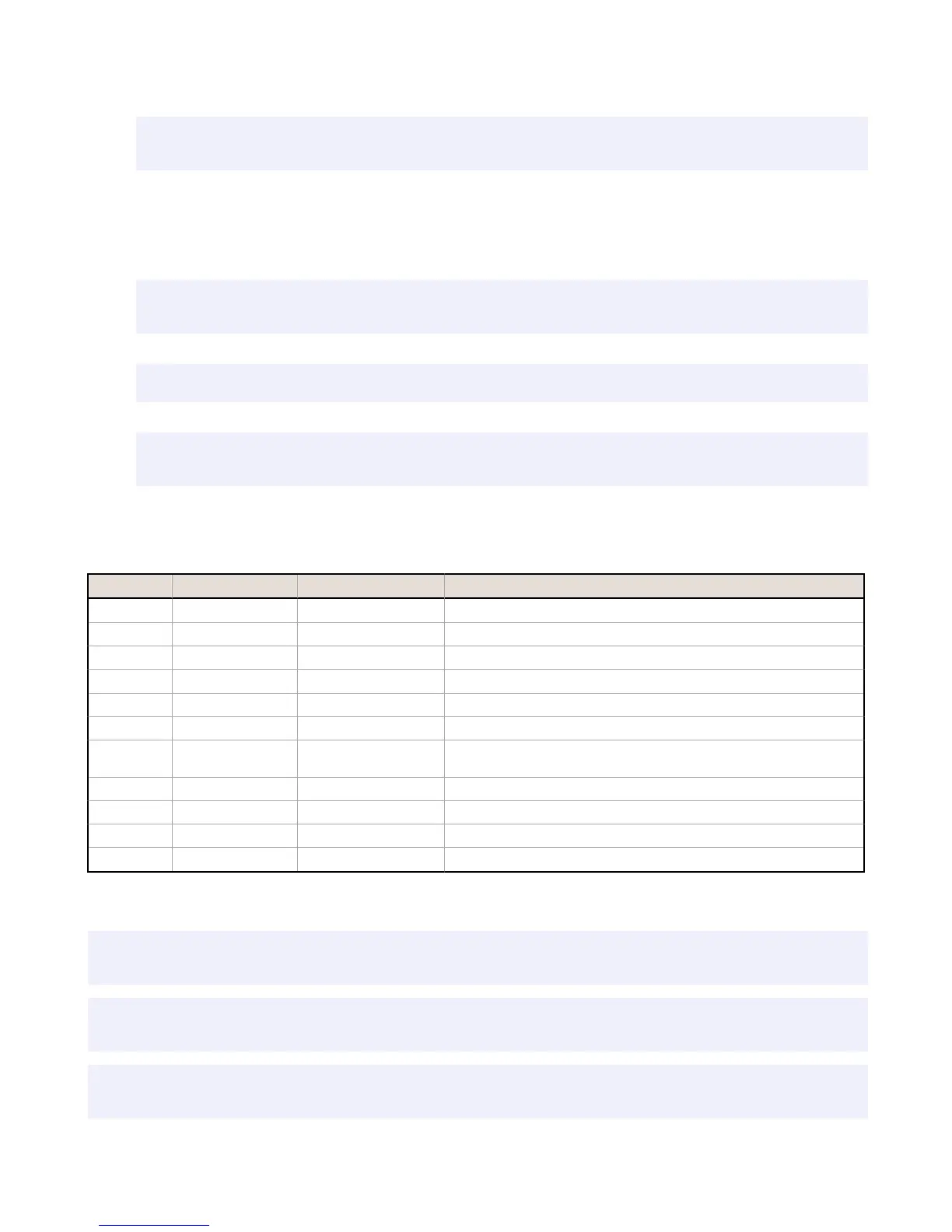5. Get the pattern names that are stored in the iVu sensor.
>> get sort_result patternnames\x0D\x0A
<< OK\x0D\x0A
<< "pattern_1","pattern_2"x0D\x0A
How to Execute a Product Change Using the Command Channel
1.
Make sure that the Command Channel is enabled using either Ethernet or Serial I/O ( Main Menu > System >
Communications > Command Channel > Connection ).
2. Get all the stored inspection names.
>> get productchange inspectionnames\x0D\x0A
<< OK\x0D\x0A
<< "Inspection 1", "Inspection 2", "Inspection 3"\x0D\x0A
3.
Execute a product change.
>> do productchange "inspection2"\x0D\x0A
<< OK\x0D\x0A
4.
Check that the inspection passed.
>> get inspection status\x0D\x0A
<< OK\x0D\x0A
<< Pass\x0D\x0A
8.4.4 Command Channel Reference
Info Command Group
Command Group Item Description
Get Info CompanyName The company name as a string.
Get Info ModelNumber The sensor model number as a string.
Get Info FirmwareVersion The sensor firmware version as a string.
Get Info SerialNumber The sensor serial number as a string.
Get Info Name The sensor name as a string.
Get Info BootNumber The number of sensor bootups.
Get Info UpTimer The elapsed time the sensor has been running in the format
hh:mm:ss:msec.
Get Info HourCount The number of hours the sensor has been running.
Get Info RemoteConnected The remote display connected status as a boolean value (true or false).
Get Info RemoteModelNumber The model number of the remote display as a string.
Get Info RemoteSerialNumber The serial number of the remote display as a string.
Examples
>> get info companyname\x0D\x0A
<< OK\x0D\x0A
<< "Banner Engineering Corp."\x0D\x0A
>> get info bootnumber\x0D\x0A
<< OK\x0D\x0A
<< 42\x0D\x0A
>> get info uptimer\x0D\x0A
<< OK\x0D\x0A
<< 4:42:42:324\x0D\x0A
iVu Plus TG Gen2 Image Sensor
www.bannerengineering.com - Tel: 763.544.3164 91
