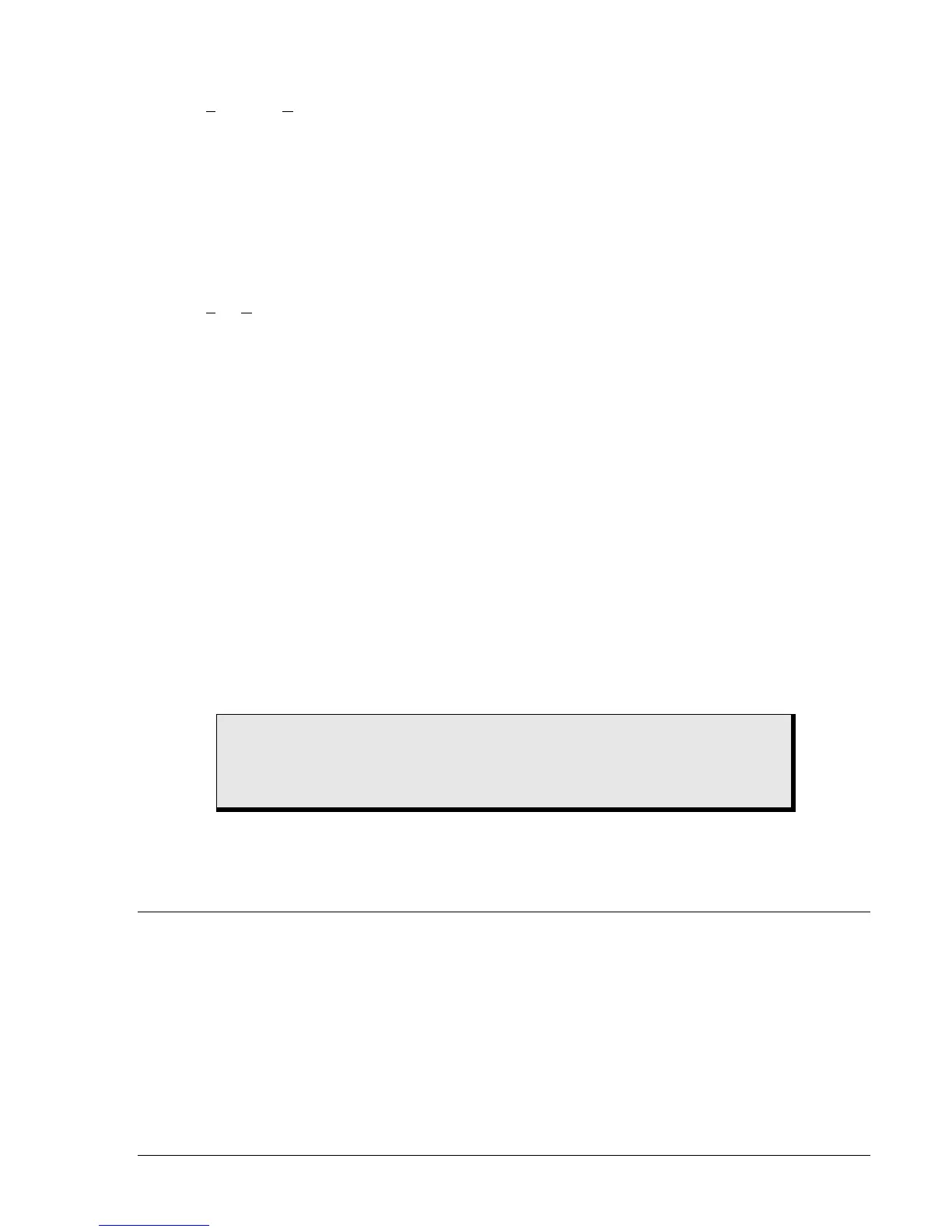DECS-200 BESTCOMS Software 5-33
• Click the Save File button on the tool bar
• Press Ctrl + A on the keyboard
• Click F
ile, Save As on the menu bar
The Save As dialog box enables you to navigate to the desired folder and save the DECS-200 settings
file. DECS-200 setting files are saved with a .de2 extension.
Printing Files
A printed copy of DECS-200 settings can be made for record keeping or as a reference. Settings are
printed by accessing the print preview screen. The print preview screen is accessed by using any of three
methods:
• Click the Print Data button on the tool bar
• Press Ctrl + P on the keyboard
• Click F
ile, Print on the menu bar
Executing a print command displays a user information box with fields for adding a title and comments to
the printout. Clicking OK or Cancel displays a print preview of the settings. The print preview screen
enables you to select a printer and configure the page layout (Print Setup button), print the settings list
(printer icon button), and save the list of settings in a text file (Save button). The BESTCOMS software
version, the DECS-200 firmware version, and the time and date are printed along with the settings.
Opening/Uploading Files
DECS-200 settings files can be opened by BESTCOMS and uploaded to a DECS-200 communicating
with the PC running BESTCOMS. A DECS-200 settings file is retrieved through the BESTCOMS Open
dialog box. The Open dialog box is accessed by using any of three methods:
• Click the File Open button on the tool bar
• Press Ctrl + O on the keyboard
• Click File, Open on the menu bar
The Open dialog box enables you to navigate to the desired settings file and retrieve the settings.
Settings can be retrieved into BESTCOMS and uploaded to the DECS-200 or retrieved into BESTCOMS
without uploading to the DECS-200. When you execute the Open command, a warning dialog box
appears. This dialog box warns you that equipment damage may occur as a result of the changes that
were made in the computer file. If you have confidence that no damage will occur, you may send the data
to the DECS-200.
If you select Yes, then 17 blocks of DECS-200 setting data are sent to the DECS-200 block by block.
Please wait until all 17 blocks of data have been transferred. When power is next applied to the DECS-
200 unit, the previously saved settings will become the current settings.
PID WINDOW
The PID window of BESTCOMS provides the ability to increase generator stability by changing the PID
(proportional + integral + derivative) parameters. PID parameters are calculated automatically after the
user selects the generator time constant (T’do) and/or exciter time constant (Texc).
The PID window is accessed by clicking the PID button on the tool bar. This button is enabled only when
the Control Gain screen is being viewed and the Stability Range setting is 21.
PID window functions are shown in Figure 5-36 and described in the following paragraphs.
Field Input Data, Generator Information.
This setting field is used to enter and display a descriptive name
for the selected group of PID settings. The Generator Information field accepts up to 27 alphanumeric
characters.
CAUTION
A file data transfer while the DECS-200 is on-line may result in poor system
performance or equipment damage. Make sure that the new settings are safe to
upload before you transfer the data file.
