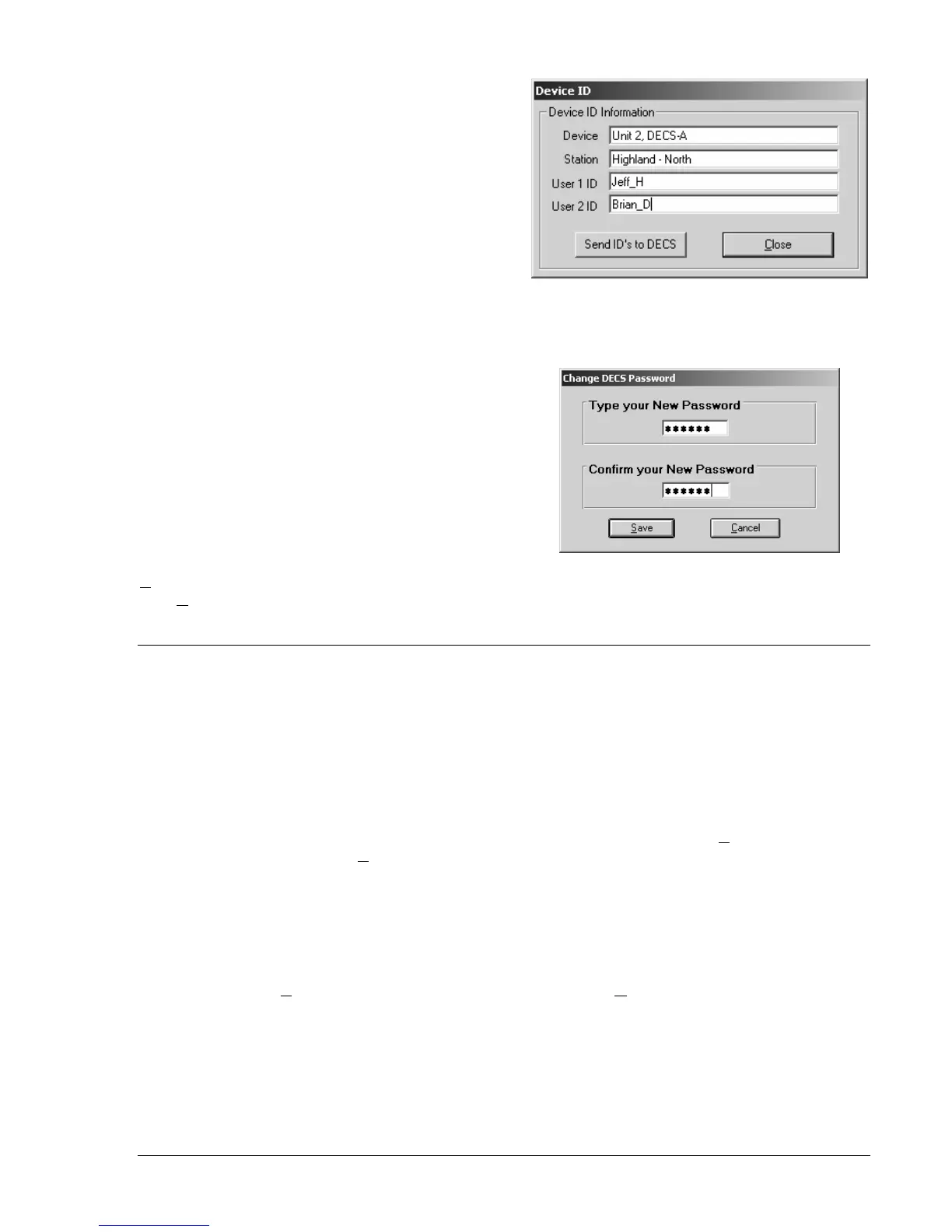DECS-200 BESTCOMS Software 5-3
Assigning Identification Labels
Identification labels can be assigned to the DECS-
200 through the Device ID screen (Figure 5-5). The
information entered on the Device ID screen
identifies the DECS-200 unit and associates it with
a location and one or two operators. The Device ID
screen is accessed by clicking Configure on the
menu bar and clicking Device ID Information.
Information entered on the Device ID screen is
used in sequence-of-events reporting and settings
printouts. Each field of the Device ID screen
accepts a maximum of 30 alphanumeric characters.
Creating a Password
Password protection guards against unauthorized
changing or viewing of DECS-200 settings. A single
password protects all DECS-200 settings. The
DECS-200 is delivered with a default password of
decs2
. The password can be changed only after
communication between BESTCOMS and the
DECS-200 is established. Once the password is
changed, it should be stored in a secure location. If
the user-defined password is lost or forgotten,
BESTCOMS must be reloaded to restore the
default password. A user password is entered on
the Change DECS Password screen. This screen,
illustrated in Figure 5-6, is accessed by clicking
C
ommunications on the menu bar and clicking
Passw
ord Change. A password containing up to
six alphanumeric characters may be entered.
Figure 5-5. Device ID Screen
Figure 5-6. Change DECS Password Screen
CHANGING SETTINGS
A setting is changed by clicking within the setting field and typing the new setting value. When the cursor
is placed within a setting field, the range limits and increments for the setting are displayed on the status
bar. If a value outside the range limits is entered, an Input Error dialog box will appear and display the
acceptable range limits for the setting.
Sending Settings to the DECS-200
Once all desired setting changes have been made on a setting group screen, the settings must be sent to
the DECS-200 before viewing other screens. Otherwise, the setting changes will be lost. Setting changes
can be sent to the DECS-200 by clicking the SendToDECS button or by clicking C
ommunications on
the menu bar and then clicking S
end To DECS. A single setting change can be sent to the DECS-200 by
pressing the keyboard Enter key. Functions controlled by option buttons or checkboxes are immediately
sent to the DECS-200 when the option button or checkbox is selected.
Retrieving DECS-200 Settings
Settings are retrieved from the DECS-200 by clicking the GetFromDECS button. This causes the current
DECS-200 settings to be displayed on the BESTCOMS setting screens. DECS-200 settings can also be
retrieved by clicking C
ommunications on the menu bar and clicking Get From DECS.
Saving Settings in DECS-200 Memory
DECS-200 settings are saved in nonvolatile memory (EEPROM). In the event of a control power loss,
these are the settings that are active at power-up. When setting changes are made and sent to the
DECS-200, they are automatically saved to EEPROM (if the correct password is entered). When you
close communication or exit BESTCOMS, you may be asked for a password. Enter the correct password
to ensure that all setting changes are saved.
