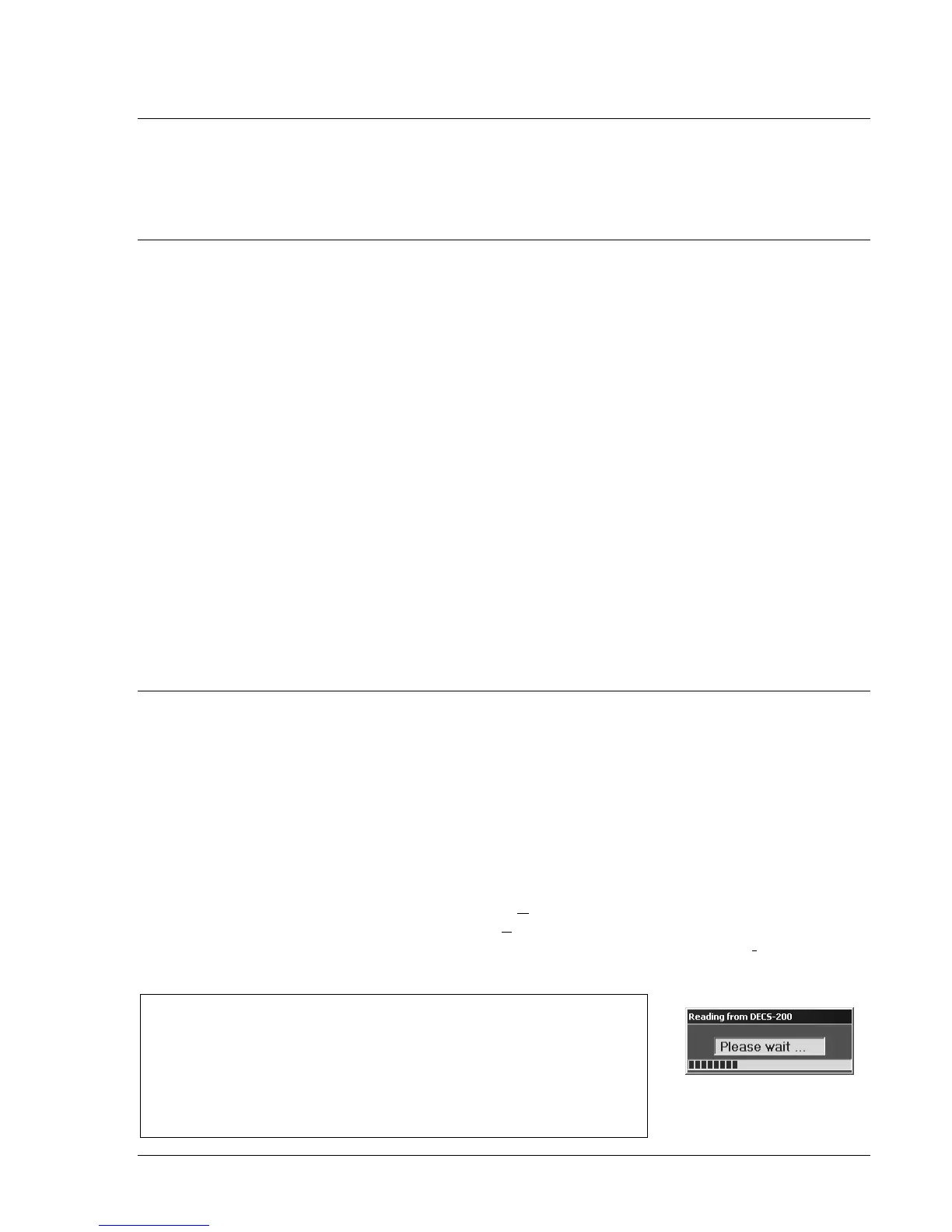DECS-200 BESTCOMS Software 5-1
SECTION 5 • BESTCOMS SOFTWARE
INTRODUCTION
BESTCOMS is a Windows
®
-based application that provides a user-friendly environment for programming
and customizing the DECS-200. In addition to screens for configuring DECS-200 settings, BESTCOMS
has metering screens for viewing machine and system parameters and control screens for remote control
of the excitation system. An integrated PID calculator simplifies the selection of stability settings.
INSTALLATION
BESTCOMS-DECS200 software contains a setup utility that installs the program on your PC. When it
installs the program, an uninstall icon is created that you may use to uninstall (remove) the program from
your PC. The minimum recommended operating requirements are listed in the following paragraph.
Operating Requirements
• IBM compatible PC, 486 DX2 or faster (100 MHz or higher speed microprocessor recommended),
with a minimum 20 megabytes of RAM
• Microsoft, Windows
®
95, 98, Me, 2000, XP or NT
®
• CD-ROM drive
• One available serial port
Installing BESTCOMS
1. Insert the DECS-200 CD-ROM into the PC CD-ROM drive.
2. When the DECS-200 Setup and Documentation CD Menu appears, click the Install button for
BESTCOMS-DECS200. The BESTCOMS setup utility automatically installs BESTCOMS.
When BESTCOMS is installed, a Basler Electric folder is added to the Windows program menu. This
folder is accessed by clicking the Start button and pointing to Programs. The Basler Electric folder
contains an icon for BESTCOMS-DECS200.
Connecting the DECS-200 and PC
Connect a communication cable between the DECS-200 front panel RS-232 connector (Com 0) and the
appropriate communication port of the PC.
STARTING BESTCOMS
BESTCOMS is started by clicking the Windows Start button, pointing to Programs, the Basler Electric
folder, and then clicking the BESTCOMS-DECS200 icon. At startup, a dialog box with the program title
and version number is displayed briefly. After this dialog box is displayed, the System Configuration
Screen is displayed (Figure 5-7).
Establishing Communication
Communication between BESTCOMS and the DECS-200 must be established before viewing metering
values or reading or changing settings. BESTCOMS screen settings are updated only after
communication is opened or the communication settings have been changed.
Open the DECS-200 communication port by clicking C
ommunications on the menu bar, hovering the
mouse pointer over Open Comm Port and clicking F
ront Port - RS-232 (Figure 5-2). When the Comm
Port dialog box appears, select the appropriate PC communication port and click the I
nitialize button.
BESTCOMS initiates communication by retrieving the configuration settings from the DECS-200.
NOTE
BESTCOMS may display the dialog box of Figure 5-1 when initiating
DECS-200 communication, obtaining DECS-200 configuration settings
or performing other tasks. It's important to wait until the box disappears
before trying to execute communication commands. Issuing commands
while the Reading from DECS-200 dialog box is present may disrupt
communication between BESTCOMS and the DECS-200.
Figure 5-1. Wait Dialog Box
