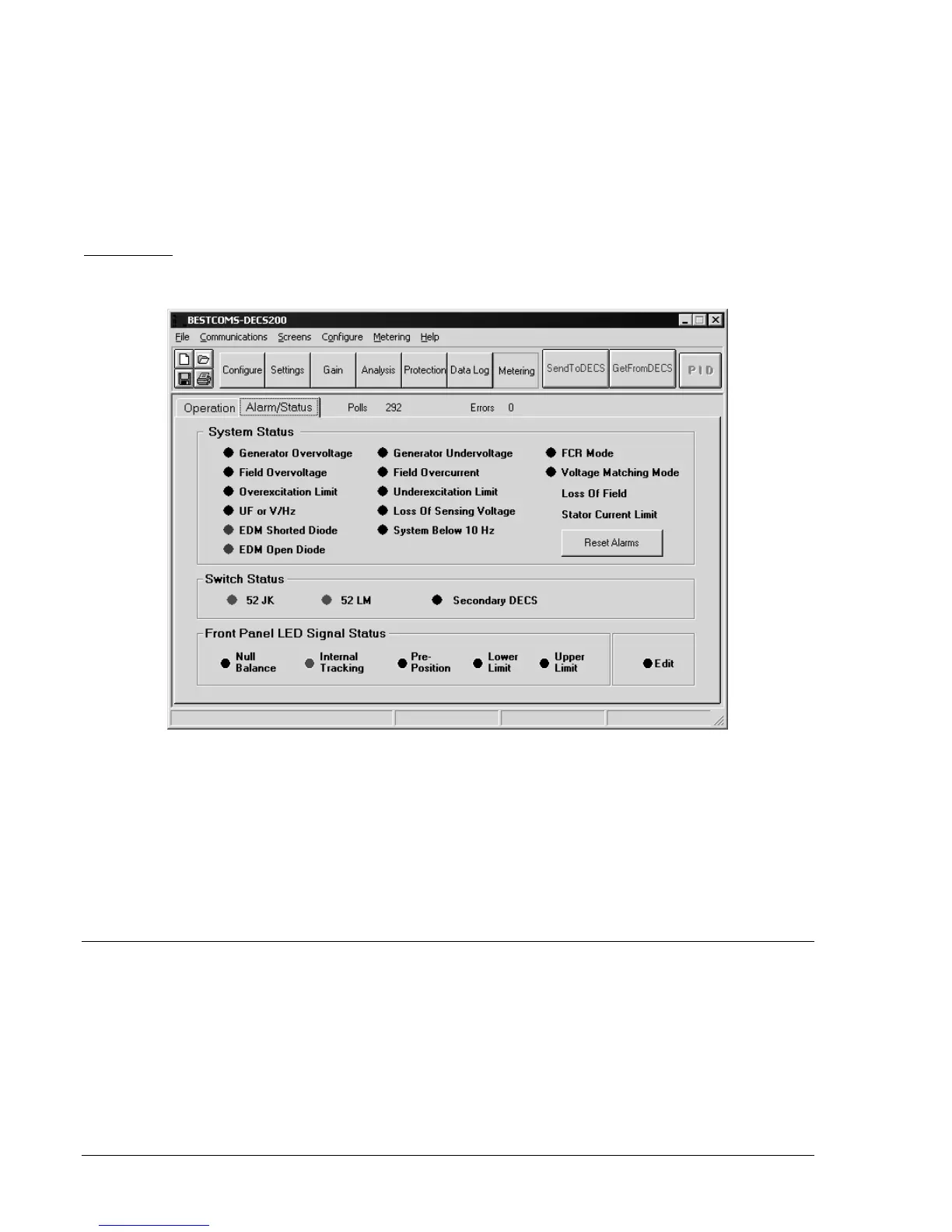5-32 BESTCOMS Software DECS-200
System Operating Status.
Two indicators show the start/stop mode status of the DECS-200. in Start
mode, the START indicator changes from gray to red. In Stop mode, the STOP indicator changes from
gray to green. A button is provided for toggling between Start and Stop modes.
Pre-position Set.
Clicking this button adjusts the excitation setpoint to the pre-position value.
Fine Adjustment.
Clicking the Raise button increases the active operating setpoint. Clicking the Lower
button decreases the active operating setpoint. The raise and lower increment is a function of the setpoint
range of adjustment and the active operating setpoint. The raise and lower increment is a function of the
setpoint range of adjustment and the active mode traverse rate. The increments are directly proportional
to the adjustment range and inversely proportional to the traverse rate.
Alarm/Status
Alarm/Status tab indicators and controls are illustrated in Figure 5-35 and described in the following
paragraphs.
Figure 5-35. Metering Screen, Alarm/Status Tab
System Status.
When any of the 15 conditions listed in Figure 5-35 exist, the corresponding indicator
changes from gray to red. Clicking the Reset Alarms button resets the system status annunciations. Any
condition that remains active will annunciate again after the Reset Alarms button is clicked.
Switch Status.
Three indicators provide contact input status. The 52 JK indicator turns on when the 52J/K
contact input is open. The 52 LM indicator turns on when the 52L/M contact is open. The Secondary
DECS indicator turns on when the SECEN (secondary enable) contact input is closed.
Front Panel LED Signal Status.
Six indicators provide remote indication of the front panel LEDs. Refer to
Section 2,
Human-Machine Interface
for information regarding the function of the front panel indicators.
SAVING, PRINTING, AND OPENING FILES
BESTCOMS provides the ability to save DECS-200 settings in a file for reference or future use. Using a
settings file can save setup time when configuring multiple units with the same configuration. Settings files
may be opened and edited using any text editing application. A settings file can also be printed from
BESTCOMS.
Saving Files
A DECS-200 settings file is saved through a Save As dialog box. The Save As dialog box is accessed by
using any of three methods:
