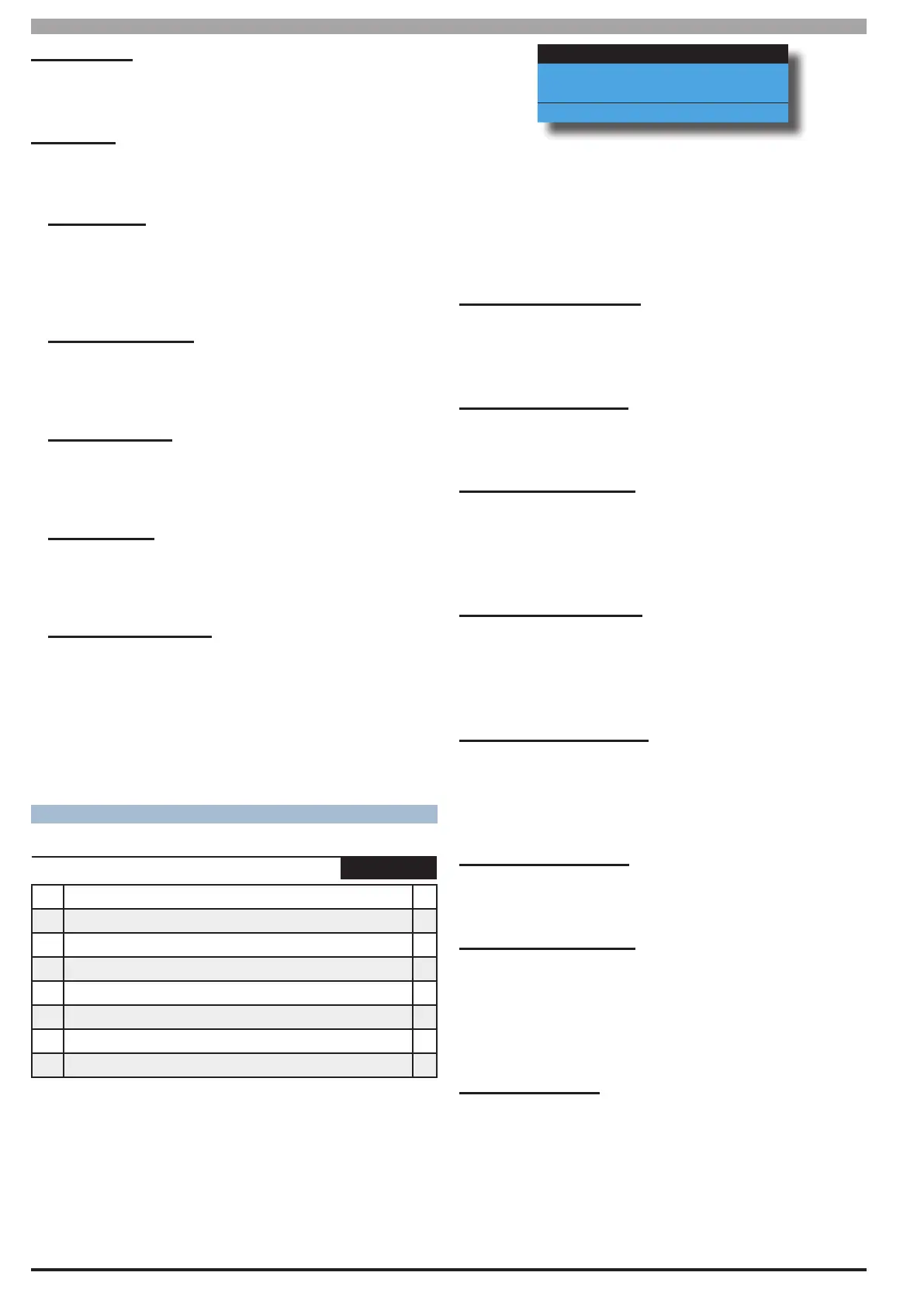Solution 6000-IP
Installation Manual Device Programming
10-10
Bosch Security Systems 10/22 BLCC615I
MAC Address
This location is read only and cannot be changed. The
MAC address of the Wi-Fi keypad is displayed here.
IP Options
Various IP options can be configured to allow the system
to display and or report IP related fault conditions.
Display Faults
Setting this option allows the keypad to display a trouble
condition if the control panel detects Wi-Fi Keypad’s IP
address has changed, if there is no IP connection, if there is
an IP lockout or an IP conflict.
Report Network Lost
Setting this option allows the control panel to report when
it detects that the Wi-Fi keypad can no longer detect a Wi-Fi
signal from the local wireless access point.
Report IP Conflict
This option allows the control panel to report an IP conflict
via the dialler when it detects two computers on the LAN or
internet have been assigned the same IP address.
Report Poll Fail
This option allows the control panel to report via the dialler
when the Wi-Fi keypad fails to send a poll to the base
station.
Report Module Missing
This option when set allows the control panel to send
a trouble report when the control panel detects that
the ethernet module is missing or when the module is
rebooting for any reason. A restore report will be sent when
the control panel detects that the module has returned to
normal.
RF RECEIVER OPTIONS
Devices > RF Devices >
Receiver Options
MENU 6-2-0
1 Display RF Rcvr Trouble Y
2 Alarm RF Rcvr Tamper Y
3 Report RF Rcvr Tamper Y
4 Alarm RF Rcvr Jamming N
5 Report RF Rcvr Jamming N
6 Alarm Rcvr Comms Fail Y
7 Report Rcvr Comm Fail Y
8 Bosch Compatible N
This menu option allows you to configure the various RF
receiver functions. Only one RF reciever can be fitted per
panel.
1) Press [MENU] + [6] + [2] + [0]. The keypad will
display the current receiver options.
Display RF Rcvr Trouble
Alarm RF Rcvr Tamper
Report RF Rcvr Tamper
Press OK ON OFF MENU
2) Use the up and down arrow keys to highlight the
option then press the [ON] key to enable or the
[OFF] key to disable.
3) Repeat Step 2 until all options are programmed as
required, then press [OK] to save and exit or press
[MENU] to exit without saving.
Display RF Rcvr Trouble
Setting this option allows the panel to display a trouble
condition on the keypad when an RF receiver fail
condition occurs.
Alarm RF Rcvr Tamper
Setting this option allows the panel to trigger an alarm
when the RF receiver tamper circuit is tripped.
Report RF Rcvr Tamper
Setting this option allows the panel to send an RF
Receiver Tamper report to the the base station when the
RF receiver tamper circuit is tripped. A restore report will
be sent when the tamper circuit is resealed.
Alarm RF Rcvr Jamming
Setting this option allows the panel to sound an
alarm when the RF Receiver detects a jamming signal.
This signal may not be provided by all compatible RF
Receivers.
Report RF Rcvr Jamming
Setting this option allows the panel to send an RF
Receiver Jam report to the base station when the RF
Receiver detects a jamming signal. A restore report will
be sent as soon as the jamming signal stops.
Alarm Rcvr Comm Fail
Setting this option allows the panel to sound an alarm
when it is unable to communicate with the RF Receiver.
Report Rcvr Comm Fail
Setting this option allows the panel to send an RF
Receiver Comms Fail report to the base station when the
panel is unable to communicate with the RF Receiver. A
restore report will be sent as soon as communication is
restored between the panel and the RF receiver.
Bosch Compatible
Version 2.30.00 supports the new Digiflex Smart RF LAN Base
Station (RF120) and 5 Button Smart RF Keyfobs (RF110).
Bosch Compatible has been added to allow the panel to work
with both DF SMART RF devices and Bosch devices at the same
time. This option is set by default and should be turned off
when only using DF SMART RF devices.
