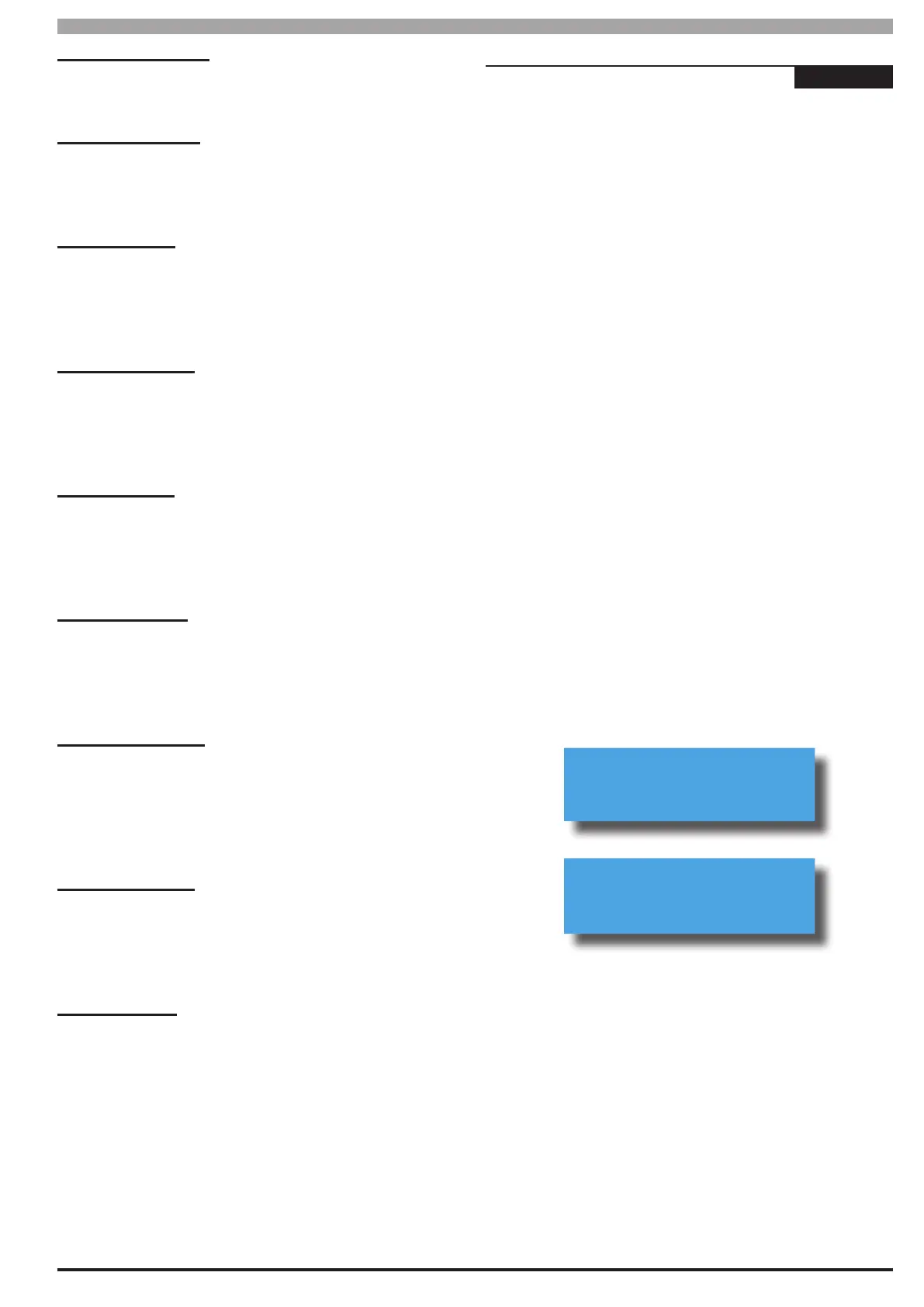Solution 6000-IP
Installation Manual System Programming
11-3
Bosch Security Systems 10/22 BLCC615I
Overload Condition
The control panel has detected that an output has an
over current condition.
Zone Was In Alarm
A zone was previously in alarm and requires alarm
memory reset to clear. Turn the area on and then off
again to clear alarm memory.
LAN+ Overload
This trouble message will display if the panel detects
that the current load on the LAN+ power terminal has
exceeded it’s maximum rating of 1Amp DC. See MENU
7-3-2 — Fuse Options.
COMM+ Overload
This trouble message will display if the panel detects that
the current load on the COMM+ terminal has exceeded
it’s maximum rating of 3Amp DC. See MENU 7-3-2 —
Fuse Options.
ACC+ Overload
This trouble message will display if the panel detects that
the current load on the +12V accessory power terminal
has exceeded it’s maximum current rating of 1Amp DC.
See MENU 7-3-2 — Fuse Options.
Service Required
This trouble message will display when the Service
Interval Timer expires. To clear the message the installer
must enter and exit programming mode. See MENU 2-9-
2 — Service Interval.
Memory Checksum
This occurs if the memory checksum is corrupted. To
try and correct this, enter programming mode and
make a programming change like a user name then exit
programming mode. If this problem still persists you
must do a full system default.
Phone Line In Use
This trouble message will display while the panel is using
the phone line. The message will clear when the line is
released. This message can be prevented from displaying
in MENU 5-2-2 — Phone Line Options.
Battery Trouble
The control panel has detected that the real time clock
module has a low or missing backup battery.
System > Commands >
History Log
-
-
MENU 7-0-2
This menu allows you to review the last 2000 recorded
history events on your system. The information for each
event may be displayed over a number of pages or screens
depending on the actual event recorded.
When you enter this menu the system will show you
the most recent event first. Once the log reaches the
maximum event capacity each new event will replace the
oldest event in the log in a first in , first out fashion.
To move from one log event to the next use the [] and []
keys or if you know the event number you are looking for
simply enter the number followed by the [OK] key and the
system will display that event.
A left [] and right [] arrow will may be displayed at the
end of the first line on each log screen. These indicate
that the history log contains more than one page for the
current event. To view these pages use the [] and []
keys.
To review the History Log enter programming mode (PIN
+ MENU) then,
1) Press [MENU] + [7] + [0] + [2].
2) The keypad will display the most recent event
stored in the history log.
E001 Mon,01Apr 02:00:00
Manual Test Report
Panel 1
E001 Dest= SLL-----
PSTN Ph-96561234
3) Use the [] and [] keys scroll between history
events and use the [] and [] keys to view the
pages within the event.
4) Press [OK] or [MENU] to exit.
