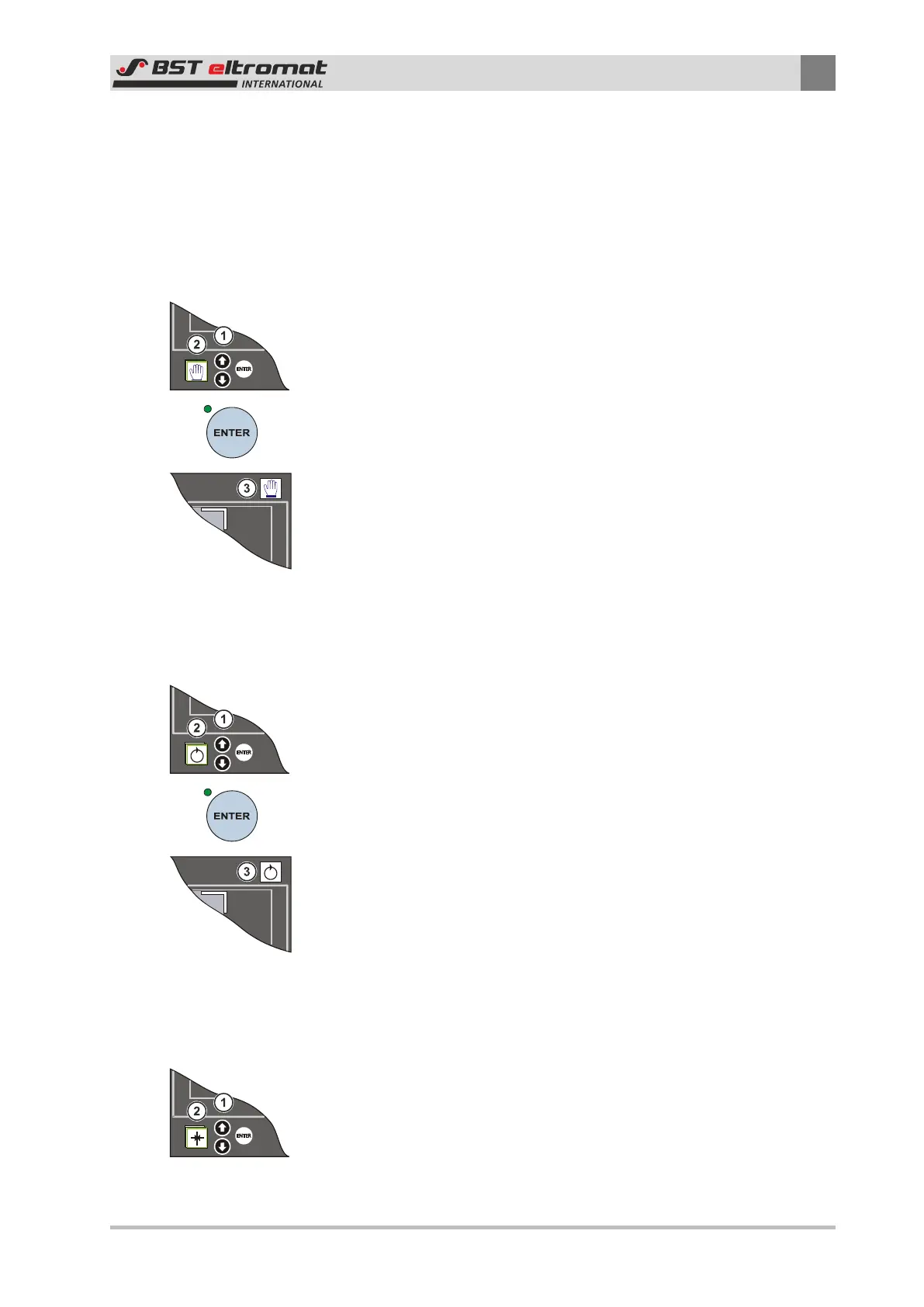Operation
6
CLS Pro 600 – Line and Contrast Sensor 49/108
►
Check this setting. Log on as Admin and call up the main menu
afterwards and then select the \\configuration\remote control
ekr sub-menu. The enable remote control function must be ac-
tivated.
6.3.1 Manual Mode
Setup and system configuration is carried out in this mode.
1. Use the up or down arrow keys ① to select the operating
mode Manual. The selected mode ② will be displayed with a
green border around it.
2. Press ENTER to confirm your selection.
The current mode will be displayed in the top right corner of the
screen ③. The sensor will switch over to the operating mode
Manual.
6.3.2 Automatic
Automatic material web controlling is carried out in this mode, de-
pending on the scanning mode that was selected (edge or line).
1. Use the up or down arrow keys ① to select operating mode
Automatic. The selected mode ② will be displayed with a
green border around it.
2. Press ENTER to confirm your selection.
3. The current mode will be displayed in the top right corner of
the screen ③. The sensor will switch over to the operating
mode Automatic.
6.3.3 Servo Center Position
The material web will always be kept in the servo-center position
in this mode.
1. Use the up or down arrow keys ① to select servo center posi-
tion. The selected mode ② will be displayed with a green bor-
der around it.
