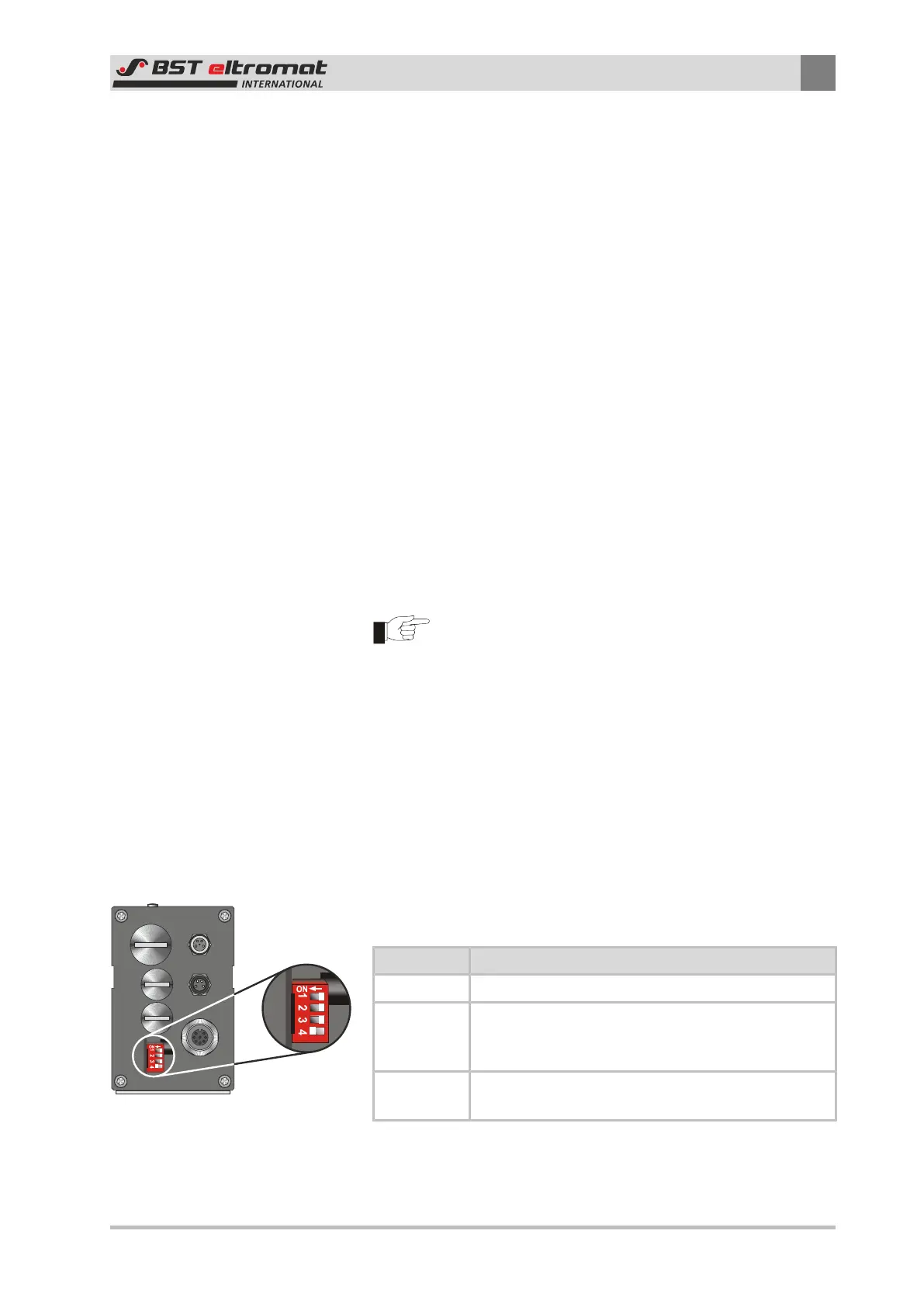Appendix 1 - Commissioning as a Stand-Alone System
A
CLS Pro 600 – Line and Contrast Sensor 95/108
A Appendix 1 - Commissioning as a Stand-Alone System
An analogue 0-10 V output signal and a guiding block output are
available on the CLS Pro 600 sensor for stand-alone operation. The
guiding block output is provided in case no line/edge is recognized
or the sensor is not operated in automatic mode.
A1 Blockage
When a guiding block occurs the downstream control system
must be switched off by the blockage signal. During this time the
analogue output does not provide any signals usable by the guid-
ing system.
A2 Control Signal
The analogue output provides the control signal. A voltage of ap-
proximately 5 V describes the correct status. A lower value indic-
ates incorrect positioning on one side, a higher value incorrect po-
sitioning on the other side.
Due to the technical tolerances of the component the centre of
guiding is not precisely 5 V but can deviate. This does not have any
influence on the control precision.
Caution!
In the event of a guiding block the analogue output signal
must not be utilized for the controller.
A3 Commissioning
Connection via the BST-eltromat Signal Terminal Box 1 is required
for stand-alone operation.
The connection is established in accordance with the wiring dia-
gram E_0037077.000.30 (see appendix).
Procedure:
►
Aligning the sensor for stand-alone mode. Switch the sensor’s
S4 DIL-switch to ON for this mode.
DIL Switch Meaning
S4.1 – S4.3 Not used at the moment
S4.4 = ON
Sets the sensor up as a stand-alone system. In this
case the sensor is used as the NMT master and bus
system sync generator.
S4.4 = OFF
Set up the sensor to work with ekrPro Com60 / ekr
500 Plus / EKR 1500 / CCD Line Guider
1. Now switch the CLS Pro 600 sensor over to setup mode. Press
the setup line or setup edge key. A blue background will now
be displayed around the window.
