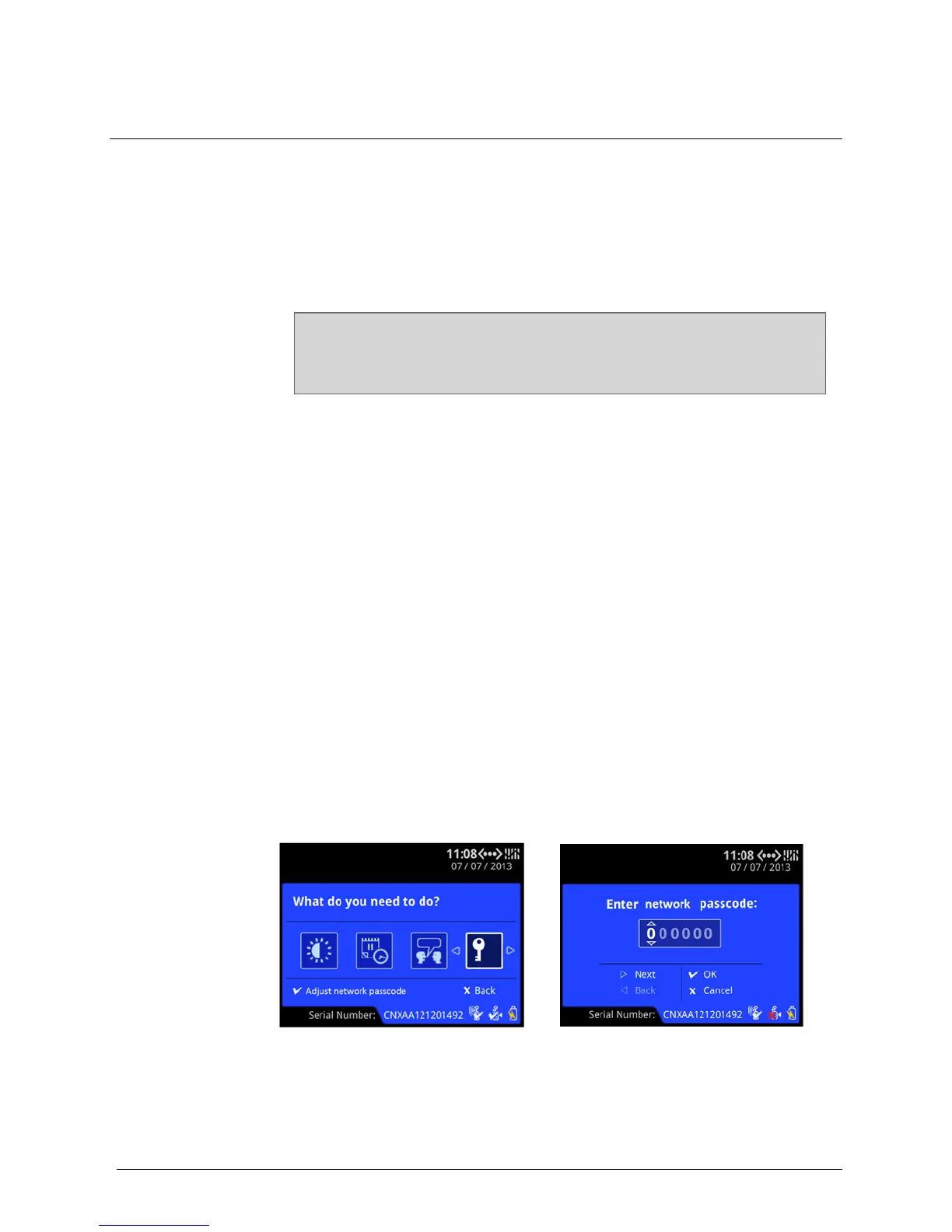INTELLIDOX DOCKING MODULE USER MANUAL || PREPARE MODULES FOR USE
BW TECHNOLOGIES BY HONEYWELL PAGE 31 OF 103
Connect the Module to a Network
Individual modules and gangs of up to 5 connected modules may be connected to a
computer network via an Ethernet cable. Gangs of up to 5 modules share one network
connection. Each individual or connected module requires a unique and separate
IP address.
You can manage network settings through an internet browser window or via
FleetManager II software. When modules are connected to a network, you may use Fleet
Manager II software to update firmware, reconfigure modules and detectors, manage
datalog transfers, and automate certain administrative functions.
To improve performance, BW Technologies recommends that you assign a static
IP address to each networked module.
To improve security, BW Technologies recommends that you change the
password for each networked module.
Before you Begin
1. Verify that you have access to one active network port for each module or gang of up
to 5 connected modules. Network ports are usually managed by a network
administrator. For more information, contact your network administrator or Help Desk.
2. Have ready one static IP address for each individual or connected module. Static
IP addresses are usually provided by a network administrator. For more information,
contact your network administrator or Help Desk.
3. Have ready one Ethernet cable for each module or gang of up to 5 connected
modules.
4. Verify that the power supply is connected and the module is activated.
5. Verify that you have access to a networked computer that is part of the same network
as the module.
Network Passcode
To prevent product tampering on IntelliDoX there is now a Network Passcode menu.
To be granted access to this menu, the user needs to first enter the Module Passcode.
This UI password requirement is designed to stop unauthorized access to view or change
the Network Passcode.
The default password is “000000”. Once in the menu, the user will be prompted to set
a 6 digit numeric password.
An example of the menu and the change passcode screen are shown below:
