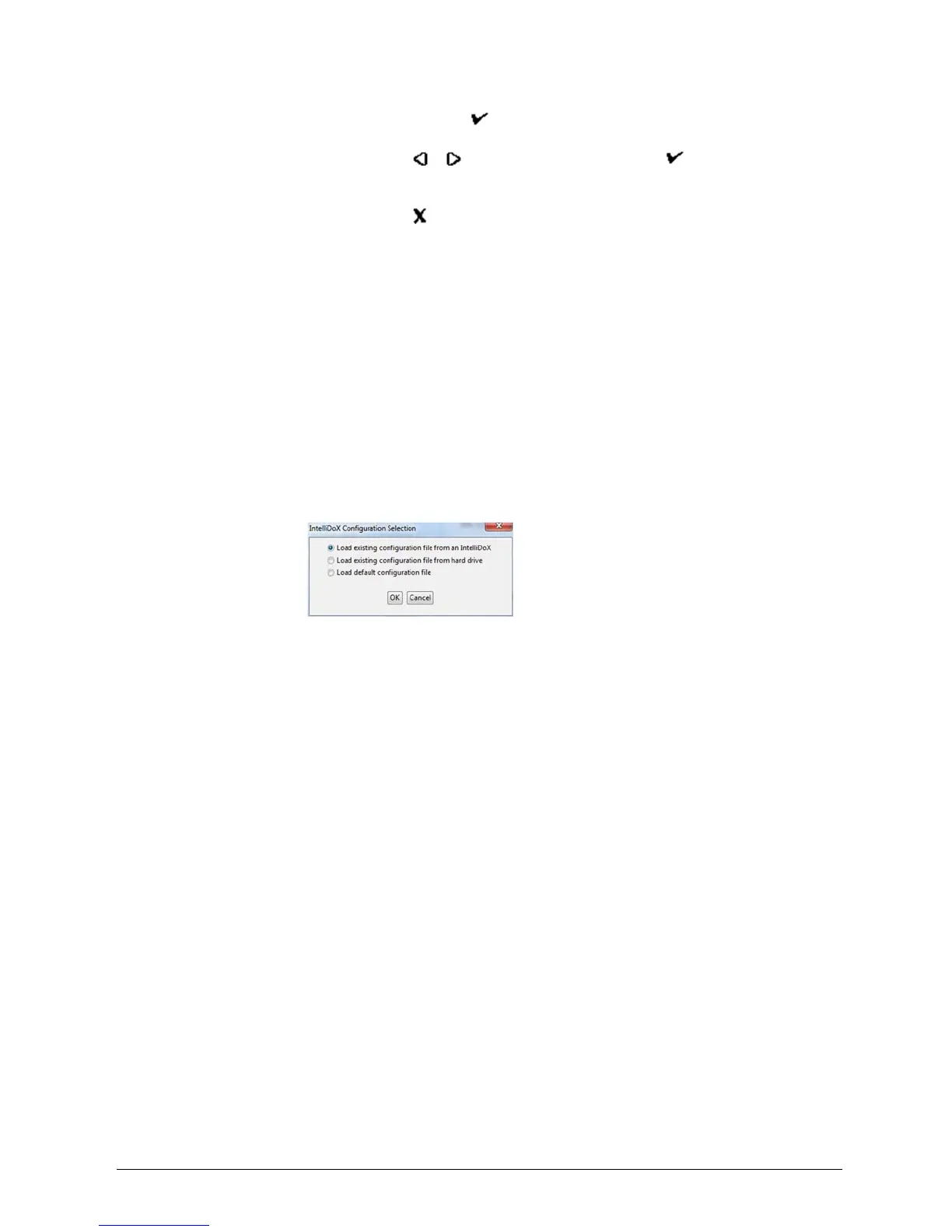INTELLIDOX DOCKING MODULE USER MANUAL || UPDATE FIRMWARE
BW TECHNOLOGIES BY HONEYWELL PAGE 76 OF 103
1. Press and hold on the keypad until Adjust dock station settings is
displayed on the LCD.
2. Press or to select About, and then press . The About this
docking module summary screen is displayed.
3. Read the firmware version information.
4. Press to return to the Adjust dock station settings menu.
9. For connected modules, repeat steps 3 through 7 until all modules in the gang are
updated.
Updating Module Firmware via Fleet Manager II
When a module or gang of modules is connected to a network, you may transfer the
firmware update file to multiple selected modules via Fleet Manager II software. The
update is processed only when the module or gang of modules is idle. You can verify the
version of the installed firmware as well as other module details via the IntelliDoXs on the
Administration menu in Fleet Manager II.
For more information, refer to the Fleet Manager II operator manual.
1. Download and save the firmware update file to a PC or network drive. Do not rename
the file.
2. Start Fleet Manager II software, and then log in as an administrator.
3. Select Configure Devices via IntelliDoX on the Devices menu. The IntelliDoX
Configuration Selection dialog box is displayed.
4. Select a configuration file and click OK. The IntelliDoX Device Configuration dialog
box is displayed.
5. Click Bootloader at the bottom of the IntelliDoX Device Configuration dialog box. The
IntelliDoX Selection dialog box is displayed.
6. Click Choose File. The Choose Firmware File To Upload dialog box is displayed.
Select the downloaded file, and then click Open. The IntelliDoX Selection dialog box
is displayed.
7. Select one or more IntelliDoX modules, and then click OK. A progress screen is
displayed while the firmware update file is automatically transferred to the selected
modules. When the transfer is complete, click OK to close the dialog box.
8. The firmware update begins automatically when the module is idle. The LCD changes
to yellow. Installing new dock firmware. Please wait … is displayed. Do not
deactivate the module during installation.
9. If the module is part of a gang of connected modules, then installation begins after all
of the modules in the gang are idle.
10. After the update is installed, updated modules restart automatically. IntelliDoX
reboot pending. Please wait… is displayed. After a few minutes, IntelliDoX
rebooting…. The reboot takes about 5 seconds. The screen deactivates briefly
before the module restarts.
11. After the installation is complete, the LCD changes to green and Firmware update
complete is displayed.
12. Verify the version of the installed firmware.
1. Select IntelliDoXs on the Administration
menu in Fleet Manager II
software.
2. The Manage IntelliDoXs table is displayed. Review the module information.
