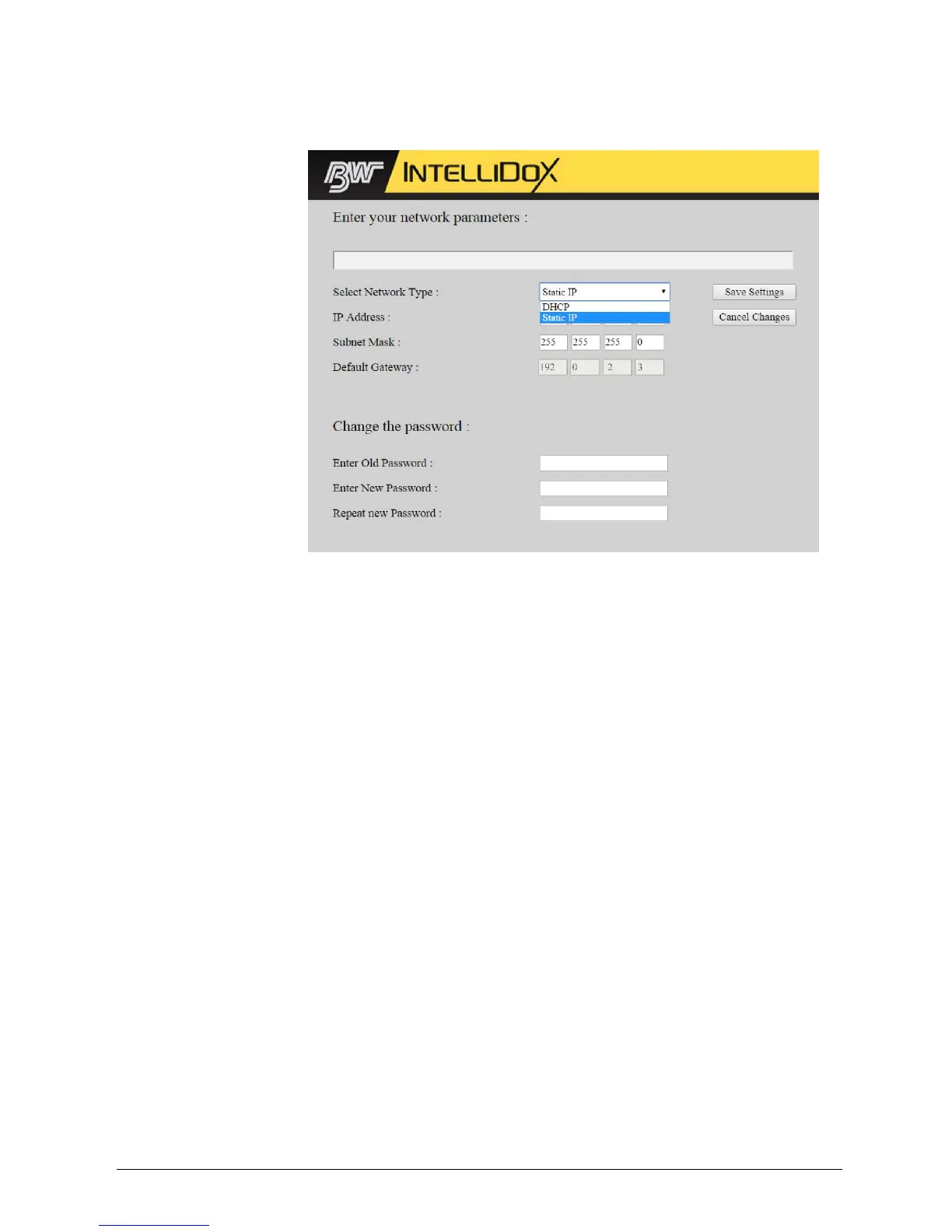INTELLIDOX DOCKING MODULE USER MANUAL || PREPARE MODULES FOR USE
BW TECHNOLOGIES BY HONEYWELL PAGE 34 OF 103
3. Type the user name and password in the text boxes provided, and then click Login.
The Enter Your Network Parameters webpage is displayed in the browser window.
4. Change the Select Network Type to Static IP, and then type a unique IP address.
Unique IP addresses are usually provided by a network administrator or Help Desk.
For more information, contact your network administrator or Help Desk.
5. To change the password, type the old password. Type a new password, and then
type the new password again. Click Save to save your settings and return to the
IntelliDoX Login webpage, or click Cancel Changes to abandon the changes and
return to the IntelliDoX Login webpage.
6. Close the browser window, or type a different IP address in the browser address bar
to change network settings for another module.
Managing Network Settings through Fleet Manager II Software
When you log in to Fleet Manager II software as an administrative user, you can change
network settings and the administrative password for networked modules. For more
information, refer to the Fleet Manager II operator manual.