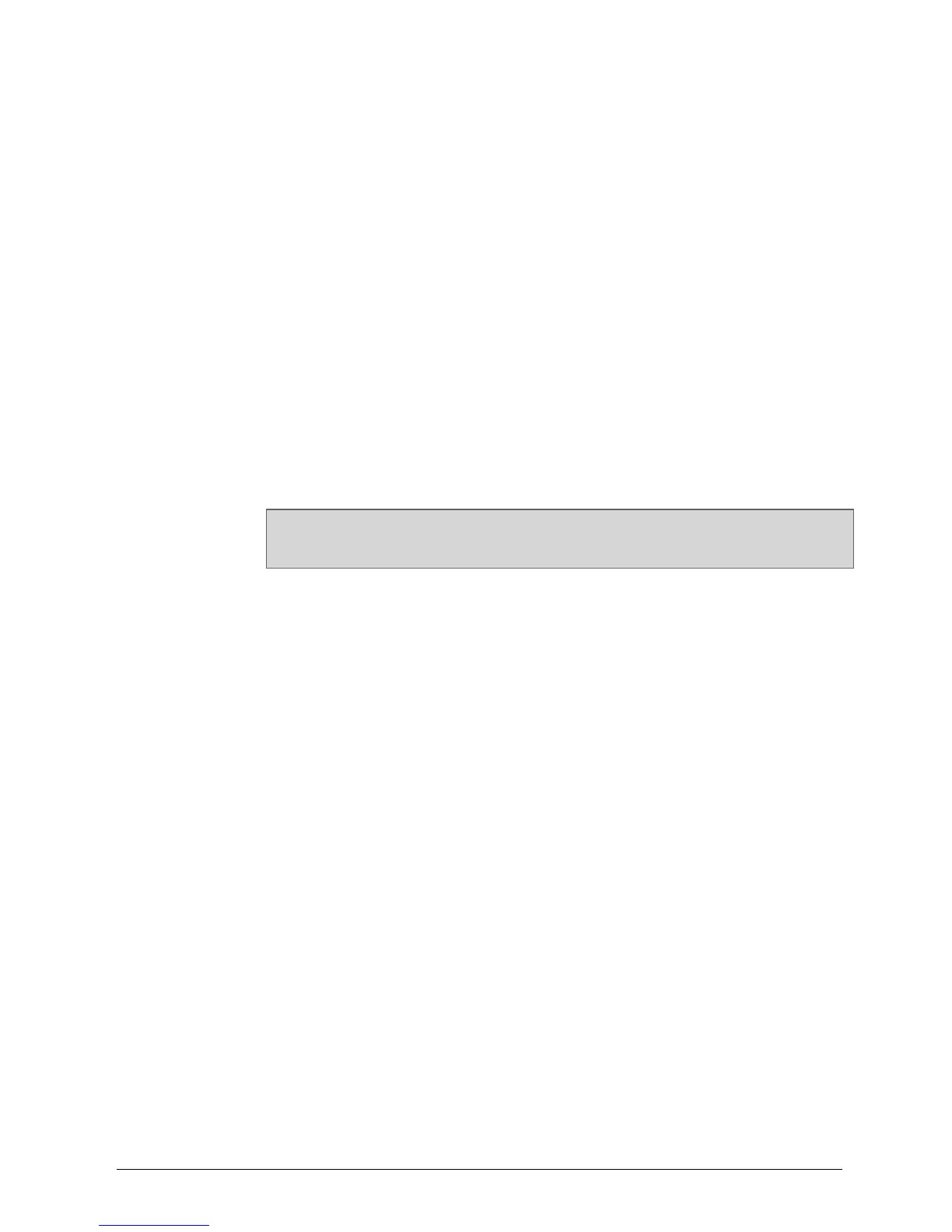INTELLIDOX DOCKING MODULE USER MANUAL || UPDATE FIRMWARE
BW TECHNOLOGIES BY HONEYWELL PAGE 78 OF 103
Transferring Detector Firmware via Fleet Manager II
When a module or gang of modules is connected to a network, you may transfer the
detector firmware update file to multiple selected modules via Fleet Manager II software.
For more information, refer to the Fleet Manager II operator manual.
1. Download and save the firmware update file to a PC or network drive. Do not
rename the file.
2. Start Fleet Manager II software, and then log in as an administrator. Select
Configure Devices via IntelliDoX on the Devices menu. The IntelliDoX
Configuration Selection dialog box is displayed.
3. Select a configuration file and click OK. The IntelliDoX Device Configuration
dialog box is displayed.
4. Click Bootloader. The IntelliDoX Selection dialog box is displayed.
5. Click Choose File. The Choose Firmware File To Upload dialog box is
displayed. Select the downloaded file, and then click Open. The IntelliDoX
Selection dialog box is displayed.
6. Select one or more IntelliDoX modules, and then click OK. A progress screen is
displayed while the firmware update file is automatically transferred to the selected
modules.
7. When the transfer is complete, click OK to close the dialog box.
Updating the Detector Firmware
Modules must be configured via Fleet Manager II software to enable firmware updates on
insertion for compatible detectors. For more information, see Configure Module and
Detector Settings on page 37.
1. Insert a compatible detector into the module. Detector identification is displayed
on the LCD.
2. If the module is configured to perform a firmware update and other procedures on
insertion and a firmware update is available, then the detector event logs are
automatically transferred to the module and the firmware update begins.
3. The LCD changes to yellow. A progress bar and the Detector firmware upgrade
message are displayed.
4. After the upgrade is completed, the detector reboots. Alternating Detector
rebooting and Do not open lid messages are displayed.
5. When the reboot is successful, the LCD changes to green and the Firmware
upgrade complete message is displayed. Other procedures specified to occur
automatically on insertion are performed.
6. After all operations are completed, verify the firmware update.
1. Open the lid and remove the detector.
2. Verify the firmware version. For more information, refer to the appropriate
detector operator manual.
