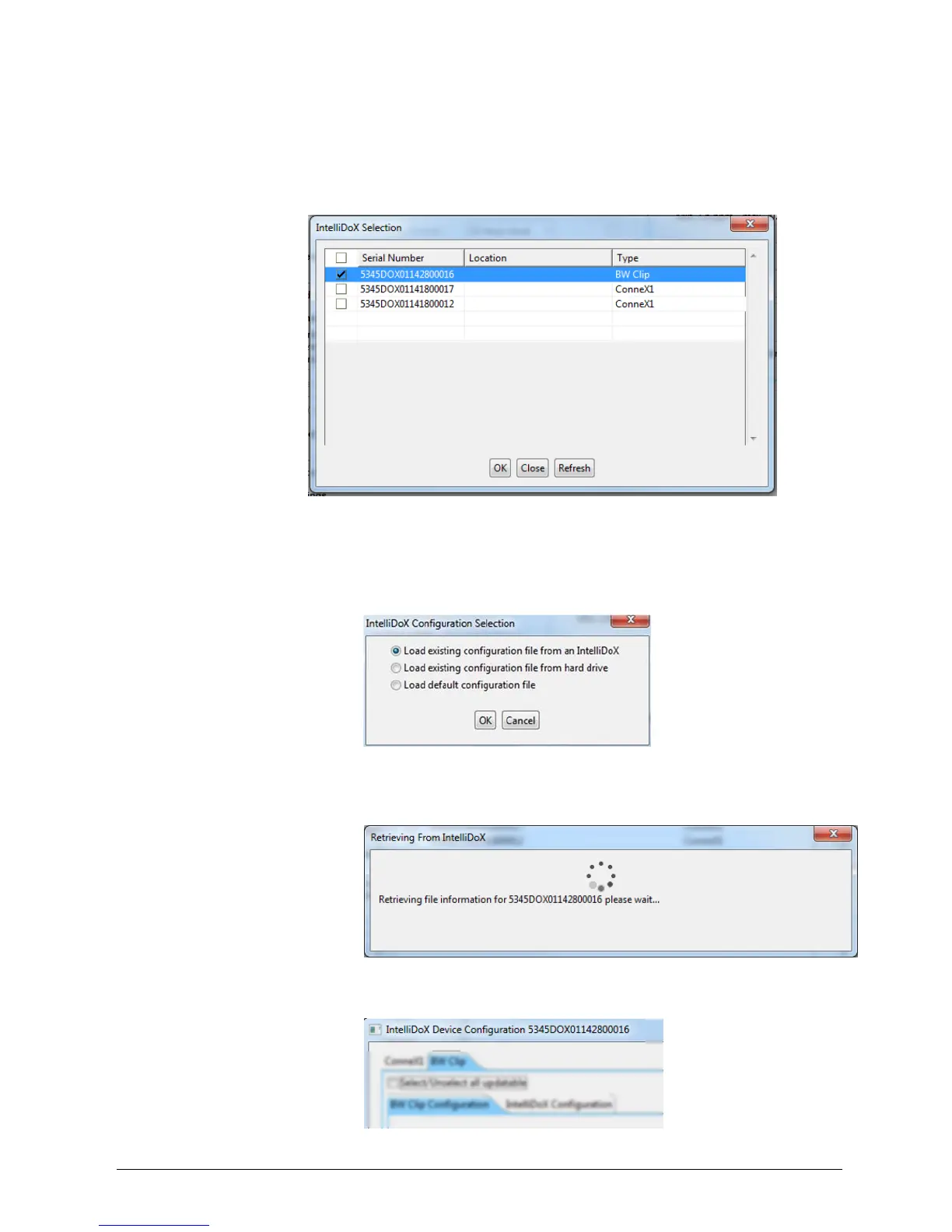INTELLIDOX DOCKING MODULE USER MANUAL || CONFIGURE SETTINGS VIA FLEET MANAGER II SOFTWARE
BW TECHNOLOGIES BY HONEYWELL PAGE 61 OF 103
Transferring the Configuration File to a Module via Fleet Manager II
1. Create the configuration file. See Configure Module and Detector Settings on page
2. Click Save to IntelliDoX. The IntelliDoX Selection dialog box is displayed. Select
one or more modules, and then click OK to transfer the configuration file to the
selected modules.
3. After the file is transferred, the Operation completed message box is displayed.
Click OK to return to the IntelliDoX Device Configuration dialog box.
4. Verify that the configuration settings are updated on the selected modules.
1. Start Fleet Manager II software, and then log in as an administrator.
2. Select Configure Devices via IntelliDoX on the Devices menu. The
IntelliDoX Configuration Selection dialog box is displayed.
3. Select Load existing configuration file from an IntelliDoX. The IntelliDoX
Selection dialog box is displayed.
4. Select a module and then click OK. The Retrieving from IntelliDoX
progress screen is displayed.
5. After the settings are retrieved, the IntelliDoX Device Configuration dialog
box is displayed. The serial number of the selected module is appended to
the dialog box title bar.
