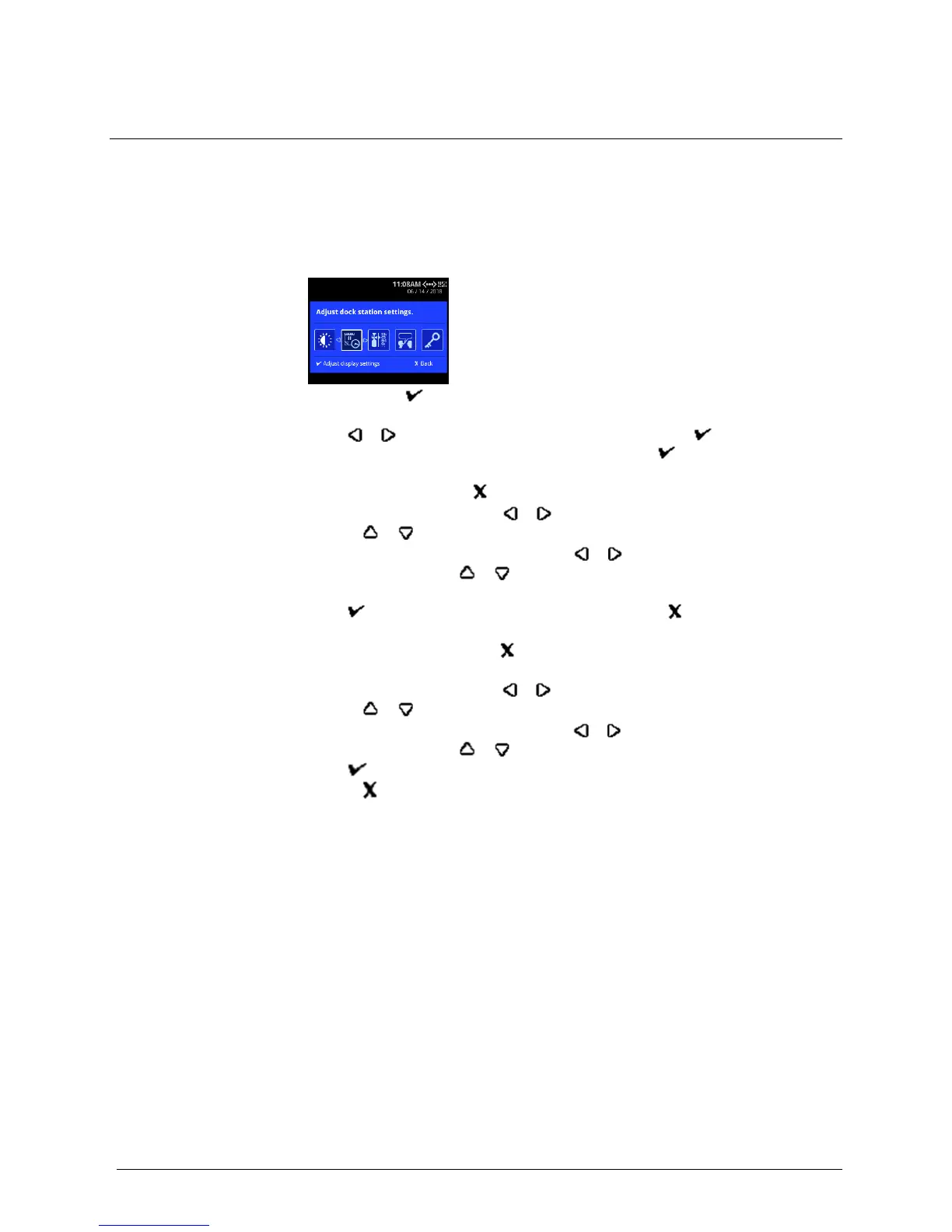INTELLIDOX DOCKING MODULE USER MANUAL || DOCK STATION SETTINGS MENU
BW TECHNOLOGIES BY HONEYWELL PAGE 40 OF 103
Adjust Date and Time Settings
Follow these instructions when you want to adjust the module time and date settings
manually via the Adjust dock station settings menu. When you adjust and save the
settings for one module in a gang, the settings for all of the modules in the gang are also
changed.
Adjusting Time and Date via the Module Settings Menu
1. Press and hold on the keypad until Adjust dock station settings is displayed on
the LCD.
2. Press or to select Adjust time and date and then press . If the procedure is
passcode-protected, then enter the passcode and press to continue.
3. The Adjust time and date menu is displayed and date settings are ready to edit. Edit
the date settings, or press to skip to the time settings.
1. To set the date, press or to select day, month or year, and then press
or to change the value.
2. To change the date format, press or until the date labels are selected,
and then press or to change the date display to year-month-day, day-
month-year, or month-day-year.
4. Press to save the date settings and continue, or press to cancel the date
changes and go to time settings. The time settings screen is displayed.
5. Edit the time settings, or press to skip the date settings and return to the Adjust
dock station settings menu.
1. To set the time, press or to select a hours or minutes, and then press
or to change the value.
2. To change the time format, press or until the time format is selected,
and then press or to change the clock format to 12-hour or 24-hour.
6. Press to save the changes and return to the Adjust dock station settings menu,
or press to cancel the time settings and return to the Adjust dock station
settings menu.