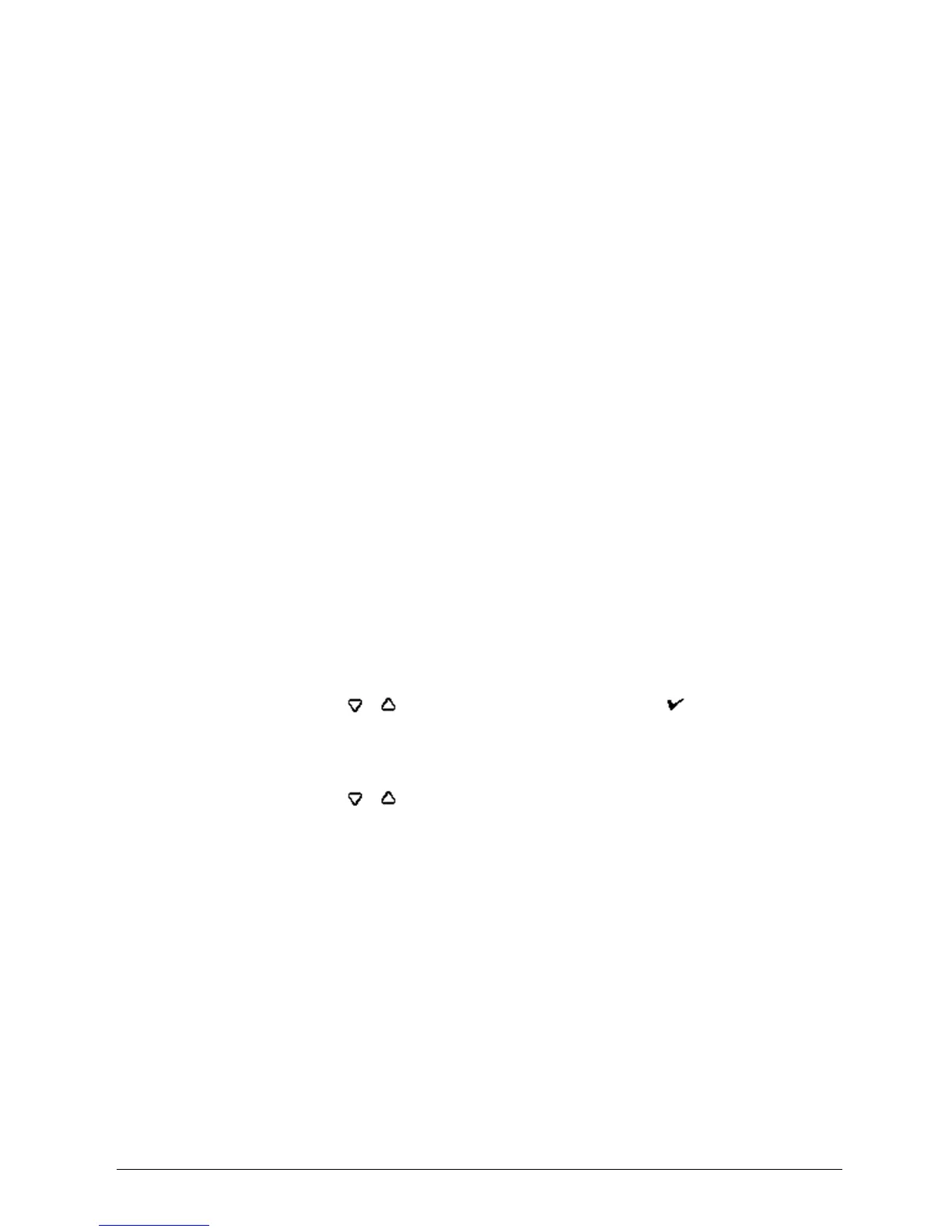INTELLIDOX DOCKING MODULE USER MANUAL || TRANSFER DATA FILES
BW TECHNOLOGIES BY HONEYWELL PAGE 73 OF 103
Scheduling Automatic Data File Transfers via Fleet Manager II Software
You can use Fleet Manager II software to schedule automatic data file transfers from
modules that are activated and connected to a network. Fleet Manager II software must
be operating on a PC that is connected to a computer network when the scheduled
transfer is initiated. Fleet Manager II automatically transfers data from specified modules
that are activated and connected to the network when the transfer is initiated.
1. Start Fleet Manager II software, and then log in as an administrator.
2. Select Import from the Devices menu. The Import Device Data window is displayed.
3. Select IntelliDoX Import. The Getting list of IntelliDoXs message box may be
displayed while Fleet Manager II prepared a list of available modules.
4. Click View/Edit Schedule. The Gathering the connection status of Scheduled
IntelliDoX message box is displayed while Fleet Manager II gathers information from
modules that are active and connected to the network.
5. After the module information is gathered, the Scheduled Import dialog box is
displayed.
6. Select one or more modules from the Available IntelliDoX list, and then click Add to
Schedule. The selected modules are added to the Scheduled IntelliDoX list.
7. Set the date, time and occurrence options under Next Scheduled For.
8. Select the log file types to import under Select Logs.
9. Select Next Scheduled For options, and then select the logs to import.
10. Click Save to save the schedule settings. Fleet Manager II processes the scheduled
transfer at the specified date and time until the scheduled import is modified or
deleted.
For more information, refer to the Fleet Manager II operator manual.
Transferring Data Files Manually via USB Flash Drive
1. For connected modules, you must transfer the data files from each module in the
gang.
2. Insert the USB flash drive into the USB port on the module. The USB File Copy
Utility menu is displayed.
3. Press or to select Copy from dock, and then press . The LCD changes to
yellow. A progress bar is displayed with alternating USB transfer in Progress and
Do not remove stick messages while the files are transferred.
4. After the transfer is successfully completed, the LCD changes to blue and the
USB File Copy Utility menu is displayed.
5. Press or to select Exit. The LCD changes to green and USB transfer complete
and Please remove stick are displayed. Remove the USB flash drive from the port.
6. Insert the USB flash drive into a USB port on a computer that contains Fleet Manager
II software.
7. Start Fleet Manager II software and then select Import from the Devices menu. The
Import Device Data window is displayed.
8. Select Directly From a File. Click Choose File to select one file for import from the
USB flash drive, or click Choose Directory to select all files in a named folder on the
USB flash drive. Click Import. A downloading progress bar is displayed.
9. When the progress bar reaches 100% complete, the Successfully Imported Files
message box is displayed. Click OK to return to Fleet Manager.
10. Repeat steps 7 and 8 until all data files are imported.