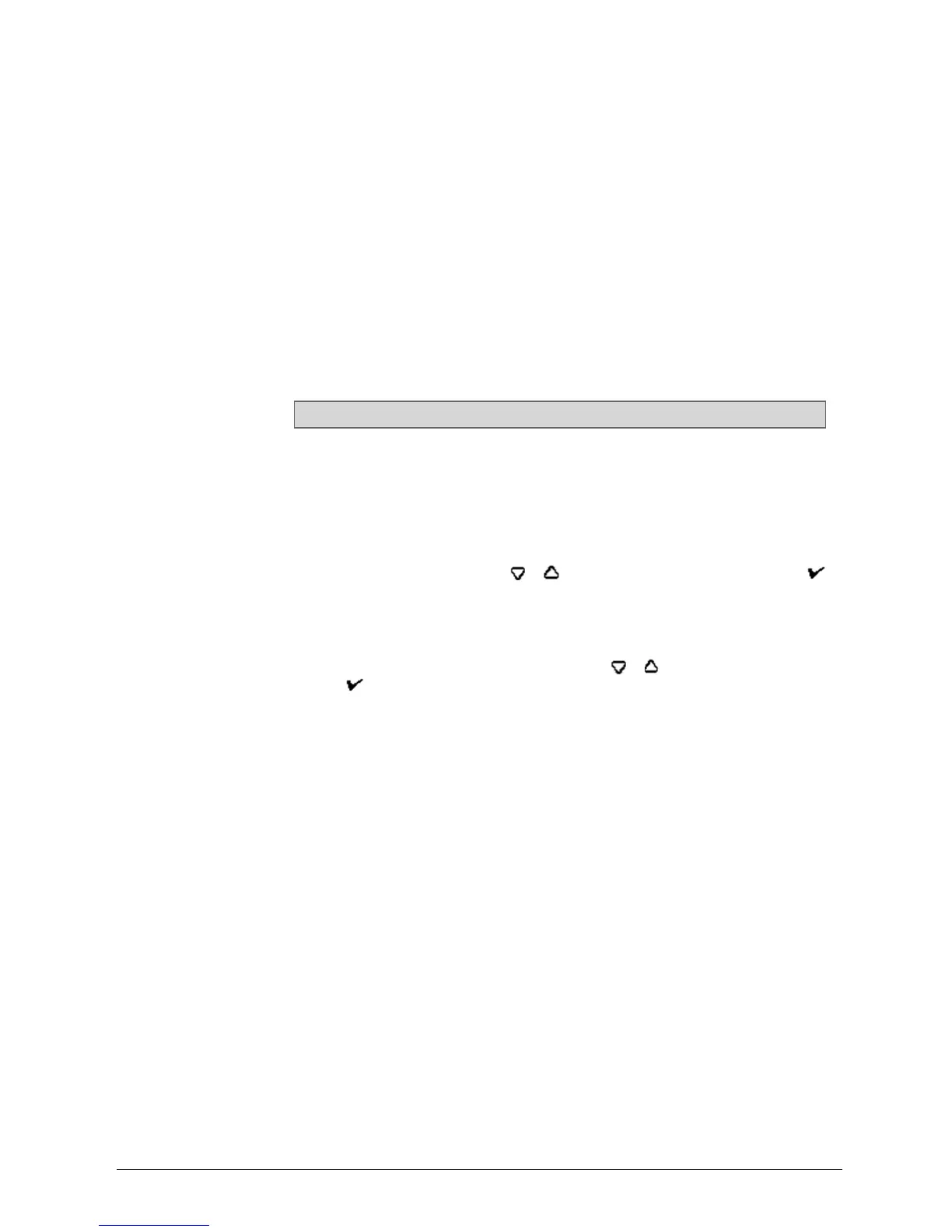INTELLIDOX DOCKING MODULE USER MANUAL || HIBERNATION
BW TECHNOLOGIES BY HONEYWELL PAGE 69 OF 103
Transferring a Hibernation Configuration File to a Module via Fleet Manager
II Software
1. Create the hibernation configuration file. See Hibernation on page
2. Click Save to IntelliDoX. The IntelliDoX Selection dialog box is displayed.
3. Select one or more modules, and then click OK to transfer the hibernation
configuration file to the selected modules.
4. After the file is transferred, the Operation completed message box is displayed.
Click OK to return to the IntelliDoX Device Configuration dialog box.
5. Verify that the selected modules are configured for hibernation.
1. The LCD is gray.
2. The hibernation symbol is displayed.
Transferring a Hibernation Configuration File to a Module via USB Flash
Drive
For connected modules, transfer the file to each appropriate module in the gang.
1. Insert a USB flash drive into a USB port on your PC. Use Windows Explorer or My
Computer to open the USB flash drive, and then create a new folder named System.
2. Create the hibernation configuration file. See Hibernation on page 66.
3. Click Save to File. The Save Settings to File dialog box is displayed.
4. Save the hibernation configuration file to the System folder on the USB flash drive.
Do not change the file name or extension. Eject the USB flash drive from the PC.
5. Insert the USB flash drive into the USB port on the module. The USB File Copy
Utility menu is displayed. Press or to select Copy to dock and then press to
continue.
6. The LCD changes to yellow. A progress bar and alternating Do not remove stick
and USB transfer in progress messages are displayed while the file is transferred.
7. After the transfer is successfully completed, the LCD changes to blue and the
USB File Copy Utility menu is displayed. Press or to select Exit and then
press to continue.
8. The LCD changes to green. Remove the USB flash drive from the port when
prompted.
9. Verify that the selected modules are configured for hibernation.
1. The LCD is gray.
2. The hibernation symbol is displayed.