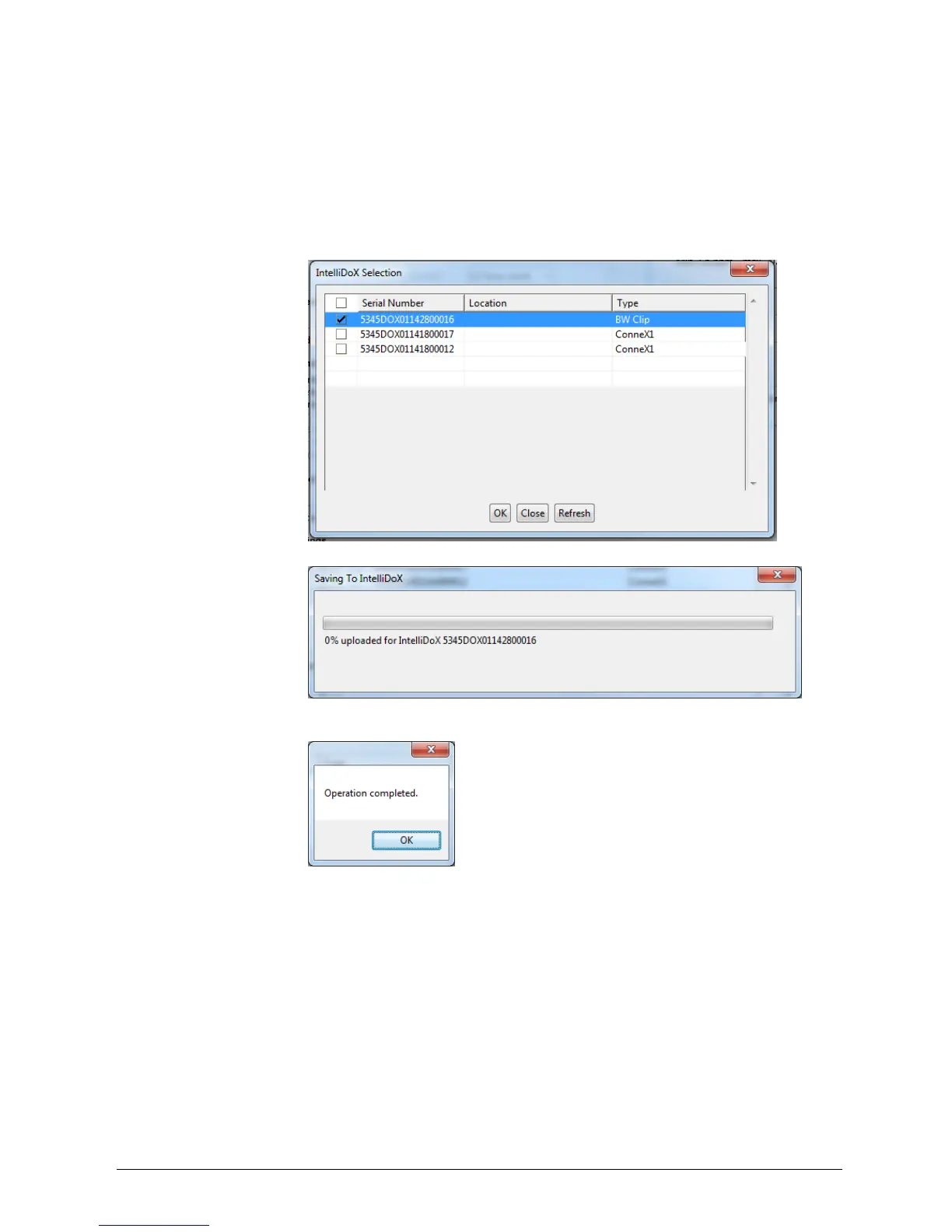INTELLIDOX DOCKING MODULE USER MANUAL || CONFIGURE SETTINGS VIA FLEET MANAGER II SOFTWARE
BW TECHNOLOGIES BY HONEYWELL PAGE 64 OF 103
6. Verify that the Current date and time displayed under Timezone settings is correct.
The date is synchronized with the PC on which Fleet Manager II software is installed.
If the date is incorrect, change the date on the PC. If the time is incorrect, click on the
Time zone selector to select a different time zone.
7. When the correct date and time are displayed, click Set IntelliDoX Time. The
IntelliDoX Time Confirmation dialog box is displayed.
8. Click Save to IntelliDoX. The IntelliDoX Selection dialog box is displayed. Select
one or more IntelliDoX modules, and then click OK.
9. The Saving To IntelliDoX progress screen is displayed.
10. When the operation is complete, the IntelliDoX Device Configuration dialog box is
displayed.
11. Verify that the new data and time settings are displayed on the selected modules.