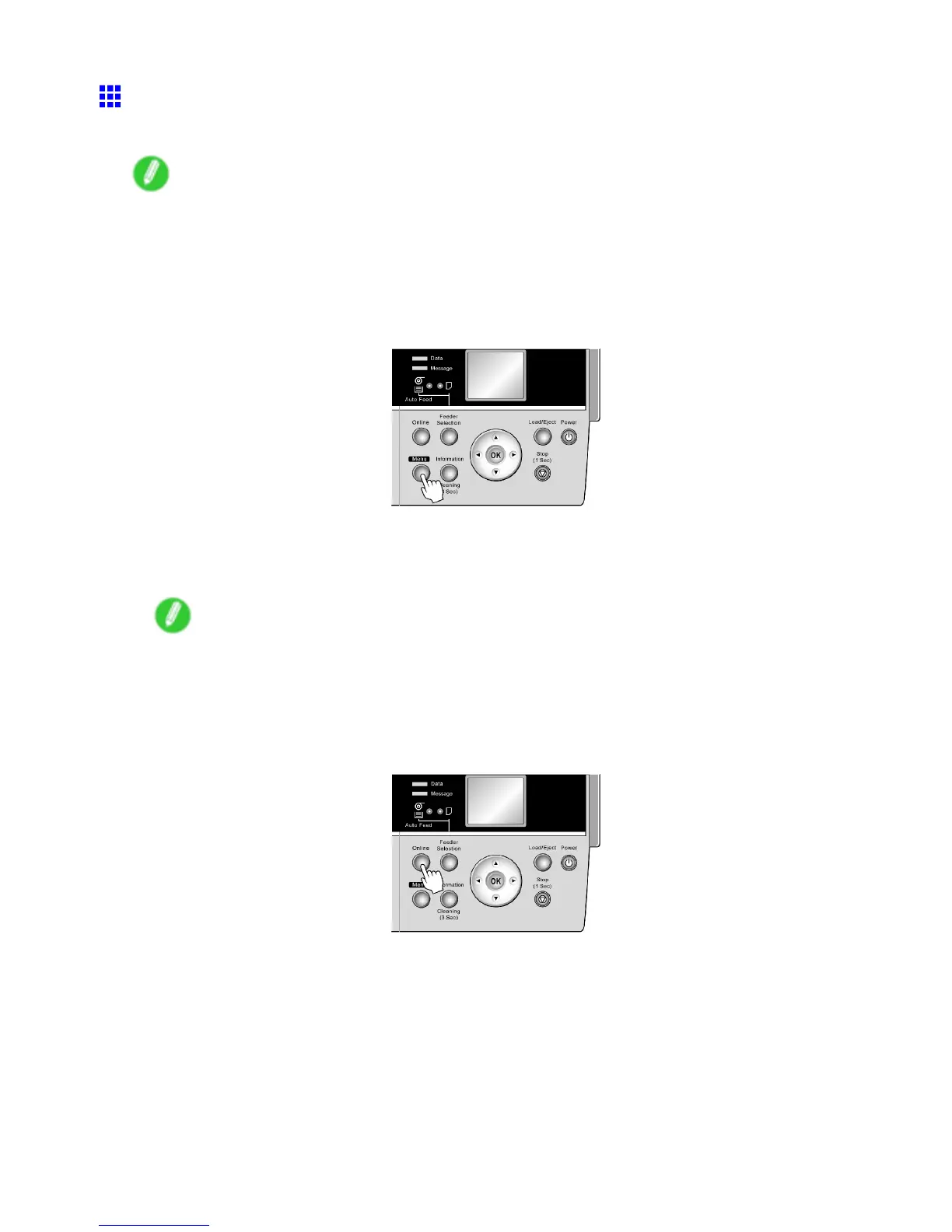Handling rolls
Selecting the Paper T ype (Roll)
When changing the type of paper after the paper has been advanced, specify the type of paper as follows.
Note
• After you load the roll, the printer automatically shows a menu for selection of the paper type on the
Display Screen , unless a barcode has been printed on the roll or you have activated automatic detection
of the remaining roll paper . Select the type of paper , and then press the OK button.
If no barcode has been printed on the roll and you have activated automatic detection of the remaining
roll paper , specify the roll length after the paper type. ( → P .131)
1. Press the Menu button to display MAIN MENU .
2. Press ▲ or ▼ to select Media Menu , and then press the ► button.
3. Press ▲ or ▼ to select Roll Media T ype , and then press the ► button.
4. Press ▲ or ▼ to select the type of paper loaded in the printer , and then press the OK button.
Note
• For details on types of paper , see the Paper Reference Guide . ( → P .1 12) By factory default, Plain
Paper is selected.
• Be sure to select the correct paper type. If this setting does not match the loaded paper , it may
cause feed errors and af fect the printing quality .
5. Press the Online button to bring the printer online.
130 Handling Paper
