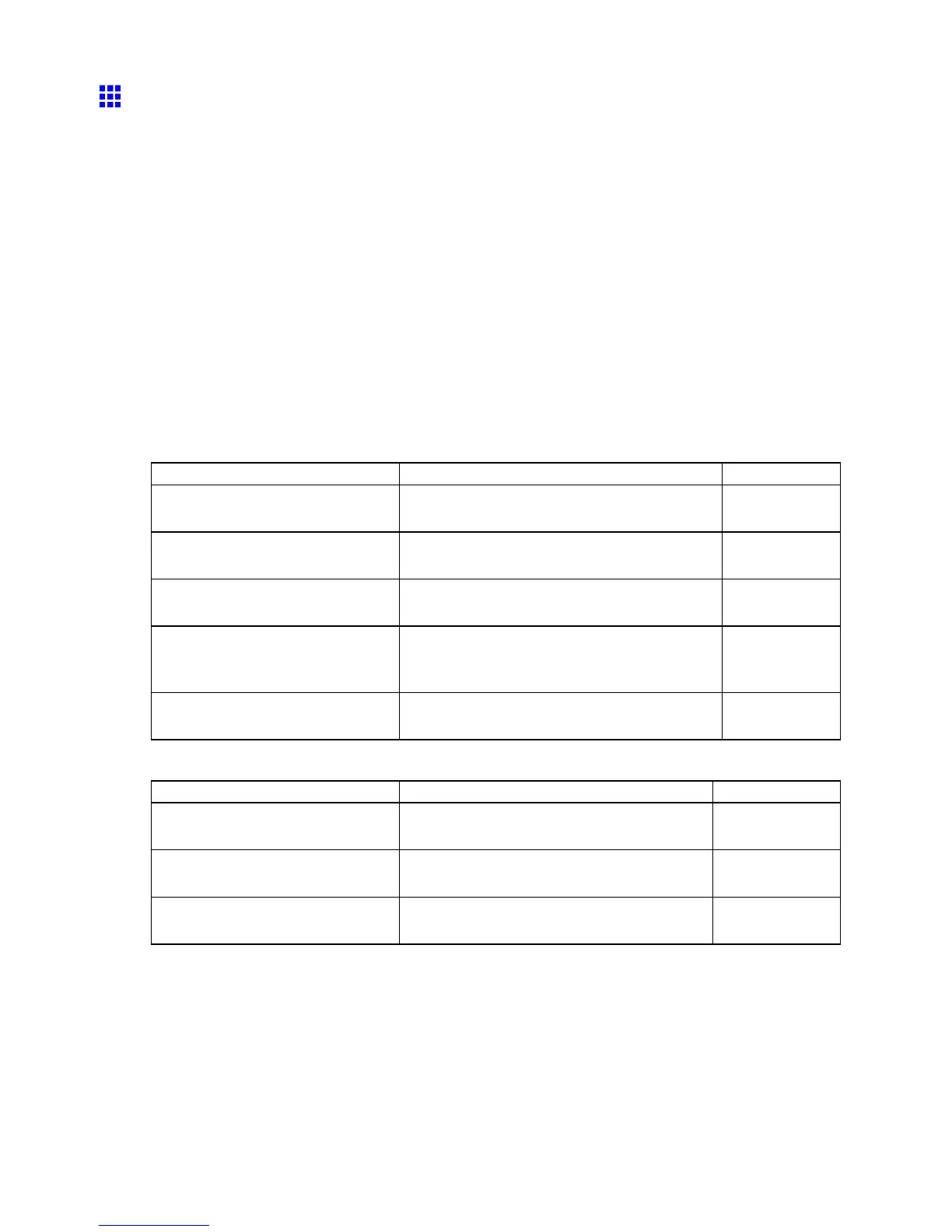Network Setting
Specifying Printer-Related Information
Follow the steps below to specify device information and security settings.
1. Start the web browser and enter the following URL in the Location (or Address ) box to display
the RemoteUI page.
http:// “printer IP address or name” /
Example: http://xxx.xxx.xxx.xxx/
2. Select Administrator Mode and click Logon .
3. If a password has been set on the printer , enter the password.
4. Click Information in the Device Manager menu at left to display the Information page.
5. T o display the relevant settings page, click Edit in the upper-right corner of Device Information
or Security , depending on what information you want to specify .
6. Refer to the tables of settings items for device information and security settings to complete
the settings.
Device information settings items
Item Details
Default Setting
Device Name Specify the device name.
(0-32 characters)
(Blank)
Location Specify where the device is installed.
(0-32 characters)
(Blank)
Administrator Identify the administrator .
(0-32 characters)
(Blank)
Phone Specify the device administrator ’ s contact
information.
(0-32 characters)
(Blank)
Comments(E-mail) Enter any notes from the device administrator .
(0-32 characters)
(Blank)
Security settings items
Item Details
Default Setting
Old Password Enter the current device password.
(0-15 characters)
(Blank)
New Password Enter a new password.
(0-15 characters)
(Blank)
Conrm Enter the new password again to conrm it.
(0-15 characters)
(Blank)
Besides entering a password, you can specify other security-related information, such as IP
address-based SNMP or TCP usage restrictions, MAC address-based access restrictions, or
IPP authentication settings.
7. Click OK to activate the settings.
Network Setting 569
