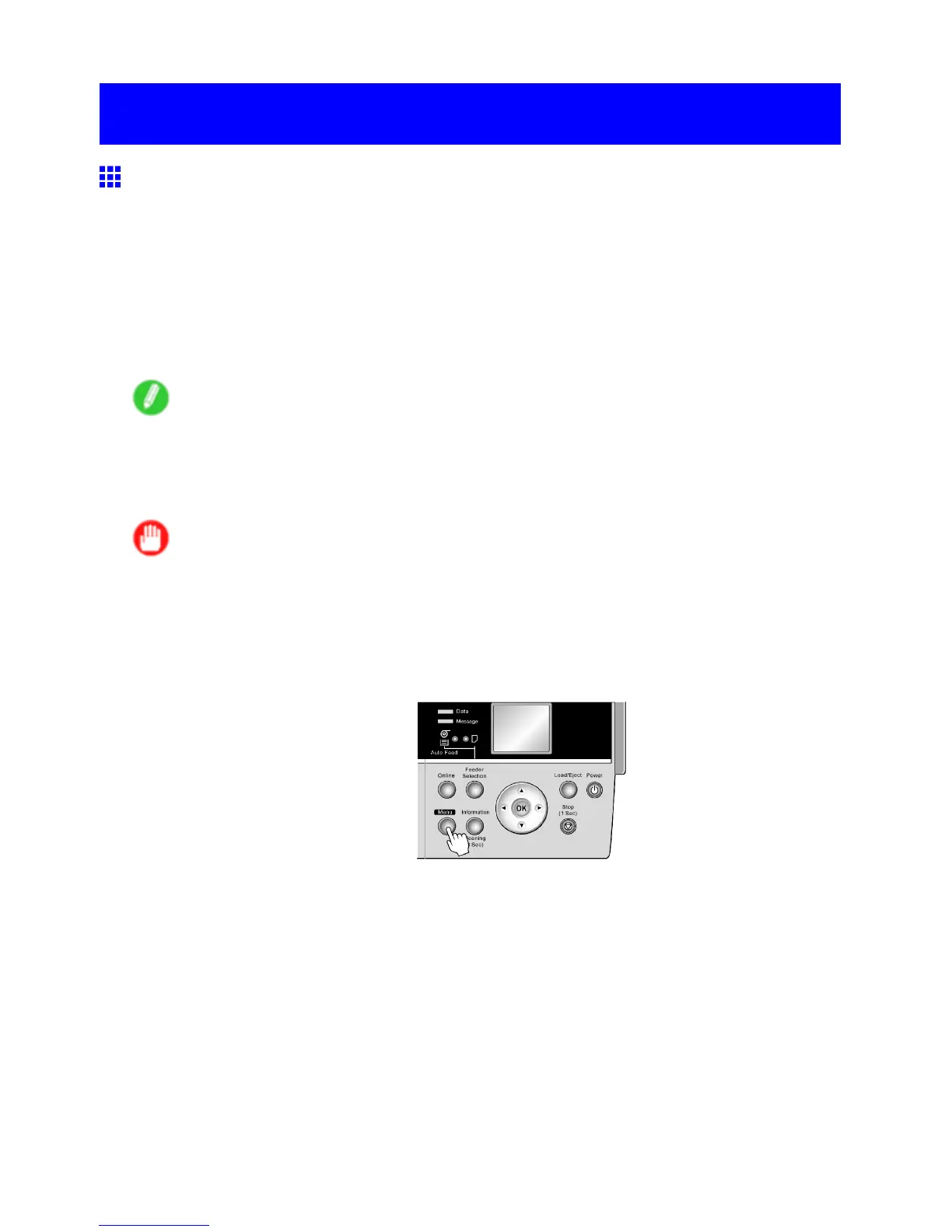Adjusting the feed amount
Adjusting the feed amount
Adjusting the Feed Amount Automatically
If printed images are af fected by banding in dif ferent colors, adjust the amount that paper is fed. There are
two modes for adjusting the amount paper is fed, Standard Adj. and Advanced Adj. Advanced Adj. of fers
a wider range of adjustment than Standard Adj. If using Standard Adj. does not eliminate streaks, or if
streaks are quite noticeable, try Advanced Adj.
Follow the steps below for standard automatic adjustment of the feed amount.
When using highly transparent media for which automatic adjustment is not supported, you must adjust the
feed amount manually . For instructions on manual adjustment, see “Adjusting the Feed Amount Manually”.
(→P .607)
Note
• T o adjust the measurement scale and ensure accuracy (so that lines in CAD drawings are printed
at exactly the right length, for example), specify the amount of paper stretching or shrinkage when
adjusting the feed amount. ( → P .61 1)
• This may take some time, depending on the type of paper .
Important
• Use paper of the same type and size for adjustment as you will use for printing.
• T o apply the results of adjusting the feed amount in printing, you must rst set Feed Priority to Band
Joint . Note that if you select Automatic , the results of adjustment will only be applied in printing if you
set Print Priority in the printer driver to Image or Ofce Document . ( → P .203)
Follow these steps to change the Feed Priority setting.
1. Press the Menu button to display MAIN MENU .
2. Press ▲ or ▼ to select Paper Details , and then press the ► button.
3. Press ▲ or ▼ to select the type of paper , and then press the ► button.
4. Press ▲ or ▼ to select Feed Priority , and then press the ► button.
5. Press ▲ or ▼ to select Band Joint , and then press the OK button.
604 Maintenance
