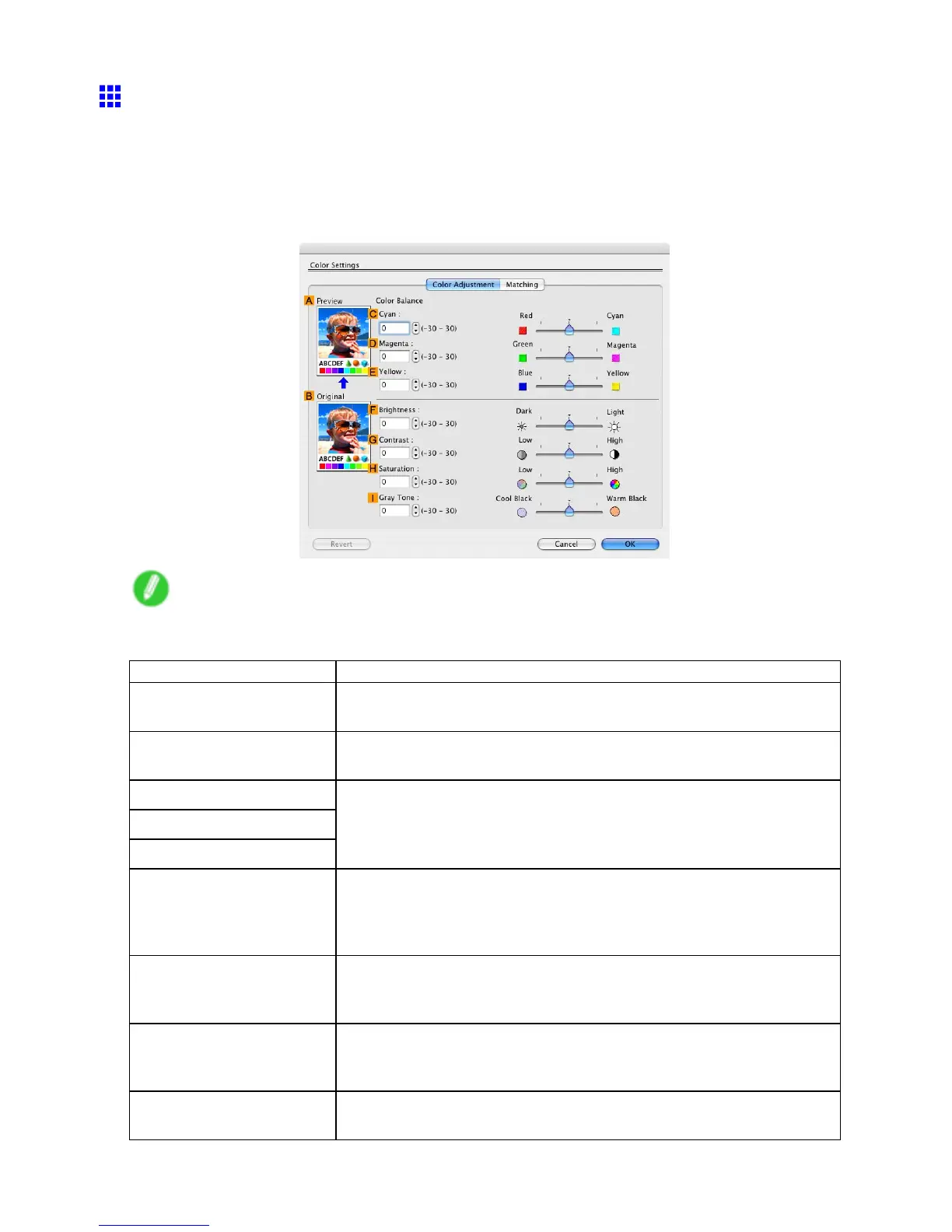Mac OS X
Color Settings Pane: Color (Mac OS X)
In general, make any needed adjustments to the color of documents in the application used to create them.
However , if the color tone as printed is not as you expected, you can also adjust the color in the printer driver .
Color Adjustment pane: color
If the color tone as printed is not as you expected, you can adjust it on the Color Adjustment pane.
Note
• T o display the Color Adjustment pane, on the Main pane, click Color Settings by Color Mode in
Advanced Settings . ( → P .519)
Setting Item Description
A Preview
The image at left is updated to reect any changes you make to setting
items on the pane, enabling you to check the results of adjustment.
B Original The image at right shows the original state before adjustment. Y ou can
compare it to the Preview image.
C Cyan
D Magenta
E Y ellow
Correct color tones by adjusting the levels of each color .
F Brightness Adjust the overall image brightness as desired. Y ou can adjust the
brightness if the printed document is lighter or darker than the original image
(that is, the original photo that was scanned or the original graphic as it
appears on the computer screen).
G Contrast
Adjust the contrast of the darkest and lightest portions relative to each other ,
as desired. Increasing the Contrast makes images sharper , and reducing
the Contrast softens images.
H Saturation Adjust the color intensity as desired. Increasing the Saturation setting
makes colors more vivid, and reducing the Saturation makes colors more
subdued.
I Gray T one Adjust the color tone of grays as desired. Choose Cool Black (tinged with
blue), W arm Black (tinged with red), and so on.
Software 529
