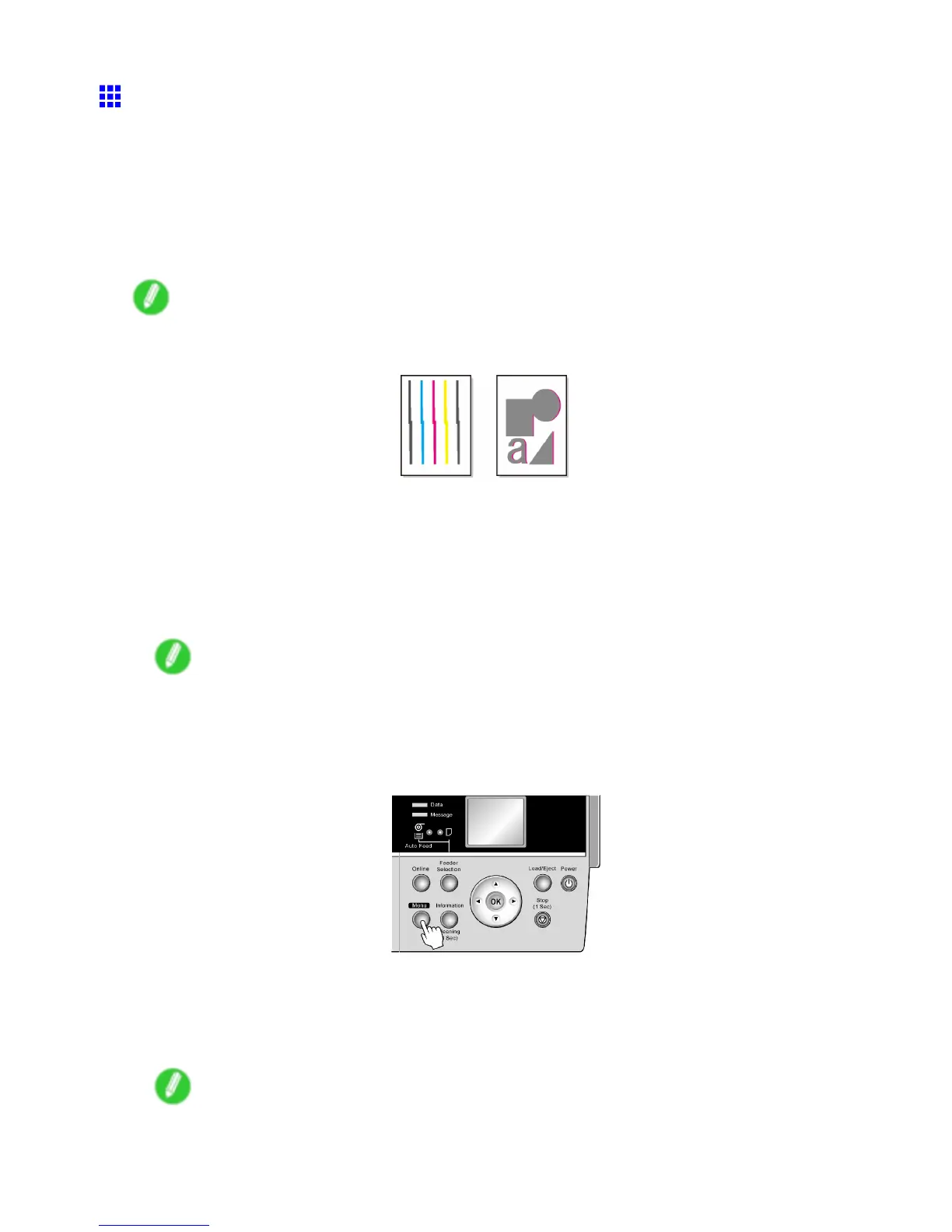Adjusting the Printhead
Adjusting the Printhead Alignment Manually
If printed vertical lines are warped or colors are out of alignment, adjust the Printhead alignment. Adjust the
Printhead alignment automatically or manually by using a printed test pattern.
Y ou can adjust the Printhead alignment automatically or manually . Normally , choose automatic adjustment. If
using special media or printing does not improve even after performing automatic adjustment using advanced
adjustment, try manual adjustment. For instructions on automatic adjustment, see “Adjusting the Printhead
Alignment Automatically”. (→P .599)
Follow these steps for standard manual adjustment of the Printhead .
Note
• If Manual Head Adj is unusable although displayed in the menu, choose Advanced Adj. in Auto Head
Adj. Manual Head Adj is available in the menu after you try Auto Head Adj. once.
1. When using sheets, have an unused sheet A4/Letter-sized or larger ready .
When using a roll, load a roll 10 inches (254 mm) or wider .
• Loading Sheets Manually (→P .165)
• Loading Sheets in the Cassette (→P .162)
• Loading Roll on the Roll Holder (→P .121)
• Loading Rolls in the Roll Feed Unit (→P .124)
Note
• Always make sure the loaded paper matches the media type setting on the printer . Adjustment
cannot be completed correctly unless the setting value matches the loaded paper .
• W e recommend using the type of paper you use most often for feed amount adjustment.
2. Press the Menu button to display MAIN MENU .
3. Press ▲ or ▼ to select Adjust Printer , and then press the ► button.
4. Press ▲ or ▼ to select Manual Head Adj , and then press the ► button.
5. Press ▲ or ▼ to select Y es , and then press the OK button.
A test pattern is printed for printhead adjustment.
Note
• If paper is fed automatically and no roll is loaded, select the media source and click the OK button.
Additionally , when Cassette is selected as the paper source, choose the type and size of paper .
Maintenance 601
