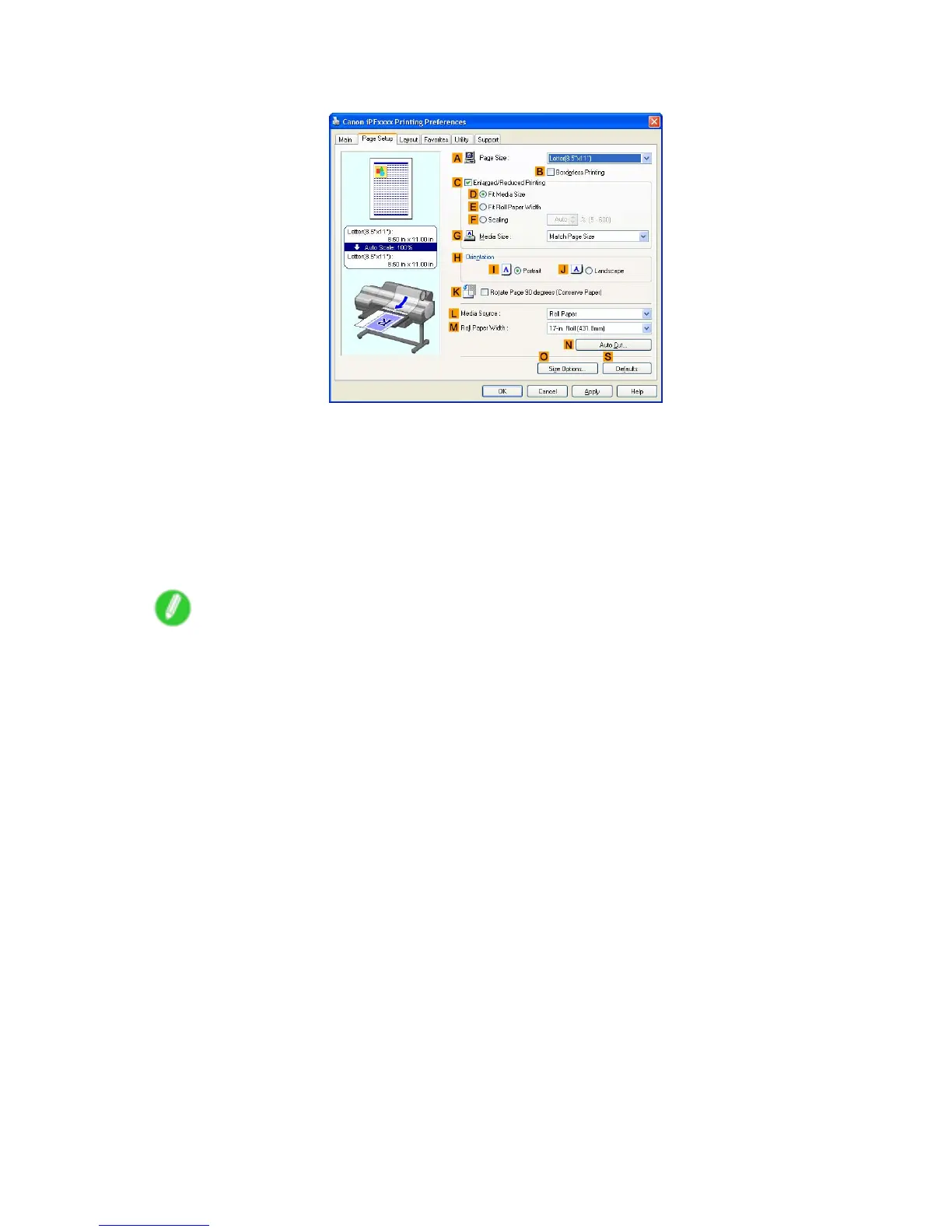Printing banners or at other non-standard sizes
7. Click the Page Setup tab to display the Page Setup sheet.
8. Click Manual in the L Media Source list.
9. Click Custom Size in the A Page Size list to display the Custom Size Settings dialog box.
10. Complete the following settings in the Custom Size Settings dialog box.
1. Select mm or inch in Units .
2. Enter “430” [16.9 in] in both W idth and Height .
1 1. Click OK to close the Custom Size Settings dialog box.
12. Conrm the print settings and print as desired.
Note
• For instructions on conrming print settings, see “Conrming Print Settings (Windows)”. (→P .468)
Printing by using Custom Media Size
This section describes how to print using Custom Media Size based on the following example. First, register
a non-standard paper size called “430 mm Square” as a Custom Media Size .
• Document: Scanned image
• Page size: A square sheet (430×430 mm [16.9×16.9 in])
• Paper: Sheets ( Manual )
• Paper type: Plain Paper
• Paper size: A square sheet (430×430 mm [16.9×16.9 in])
1. Load the square paper (430×430 mm [16.9×16.9 in]) in the T op Paper Feed Slot .
2. Choose Print in the source application menu.
3. Select the printer in the dialog box, and then display the printer driver dialog box. ( → P .494)
Enhanced Printing Options 363
