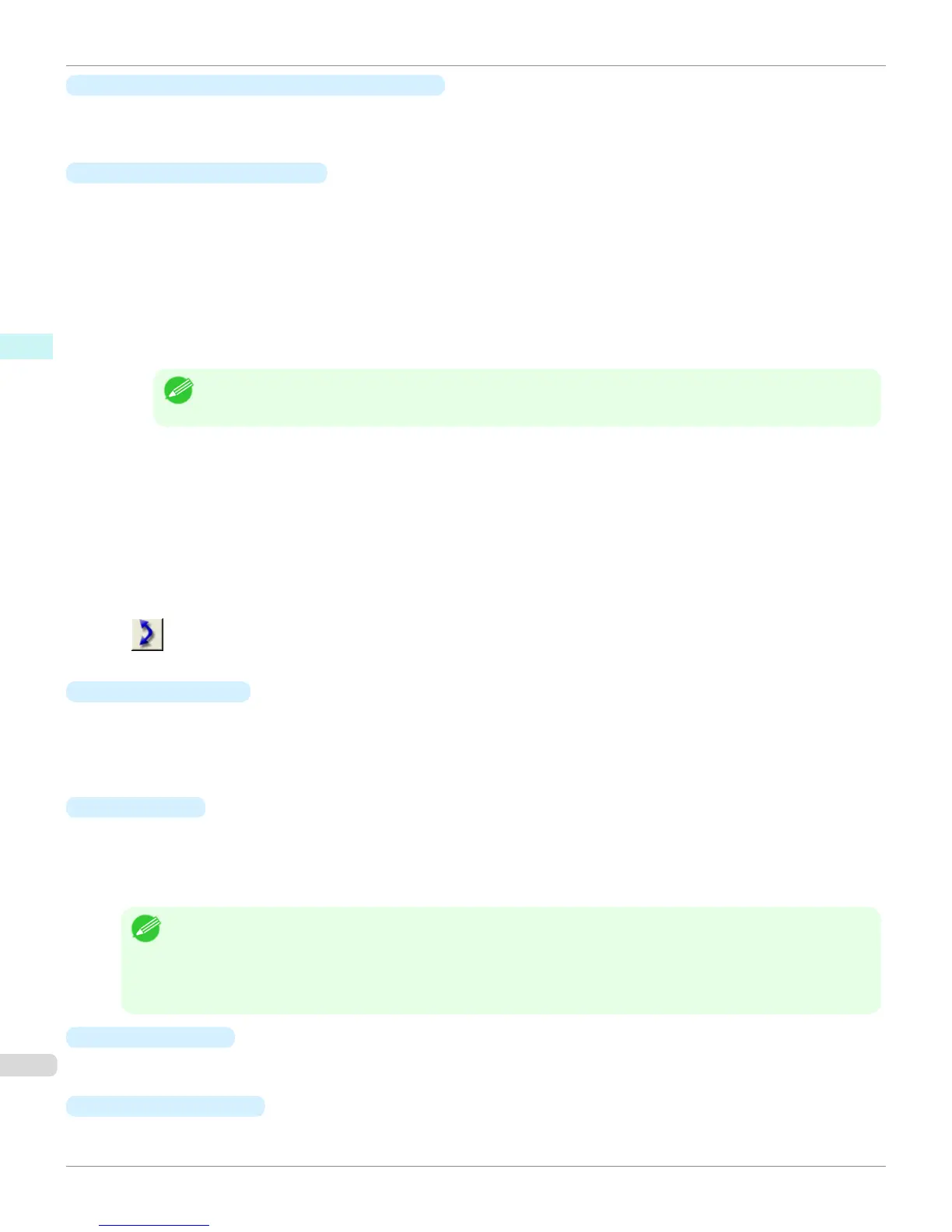•
No Space at Paper Bottom (Conserve Paper)
If a margin appears at the bottom of the paper with the paper size selected in Use Paper Size, you can conserve
paper by selecting this check box to print excluding the margin area. The state of the length in the vertical direction
being shortened to conserve the margin area is reflected in the displayed Paper Size.
•
Horizontal Axis/Vertical Axis
Configures settings such as the items that change in steps and the number of patterns when multiple adjustment
patterns are arranged horizontally or vertically.
•
Adjustment Item
Selects the items to change in steps.
For color, you can select Cyan, Magenta, Yellow, Gray Tone, Brightness, Contrast, or Saturation.
For monochrome, you can select X Color Balance, Y Color Balance, Tone, Brightness, Contrast, High-
light, Shadow, or Tint.
The icons for Horizontal Axis Adjustment Item are displayed above the preview area and the icons for Ver-
tical Axis Adjustment Item are displayed on the left of the preview area.
Note
• None can only be selected for Vertical Axis in both color and monochrome.
•
Number of Patterns
You can select the number of images to display in the pattern in the horizontal or vertical direction from 3, 5,
and 7. If the adjustment item is Tone, you can select 3 or 5. When Tone is selected as the adjustment value,
-1 is Soft tone, 0 is Middle tone, 2 is Medium-hard tone, 3 is Hard tone, and 5 is Strong-hard tone.
•
Adjustment Value Spacing
You can select the interval of the variation in adjustment values between neighboring adjustment pattern im-
ages from the range of 1 to 10. The larger the value, the greater the differences between the states of the
adjustment pattern images. Note that if the adjustment item is Tone, the Adjustment Value Spacing cannot
be selected.
•
(Swap) button
Rearranges the adjustment pattern with the Horizontal Axis and Vertical Axis adjustment items swapped.
•
Rotate 90 degrees
Rotating the image may make it easier to conserve paper and compare images.
Select Per Image to rotate each of the images in the adjustment pattern by 90 degrees.
Select Entire Image after layout to rotate the entire adjustment pattern by 90 degrees.
When None is selected, the image is not rotated.
•
Pattern Size
You can specify the size of the image when printing the adjustment pattern.
When Auto is selected, the image is enlarged or reduced to fit the adjustment pattern into the Use Paper Size.
When Dimensions is selected, the image is printed at the input image size without enlarging or reducing. Dimen-
sions cannot be selected when the paper feed method is Manual.
Note
• If the input image size is large, check the Paper Size before starting printing because it may be larger than the actual
printed material size.
• Select Dimensions in Pattern Size to print at the input image size without enlarging or reducing the images.
• Patterns that extend past the horizontal width of the paper are printed wrapped onto the next line.
•
Pattern Spacing
You can select None or Available. If Available is selected, you can insert a background between each image.
The background color can be specified in Pattern Background.
•
Pattern Background
You can select the background color from White, Black, and Gray.
Adjustment pattern setting dialog box
iPF8400S
User's Guide
Windows Software Print Plug-In for Photoshop / Digital Photo Professional
260
