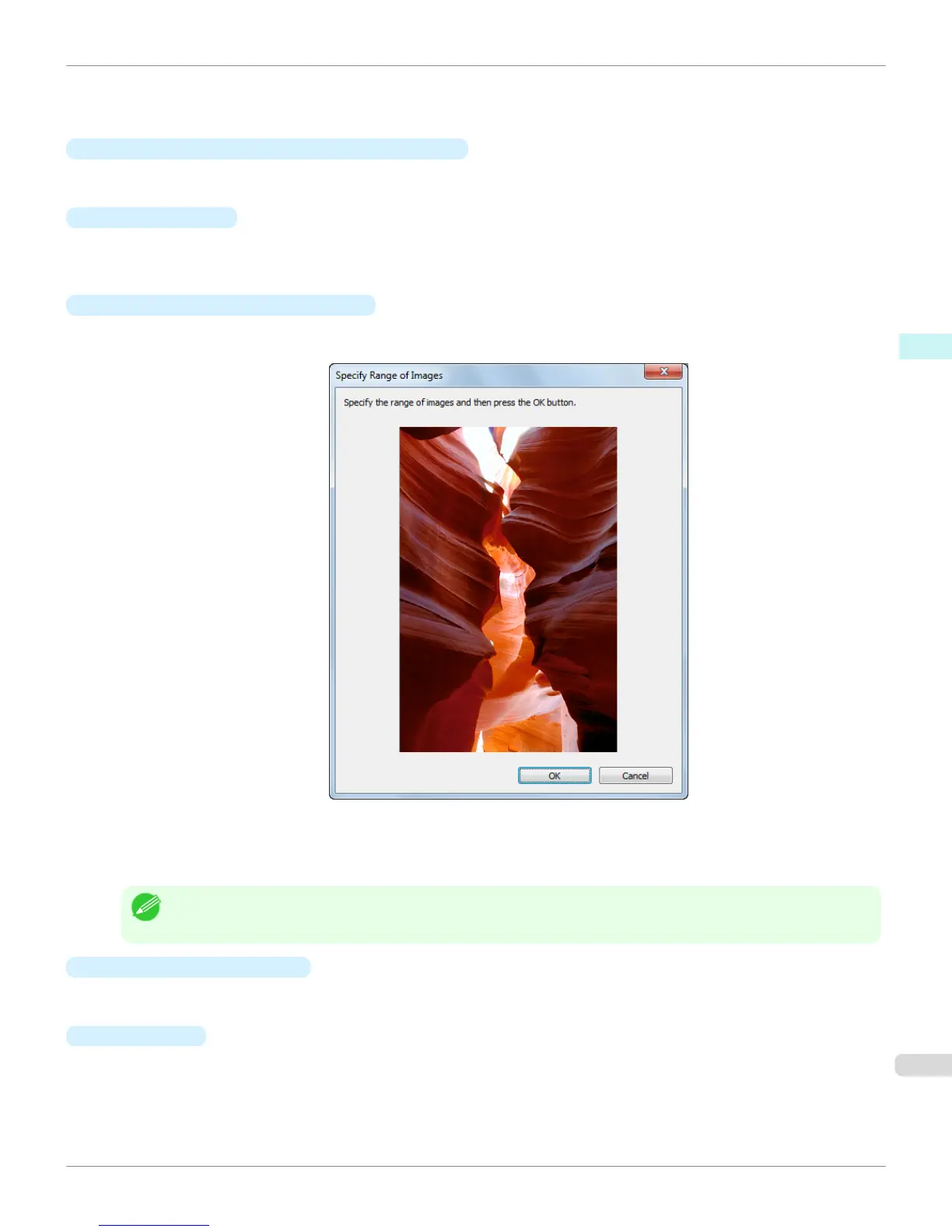If it is difficult to compare the differences between neighboring adjustment pattern images, changing the back-
ground color may make it easier to compare. The Pattern Spacing can be selected if Pattern Background is
Available.
•
Update Base Values in the Color Settings Sheet
Select this check box and click the Close button to apply the setting values (standard values) of the image en-
closed in the blue frame in the center of the preview area in the Color Settings sheet (color or monochrome).
•
Print Conditions
Displays the paper type, print mode, and output profile configured in the main window. This makes it possible to
check the details of each of the settings when printing the adjustment pattern without returning to the main win-
dow.
•
Specify the Range of Images button
When this button is clicked, the Specify the Range of Images dialog box is displayed for specifying the range of
images.
When you specify the range by using the mouse or other means and then click the
OK button, the Specify the
Range of Images dialog box closes and the specified image range is redisplayed as the adjustment pattern.
If you click the Cancel button, the Specify the Range of Images dialog box closes even if a range is selected.
Note
• The selected range is cleared by clicking the image with a range selected.
•
Restore to Previous button
When this button is clicked, the settings are restored to the defaults when the Adjustment pattern setting dialog
box was first displayed.
•
Close
button
When this button is clicked, the setting values in the Adjustment pattern setting dialog box are saved and the
dialog box is closed. These setting values are applied the next time the Print Plug-In for Photoshop/Digital Photo
Professional is started. Furthermore, if you select the Update Base Values in the Color Settings Sheet check
box and click the Close button, the setting values for the image enclosed in the blue frame in the preview area
(central image) are applied to the settings in the Color Settings sheet (color or monochrome).
iPF8400S
Adjustment pattern setting dialog box
User's Guide
Windows Software Print Plug-In for Photoshop / Digital Photo Professional
261
