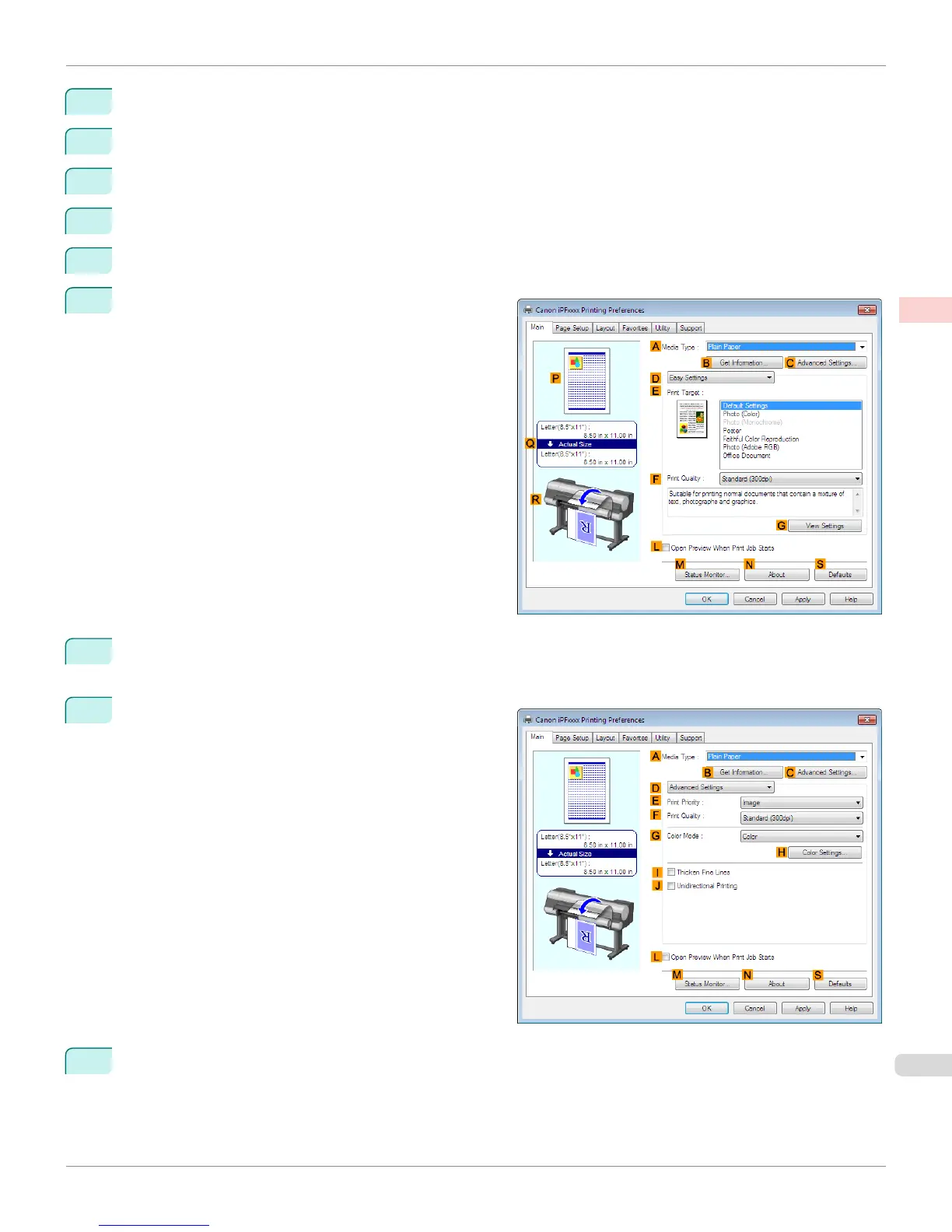2
Choose Print with Preview from the File menu to display the Print dialog box.
3
Make sure the setting mode is Color Management.
4
In the Color Handling list in Options, click Printer Manages Colors.
5
Click Print to display the Print dialog box.
6
Select the printer and click Properties to display the printer driver dialog box.
7
Make sure the Main sheet is displayed.
8
In the AMedia Type list, select the type of paper that is loaded. In this case, click Canon Premium Glossy
Paper 2 280.
9
Click DAdvanced Settings to switch the print mode.
10
Click Image in the EPrint Priority list.
iPF8400S
Printing Adobe RGB Images (Windows)
User's Guide
Enhanced Printing Options Printing Photos and Office Documents
43
