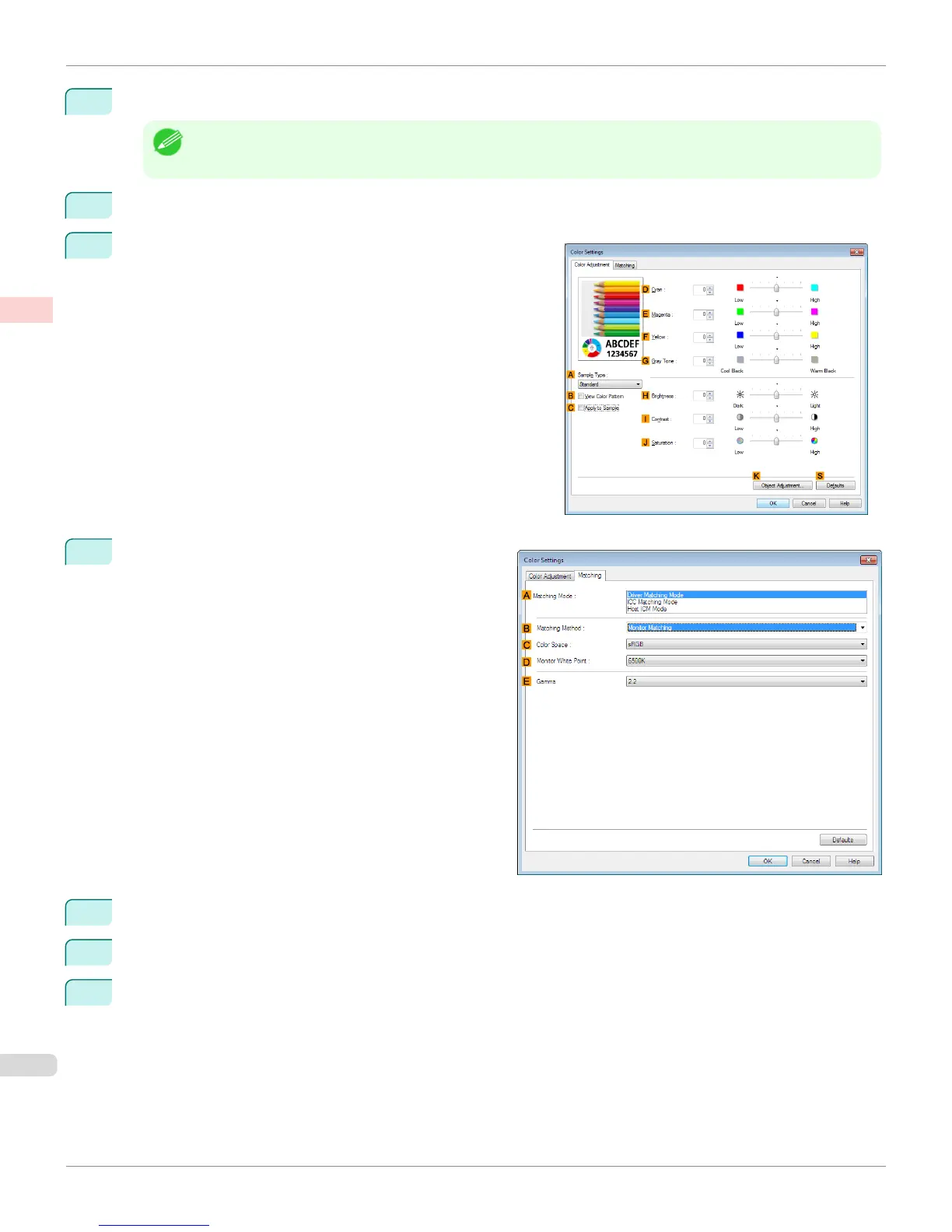11
Select the print quality in the FPrint Quality list.
Note
• Options displayed in the F Print Quality list vary depending on the paper type.
12
Click Color in the GColor Mode list.
13
Click HColor Settings to display the Color Settings dialog
box.
14
Click the Matching tab to display the Matching sheet.
15
In AMatching Mode, click Driver Matching Mode.
16
In CColor Space, click Adobe RGB.
17
Click OK to close the Color Settings dialog box.
Printing Adobe RGB Images (Windows)
iPF8400S
User's Guide
Enhanced Printing Options Printing Photos and Office Documents
44
