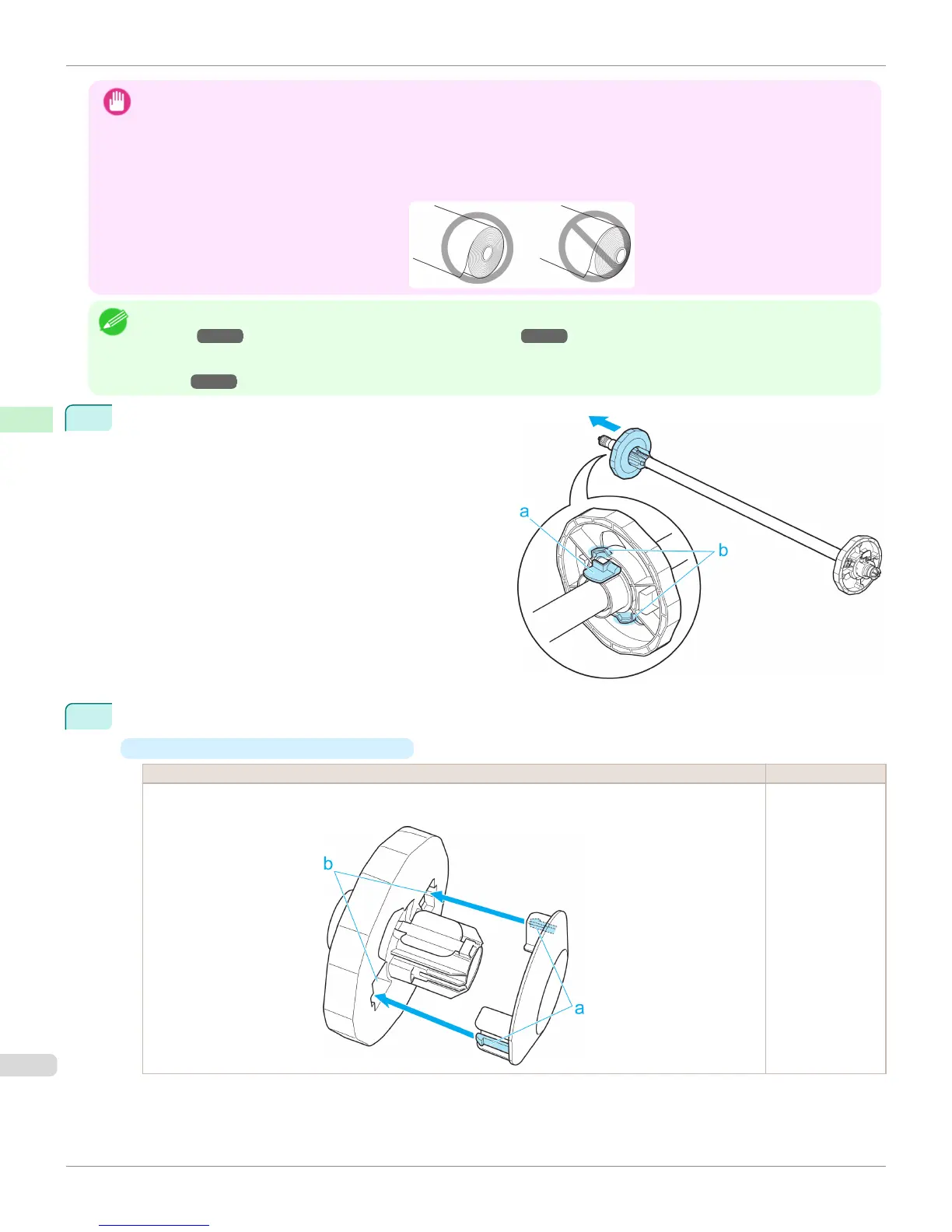Important
• When handling the roll, be careful not to soil the printing surface. This may affect the printing quality. We recommend wear-
ing clean cloth gloves when handling rolls to protect the printing surface.
• Use scissors or a cutting tool to cut the edge of the roll paper if it is uneven, dirty, or has tape residue. Otherwise, it may
cause feeding problems and affect the printing quality. Be careful not to cut through any barcodes printed on the roll.
• Align the edges of the paper on both ends of the roll. Misalignment may cause feeding problems.
Note
• For details on supported sizes and types of rolls, see Paper Sizes or the Paper Reference Guide. (See "Paper
Sizes.") ➔ P.496 (See "Displaying the Paper Reference Guide.") ➔ P.501
• To view instructions as you attach the Roll Holder, press the Navigate button. (See "How to View Instructions With Navi-
gate.") ➔ P.628
1
Lift the Holder Stopper lever (a) from the shaft side to
unlock it. Holding the Holder Stopper at the position in-
dicated (b), remove it from the Roll Holder.
2
Insert the respective attachments for the roll paper core on the Roll Holder and Holder Stopper.
•
Using rolls with a 2-inch paper core
Holder Stopper Side Roll Holder Side
Align the tips (a) of the 2-Inch Paper Core Attachment with the holes (b) of the Holder Stopper and insert it
firmly.
No attachment is
needed.
Attaching the Roll Holder to Rolls
iPF8400S
User's Guide
Handling and Use of Paper Handling rolls
508
