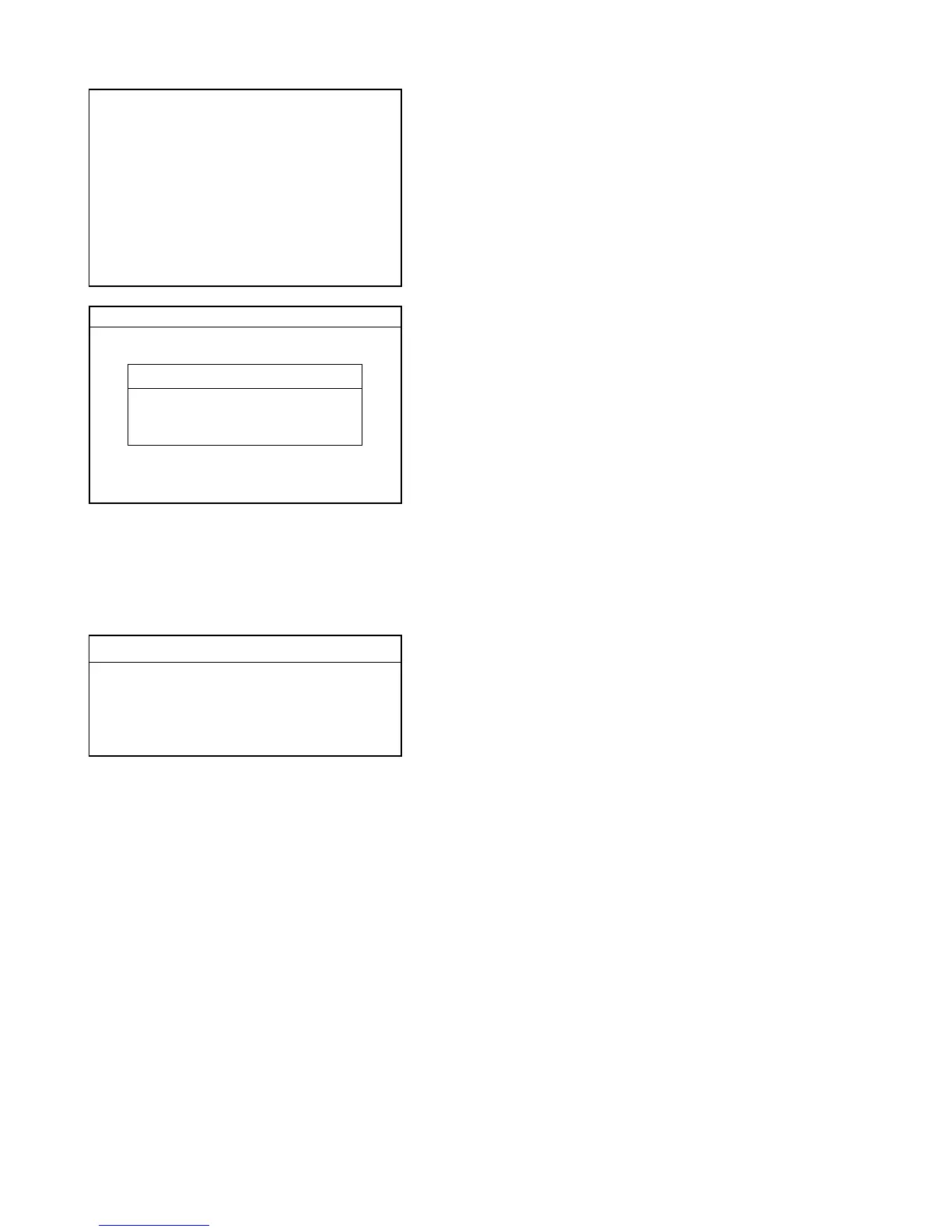— 6 —
——— Enter date if it is wrong.
——— Enter time if it is wrong.
——— Within 12 characters
——— Master / Backup master / Satellite / Self master
——— Enter cluster No. “1” ~ “9”, if using check cluster system.
——— No printer / UP-350 / UP-360 / SA-3015 / UP-250 for R
J or Order printer.
——— No printer / SA-3015 / SP-1300
——— Press <YES> to continue.
Date 01-10-10
Time 12:34 00
ID Character MC #01
Check System Master
Check cluster ID 0
R/J/Order Printer1 No
R/J/Order Printer2 No
R/J/Order Printer3 No
Slip Printer No
OK? YES
——— Select, if no need to download any data.
——— Select to download a program data from CF card.
———
Select to download a program data from other teminal.
INIT 10-10-01 12:34 000001
AUTO PGM
1.No Restore /Receive
2.PGM Restore (CF Card)
3.PGM Receive (Inline)
——— All Data (including totalizer) / All PGM (program only)
———
Select the machine to send the data.
INIT 10-10-01 12:34 000001
Receive Data All PGM
PGM Receive from MC #05
OK? YES
Restore from CF card.
Insert the CF card into the slot and select the appropriate file and press the <YES> key.
Program receive from other terminal.
2-1-2. How to initialize the terminal (add / replace one terminal)
Preparation:
1. All peripheral devices and terminals of this cluster should be turned off.
2. Connect all of the peripheral devices (such as printer, display etc.) to this terminal.
3. Connect the added / replaced terminal to inline.
Operation:
Follow the steps shown on the page 5 to 6.
