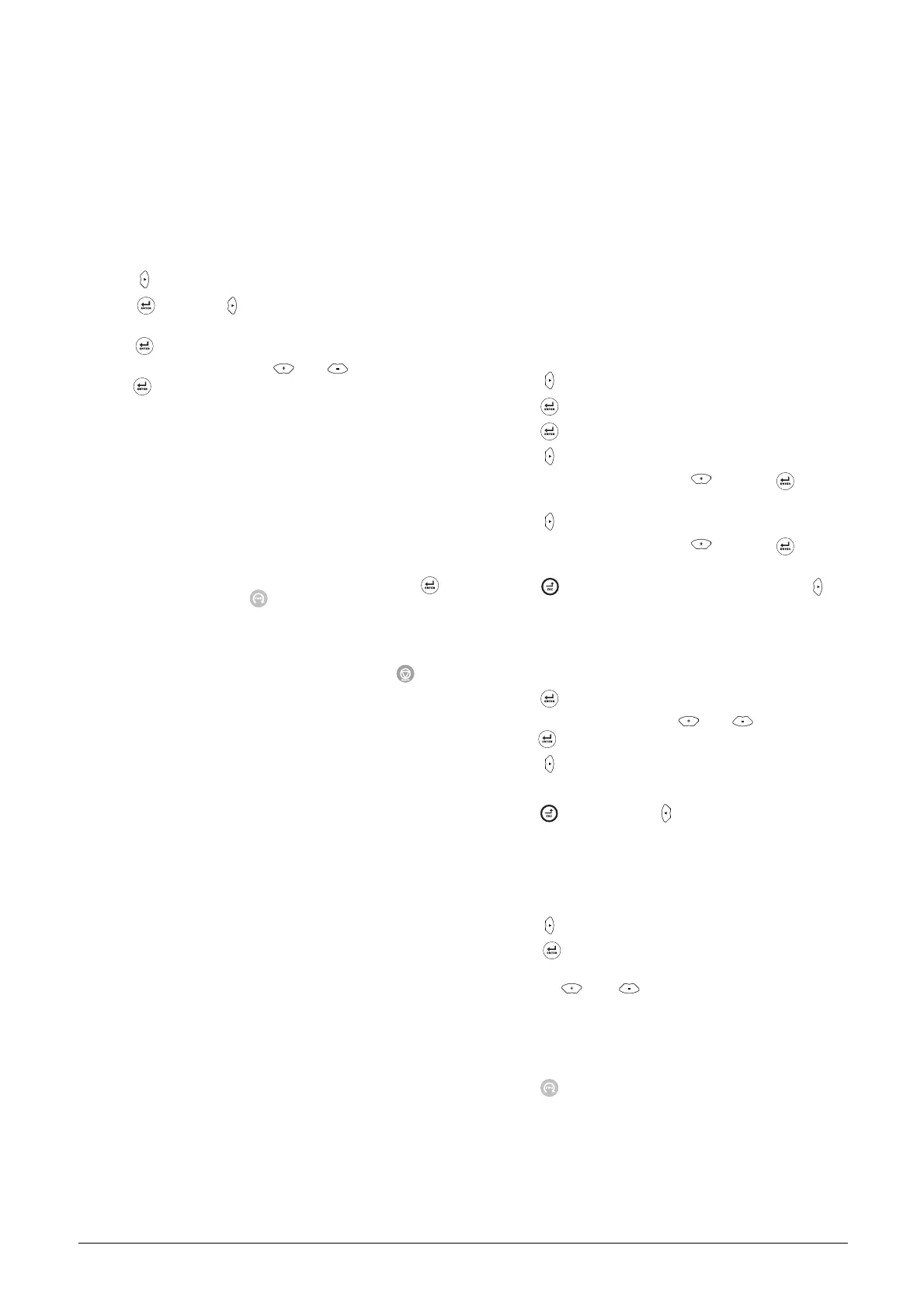CG Drives & Automation, 01-5326-03r5 Getting Started 57
5.3.3 Set the Motor Data
Enter correct motor data for the connected motor. The
motor data is used in the calculation of complete operational
data in the AC drive.
Change settings using the keys on the control panel. For
further information about the control panel and menu
structure, see the chapter 10. page 75.
Menu [100], “Preferred View” is displayed when started.
1. Press to display menu [200], “Main Setup”.
2. Press and then to display menu [220], “Motor
Data”.
3. Press to display menu [221] and set motor voltage.
4. Change the value using the and keys. Confirm
with .
5. Set motor frequency [222].
6. Set motor power [223].
7. Set motor current [224].
8. Set motor speed [225].
9. Set power factor (cos ϕ) [227].
10. Select supply voltage level used [21B].
11. Set Motor type[22I].
12. [229] Motor ID run: Choose Short, confirm with
and give start command .
The AC drive will now measure some motor parameters.
The motor makes some beeping sounds but the shaft
does not rotate. When the ID run is finished after about
one minute ("Test Run OK!" is displayed), press to
continue.
13. Use AnIn1 as input for the reference value. The default
range is 4-20 mA. If you need a 0-10 V reference value,
change switch (S1) on control board.
14. Switch off power supply.
15. Connect digital and analogue inputs/outputs as in
Fig. 68.
16. Ready!
17. Switch on power supply.
5.3.4 Run the AC drive
Now the installation is finished, and you can press the
external start button to start the motor.
When the motor is running the main connections are OK.
5.4 Local control
Manual control via the control panel can be used to carry
out a test run.
Use a 400 V motor and the control panel.
5.4.1 Switch on the mains
Once the mains is switched on, the AC drive is started and
the internal fan will run for 5 seconds (In frame size A3 the
fan runs continuously).
5.4.2 Select manual control
Menu [100], “Preferred View” is displayed when started.
1. Press to display menu [200], “Main Setup”.
2. Press to display menu [210], “Operation”.
3. Press to display menu [211], “Language”.
4. Press to display menu [214], “Reference Control”.
5. Select Keyboard using the key and press to
confirm.
6. Press to get to menu [215], “Run/Stop Control”.
7. Select Keyboard using the key and press to
confirm.
8. Press to get to previous menu level and then to
display menu [220], “Motor Data”.
5.4.3 Set the Motor Data
Enter correct motor data for the connected motor.
9. Press to display menu [221].
10. Change the value using the and keys. Confirm
with .
11. Press to display menu [222].
12. Repeat step 9 and 10 until all motor data is entered.
13. Press twice and then to display menu [100],
Preferred View.
5.4.4 Enter a Reference Value
Enter a reference value.
14. Press until menu [300], “Process” is displayed.
15. Press to display menu [310], “Set/View reference”
value.
16. Use the and keys to enter, for example, 300
rpm. We select a low value to check the rotation
direction without damaging the application.
5.4.5 Run the AC drive
Press the key on the control panel to run the motor
forward.
If the motor is running the main connections are OK.
