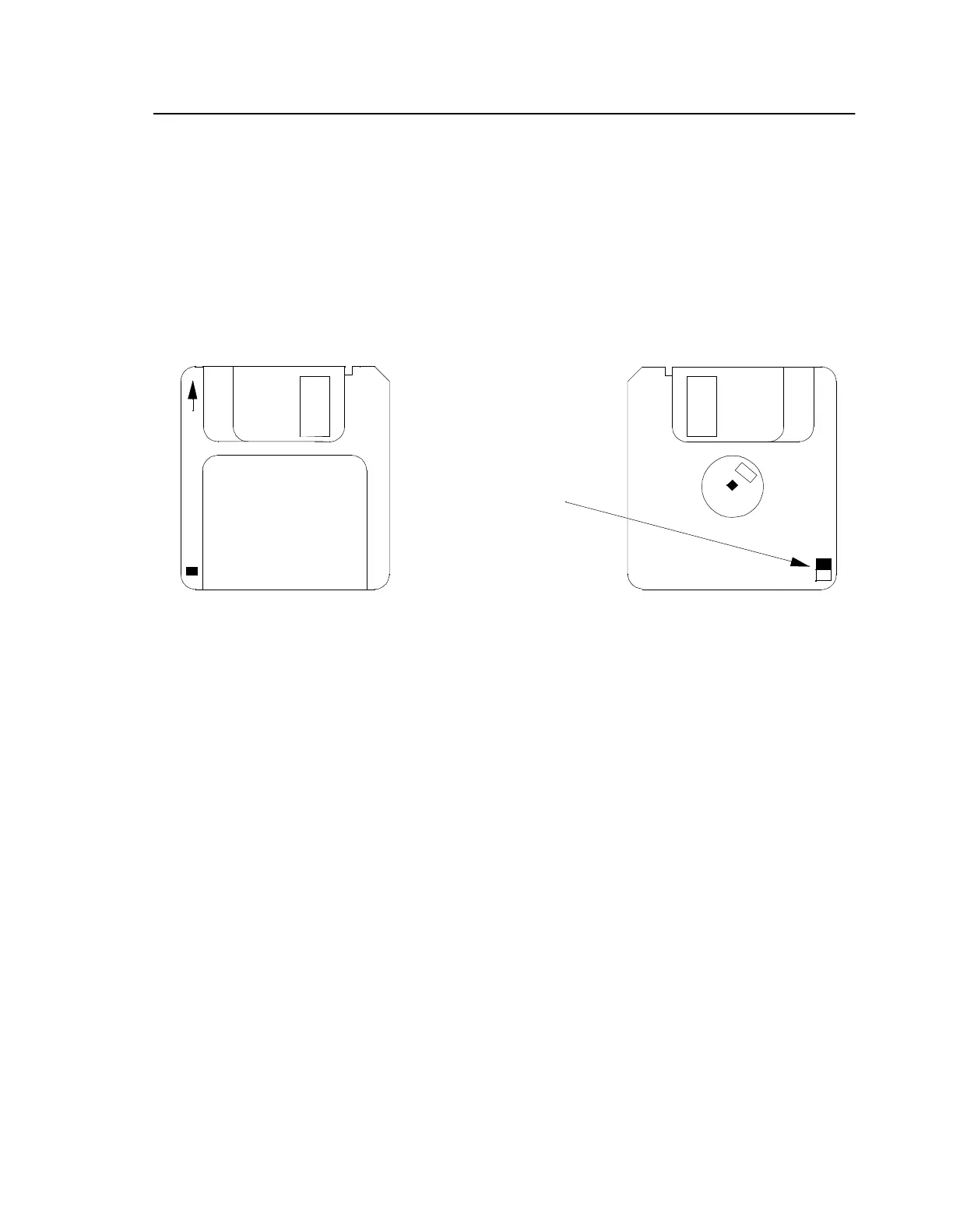Using the Disk Drive
Mode l8500C/8500C+ Operators Manual
10-3
10.2 Using the Disk Drive
To insert a 3.5-in. floppy disk in the 8500C/C+ disk drive, open the disk drive door on the front panel
by pushing the metal plate upward. Hold the floppy disk with the front side facing up and the arrow
pointing away from you (see Fig ure10-2). Slide the disk into the disk drive slot. When the disk is
inserted, the drive locks the disk into place and the eject button on the lower right side of the driv
panel pops out.
Figure 10-2. Front and Rear View of a 3.5-in. Floppy Disk
To remove the disk, push the eject button. When you do this, the drive then ejects the disk for easy
removal by the operator.
10.2.1 Loading Disk Files
The 8500C/C+ disk drive may be used to load balance charts into memory, where they may then be
used to acquire balance measurement data for the selected chart's rotor system. The disk drive may
also be used to load spectrum setups, which can be used to automatically restore Spectrum mode setup
parameters. To load a balance chart, first press
BALANCE
to put the 8500C/C+ into the Balance mode.
Call up the balance chart selection menu with the
SEL CHART
soft key and insert the appropriate
balance chart disk in the disk drive. Press
LOAD
to load the charts from disk. When the load operation
is complete, the menu is redisplayed along with the new charts. Note that loading duplicate charts does
not overwrite existing copies. They are simply added to the menu and sorted accordingly.
To load a Spectrum Setup, first press
SPECTRUM
to put the 8500C/C+ into Spectrum mode. Call up
the setup selection menu with the
SEL SETUP
soft key and insert the appropriate disk in the disk drive.
Press
LOAD
to load the setup files from disk. When the load operation is complete, the menu is
redisplayed along with the new setups. Note that the loading of duplicate spectrum setups does not
overwrite existing copies. They are simply added to the menu and sorted accordingly.
Write-protect
switc
RearFront
(write-enabled)