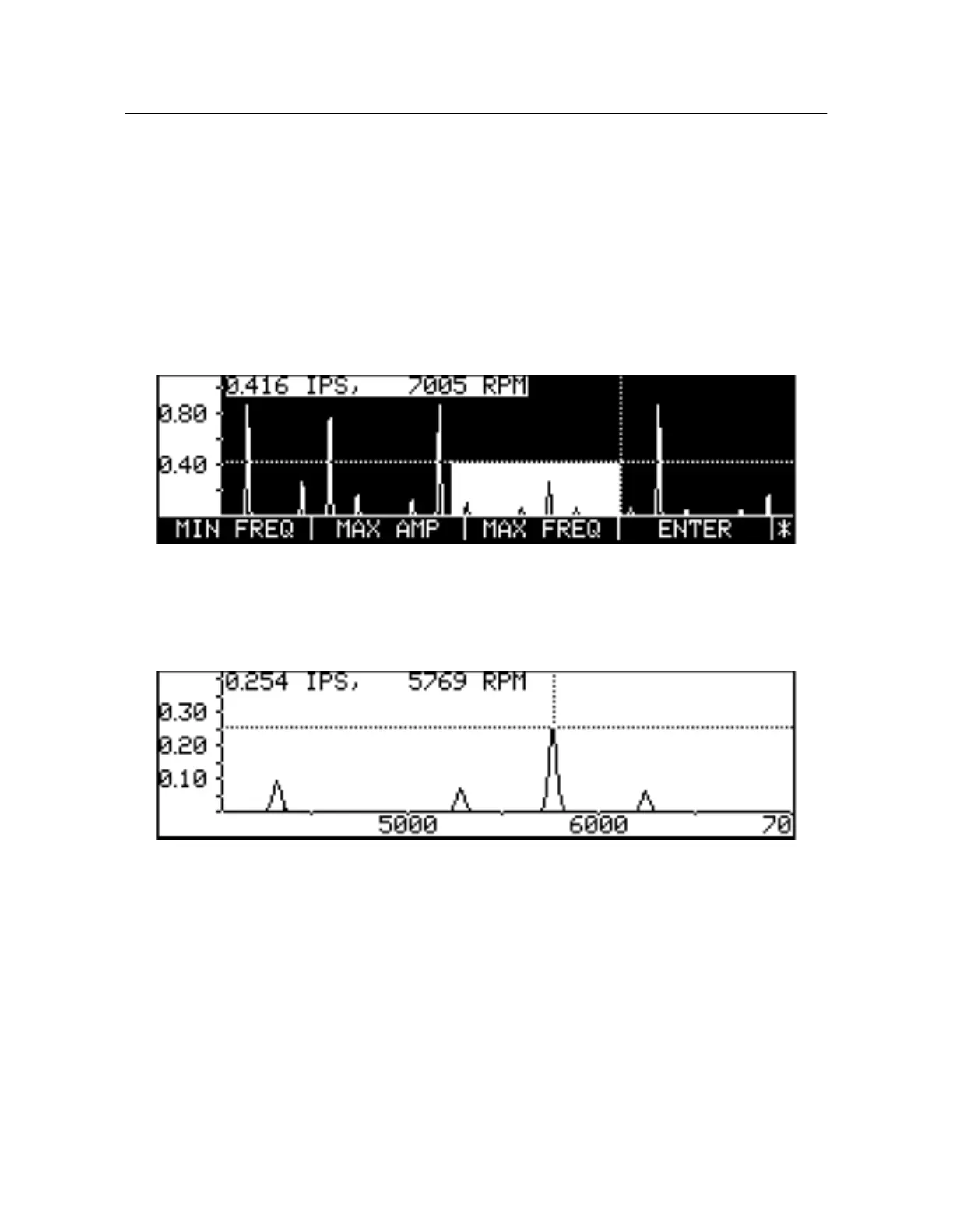7-10
Chadwick-Helmuth Company, Inc.
Chapter 7
- Spectrum Analysis
To enlarge a region of the spectral plot, use the L eftand Righ tArrowkeys to move the cursor along the
X-axis to the minimum frequency where the target region begins. Note that moving the cursor
automatically hides the soft key labels. Press
SHOW/HIDE
to recreate them. Press the
MIN FREQ
soft
key. The area between the cursor and the Y-axis darkens to indicate it has been deselected. Move th
cursor along the X-axis to the maximum frequency where the target region ends. The position of the
cursor for the maximum frequency must be greater than the minimum frequency. Press th
MAX FREQ
soft key to deselect the area to the right. Now use t he Upan d Down Arrowkeys to move the curso
along the Y-axis to the maximum vibration amplitude. Press
MAX AMP
to deselect the area above it.
Once these limits have been set, the area to be scaled becomes clearly defined by the darkened regions
that bound it. See F igure7-11 below.
Figure 7-11. Spectral Plot With Scaling Bounds
Press the
ENTER
soft key to display the scaled region and re-enable the spectrum soft keys (see
Figur e7-12). Note that the X-and Y-axes are automatically reannotated to reflect the new scaling
parameters.
Figure 7-12. Scaled Spectral Frequency Plot
If you press
SCALE
again you see the original full-sized plot with its darkened bounding regions (se
Figur e7-11 on pa ge7-10). This is a simple indication that scaling is currently in effect. Now the
Arrow keys may be used again to enlarge the plot still further or reduce it to a smaller scale.
Pressing
SCALE
followed by
MORE KEYS
enables an additional soft key,
FULL SCALE
, which
removes all scaling and selects the entire spectral plot for viewing. Pressing
FULL SCALE
exits
scaling mode and restores the spectral analysis soft keys.