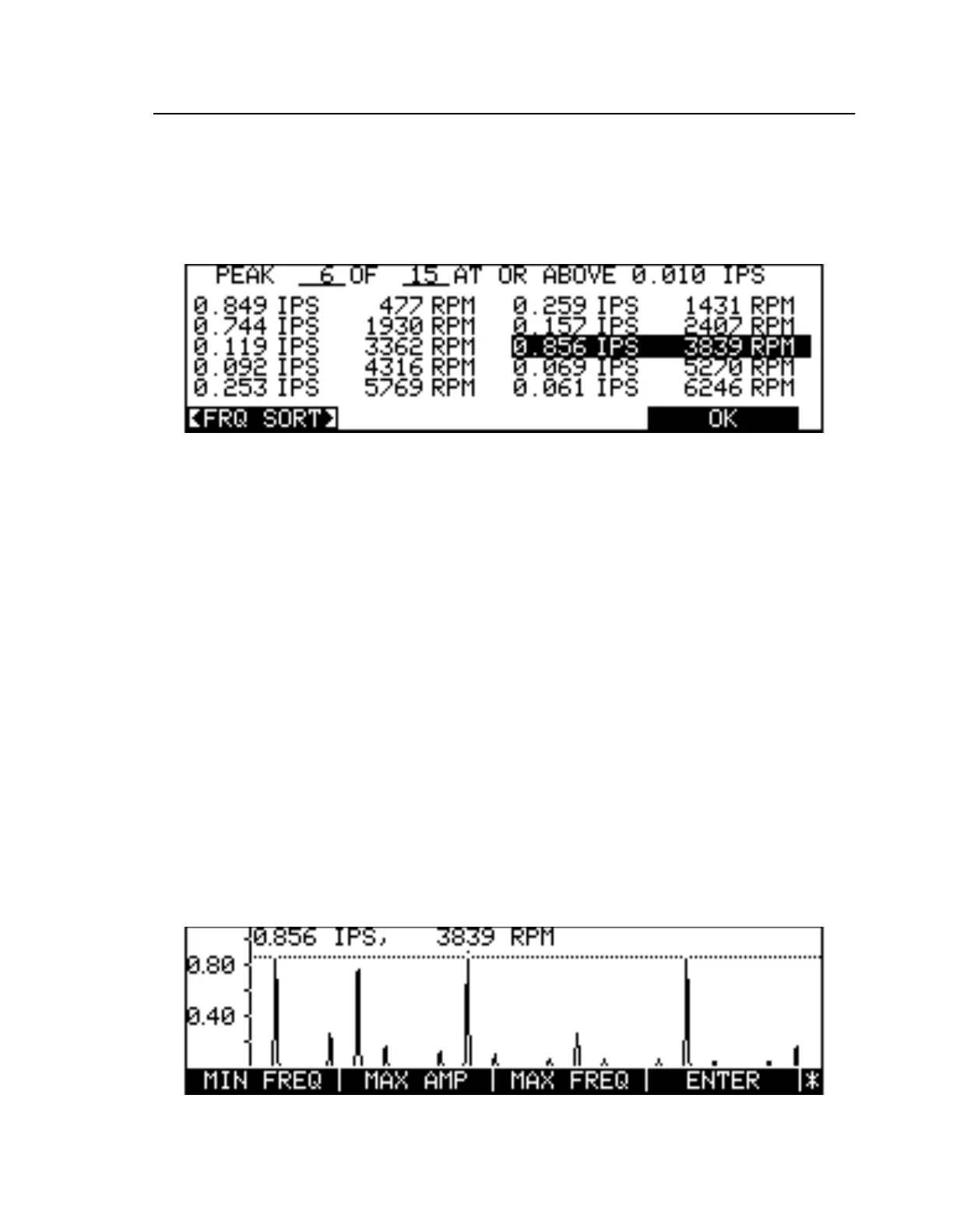Data Analysis
Mode l8500C/8500C+ Operators Manual
7-9
Entries can be sorted with the
<FRQ SORT>
/
<AMP SORT>
soft key. Selecting
<FRQ SORT>
causes
the entries to be sorted by frequency, in ascending order (see Figure7-9).
<AMP SORT>
sorts them by
amplitude, in descending order. In both cases the sort order proceeds from left to right, and top to
bottom. Peaks of equal amplitude appear in the order of increasing frequency. Pressing
OK
returns to
the spectral plot and positions the spectral cursor on the peak last selected in the table.
Figure 7-9. List of Spectral Peaks Sorted by Frequency
7.4.4 Setting the Balance Frequency
The
BAL FREQ
soft key allows you to display the frequency at which a rotor balance is to be
performed. Move the spectral plot cursor to the desired balance acquisition frequency (usually at a
spectral peak generated by an out-of-balance rotor) and press
BAL FREQ
. Press
OK
to return to the
spectral plot, or
START
to begin balance data acquisition at the selected frequency.
7.4.5
SINGLE/MULTIPLE
Soft Key
Pressing the
<SINGLE>
/
<MULTIPLE>
soft key alternates the repetition mode parameter between
single and multiple. It is functionally identical to the repetition mode parameter in the Spectrum Setup
screen.
7.4.6 Scaling Spectral Plots
Selected portions of a spectral plot can be enlarged or reduced with the spectrum scaling feature.
Scaling is initiated by pressing
MORE KEYS
, followed by the
SCALE
soft key, which in turn puts the
instrument into scaling mode and enables a new set of soft keys (see F igure7-10). Some of the new
soft key labels are initially hidden. They can be enabled by pressing
MORE KEYS
.
Figure 7-10. Spectral Plot With Scaling Mode Soft Keys