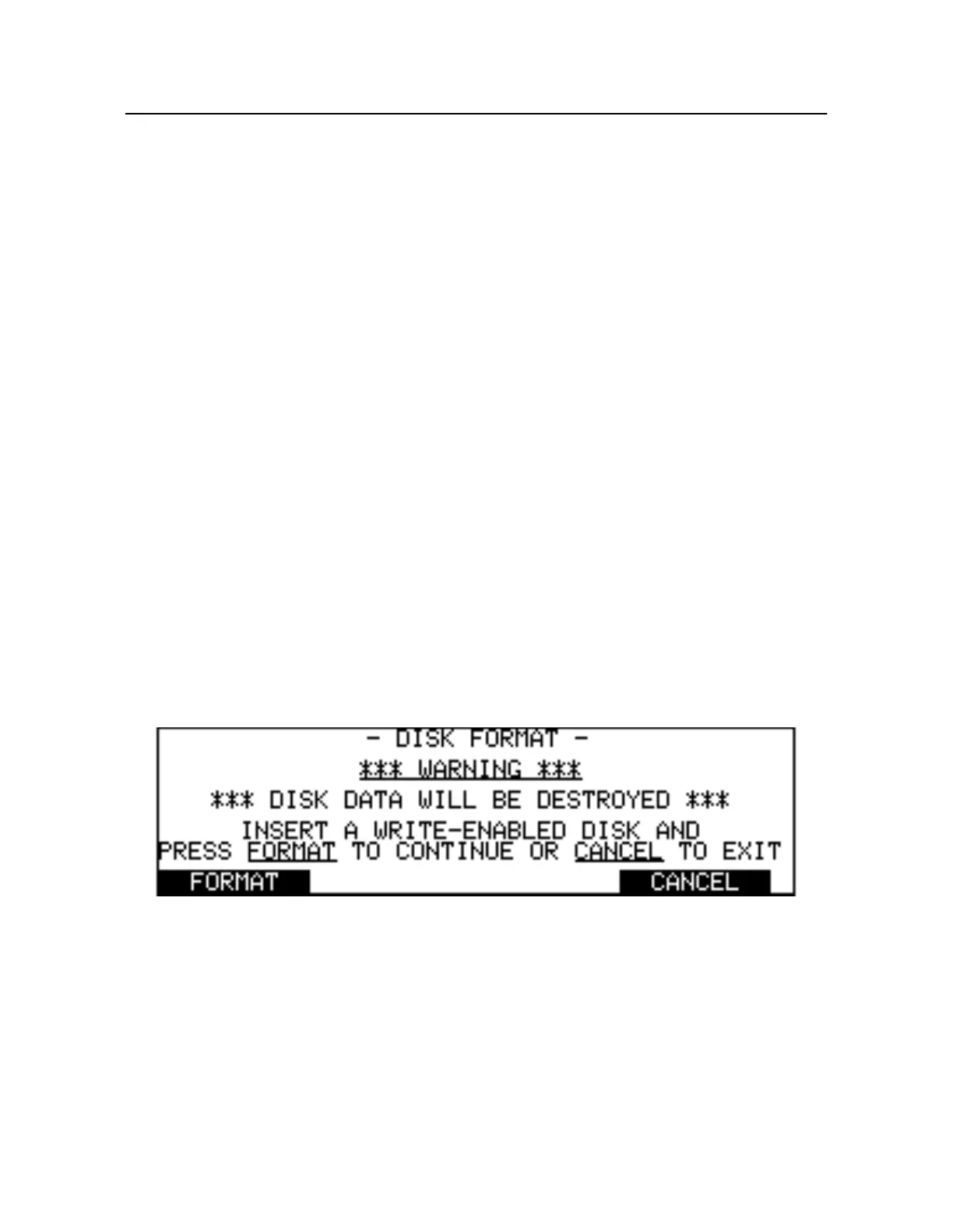10-6
Chadwick-Helmuth Company, Inc.
Chapter 10
- Printer and Disk Drive
10.2.4 Copying Balance Charts
Chadwick-Helmuth provides balance chart disks for many different kinds of aircraft rotor systems.
These distribution disks are write-protected and the charts may not be deleted or overwritten when in
use with the 8500C/C+. Any attempt to do so results in an error. Distribution charts may, however, b
copied to other disks by using the 8500C/C+’s
LOAD
and
STORE ALL
commands. Chart copies made
in this way are not write-protected, and may be modified, renamed, deleted or overwritten as required.
To copy a balance chart to another disk, use the
LOAD
and
STORE ALL
commands as explained
above. Once a chart has been loaded into static memory it loses any write-protection it may have had
on disk. It may then be modified or renamed, then stored to another disk for future use.
10.2.5 Formatting Disks
All 3.5-in. double-sided, double-density (720-KB) diskettes used in the 8500C/C+ disk drive must b
compatible with the PC-DOS, MS-DOS or Windows operating systems. Disks may be formatted on
appropriately equipped personal computers (PCs) running MS/PC-DOS Versio n3.2 or greater, or
Windows 95 or greater. (The 8500C/C+ accepts HD 1.44 mb disk, as well as 720-KB disk).They may
also be formatted on the 8500C/C+ by pressing the
STATUS
key, followed by
FORMAT DSK
.
NOTE: Do not use high-density 3.5-in. diskettes in the 8500C/C+. The disk drive cannot
read or format these disks. High-density diskettes are marked with “HD” on the front of th
diskettes.
FORMAT DSK
first warns you that execution of the format destroys any resident disk data (see
Figur e10-4). Press
CANCEL
to return to the Status screen. Otherwise, make sure that the disk to b
formatted is write-enabled and insert it into the 8500C/C+ disk drive. Press
FORMAT
and wait for th
format to complete. If an error occurs, the 8500C/C+ stops the format operation and attempts to
diagnose the problem. When the format process is complete, press
OK
to return to the Status screen.
Figure 10-4. Format Disk Warning Screen