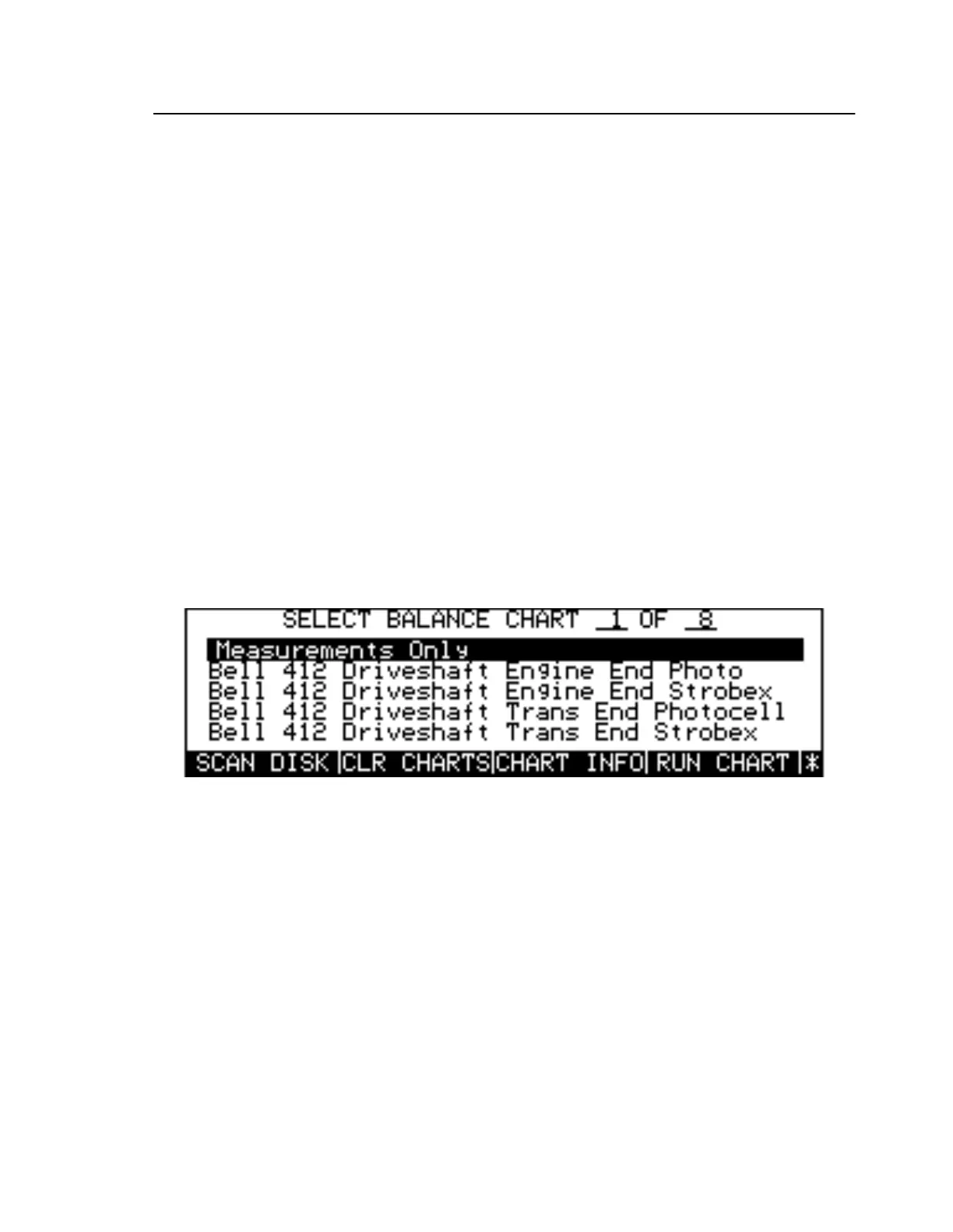Balance Charts
Mode l8500C/8500C+ Operators Manual
5-3
A
Smart Chart
represents a special class of balance chart designed to work with rotor systems having
unique balance characteristics and requirements. As the name implies, a Smart Chart is intelligent. It
is, in fact, a stand-alone software program that runs on a host 8500C/C+, using it as a platform to work
the target aircraft.
You may treat a Smart Chart just like any other (standard) balance chart. However, when a Smart
Chart is run, it typically demands that a special set of procedures and flight regimes be followed. Th
exact program sequence varies from one Smart Chart to another and so is beyond the scope of this
manual. For detailed descriptions of specific Smart Charts, see the appropriate 8500C/C+ application
user guide for your subject aircraft.
5.2.3 Working With Balance Charts
Pressing the
SEL CHART
soft key shown on the Balance Mode Start-up screen displays a menu of
available balance charts (see Figur e5-2). Charts are always listed in alphabetical order, except for the
Measurements Only chart, which is listed first. Use the Arr owkeys to select a chart by moving the
cursor to the desired entry. Should there be more charts than the screen can hold, continued cursor
movements automatically scroll the window to display them. When you have selected the desired
chart, press
RUN CHART
to run it. Chart data is automatically read and the appropriate balance
parameters filled in. Alternately, pressing any key that exits the balance chart menu screen then reads
the selected chart before continuing. Pressing
START
, for example, reads the chart and begins data
acquisition.
Figure 5-2. Balance Chart Menu
5.2.3.1 Scanning Charts on Disks
Balance charts may be loaded into memory through the 8500C/C+ disk drive. Call up the balance chart
selection menu with the
SEL CHART
soft key and insert the appropriate balance chart disk in the disk
drive. Press
SCA NDISK
to view the charts on the disk (see Fig ure5-3). When
SCA NDISK
finishes
checking the disk, it presents a menu of the balance chart files found there. Note that some balance