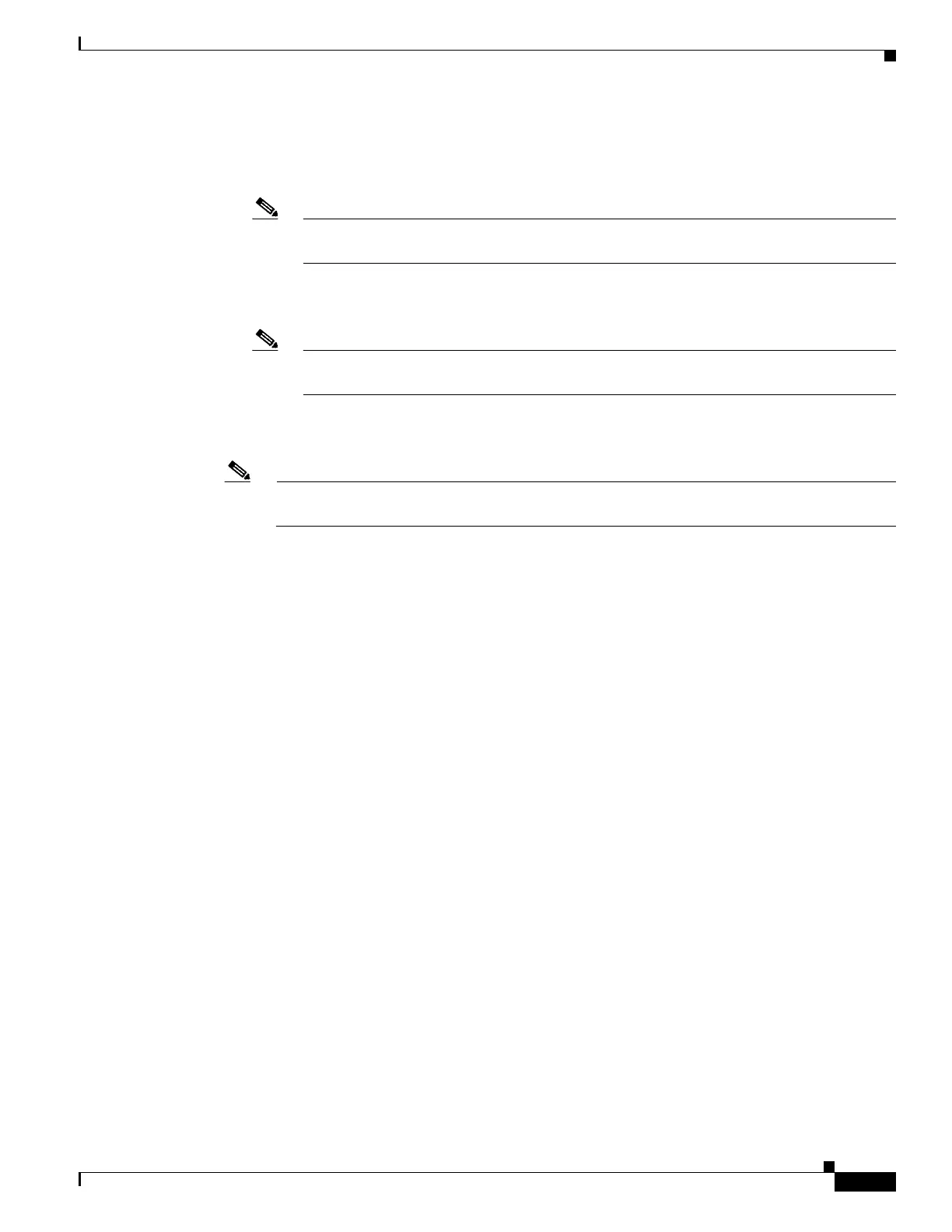13-19
Cisco Wireless LAN Controller Configuration Guide
OL-17037-01
Chapter 13 Configuring Hybrid REAPWireless Device Access
Configuring Hybrid-REAP Groups
Step 9 Perform one of the following:
• To choose an access point that is connected to this controller, check the Select APs from Current
Controller check box and choose the name of the access point from the AP Name drop-down box.
Note If you choose an access point on this controller, the MAC address of the access point is
automatically entered in the Ethernet MAC field to prevent any mismatches from occurring.
• To choose an access point that is connected to a different controller, leave the Select APs from
Current Controller check box unchecked and enter its MAC address in the Ethernet MAC field.
Note If the hybrid-REAP access points within a group are connected to different controllers, all
of the controllers must belong to the same mobility group.
Step 10 Click Add to add the access point to this hybrid-REAP group. The access point’s MAC address, name,
and status appear at the bottom of the page.
Note If you want to delete an access point, hover your cursor over the blue drop-down arrow for that
access point and choose Remove.
Step 11 Click Apply to commit your changes.
Step 12 Repeat Step 9 through Step 11 if you want to add more access points to this hybrid-REAP group.
Step 13 If you want to enable local authentication for a hybrid-REAP group, follow these steps:
a. Make sure that the Primary RADIUS Server and Secondary RADIUS Server parameters are set to
None.
b. Check the Enable AP Local Authentication check box to enable local authentication for this
hybrid-REAP group. The default value is unchecked.
c. Click Apply to commit your changes.
d. Click the Local Authentication tab to open the HREAP Groups > Edit (Local Authentication >
Local Users) page (see Figure 13-13).
