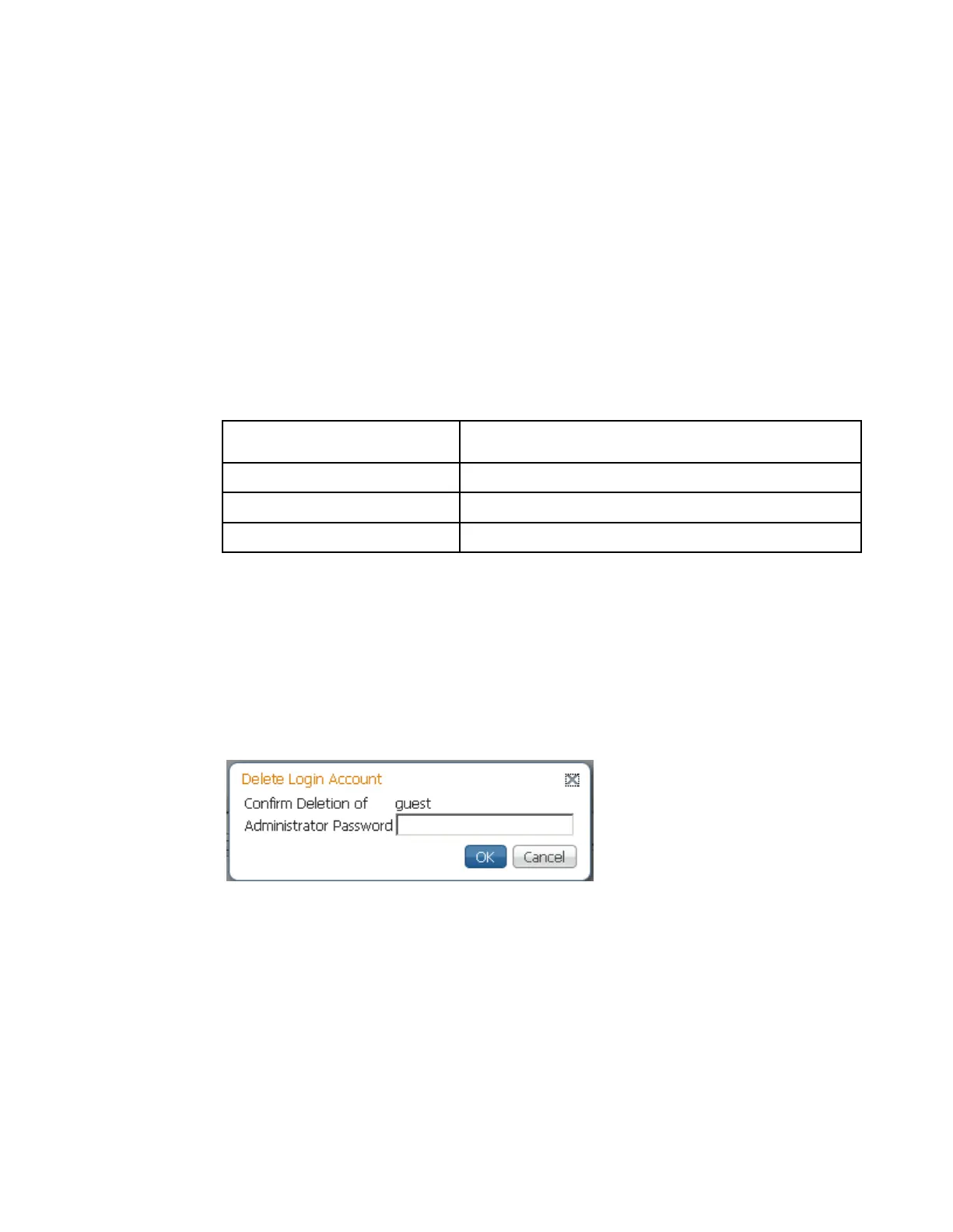Configuring System Settings
3 In the Username field, enter a user ID. The new username should not match any
of the usernames already defined in the Logins Accounts table.
4 In the New Password field, enter a password to assign the user ID. The
password must follow the rules configured in the Set Password Complexity for
All Users parameter. For more information, see To Change the User Login
Passwords (on page 270).
5 Enter the new password again to confirm in the Confirm New Password field.
Note: The New Password and Confirm New Password should be identical.
6 In the Administrator Password field, enter your Administrator password used
to log on to the D9824 web GUI.
7 From the Account Type drop-down list, choose User, Admin, or Guest. The
following table illustrates the different login types:
View, edit settings, and add/delete user accounts.
8 Click OK.
To Delete a User Account
Note: This feature is available to a user with Admin privileges only.
1 In the Login Accounts table, select the user you want to remove.
Note: if you do not have Admin privileges, NOT ALLOWED is displayed in the
Login Accounts table.
2 Click Delete Account Login. The Delete Login Account dialog box is displayed.
3 In the Administrator Password field, enter the administrator password to
confirm the deletion.
4 Click OK. The selected user account is deleted.
