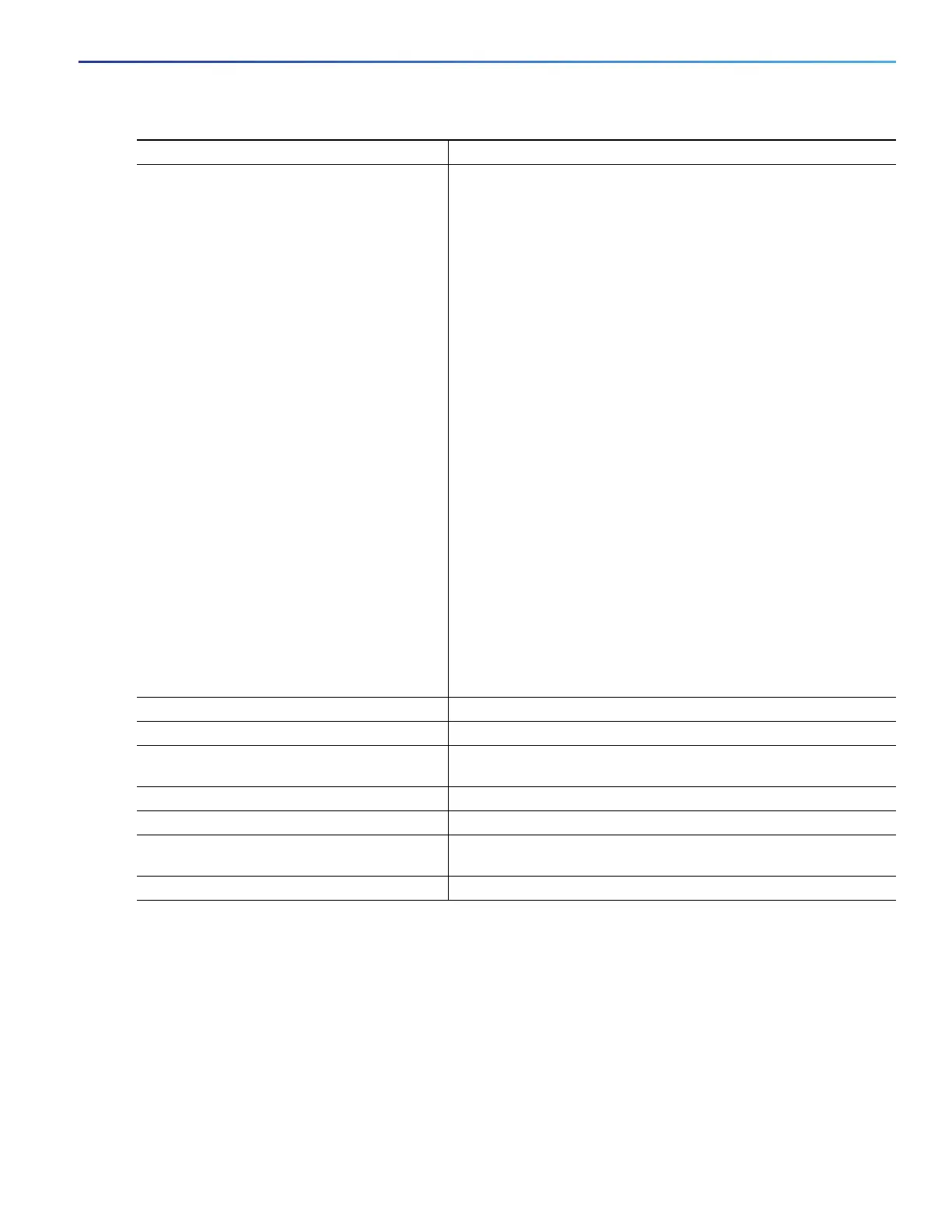613
Configuring QoS
Configuring QoS
Beginning in privileged EXEC mode, follow these steps to create an input policy map with individual 2-rate, 3-color
policing:
6. exceed-action cos {cos_value | cos [table
table-map-name] | dscp [table
table-map-name] | precedence [table
table-map-name]}
or
exceed-action [ip] dscp {dscp_value | cos
[table table-map-name] | dscp [table
table-map-name] | precedence [table
table-map-name]}
or
exceed-action [ip] precedence
{precedence_value | cos [table
table-map-name] | dscp [table
table-map-name] | precedence [table
table-map-name]}
or
exceed-action qos-group value
(Optional) Enter the action to be taken for packets that do not
conform to the CIR.
For cos cos_value, enter a new CoS value to be assigned to the
classified traffic. The range is 0 to 7.
For [ip
] dscp dscp_value, enter a new DSCP value to be
assigned to the classified traffic. The range is 0 to 63.
For [ip] precedence precedence_value, enter a new
IP-precedence value to be assigned to the classified traffic.
The range is 0 to 7.
Or you can configure a CoS, DSCP, or IP precedence table and
optionally enter the table name. If you do not enter table
table-map name, the table map default behavior is copy. See
Configuring Table Maps, page 608.
For qos-group value, identify a QoS group to be used at egress
to identify specific packets. The range is from 0 to 99.
Note: You can enter a single exceed-action as part of the command
string following the police command. Or you can press Enter after
the police command to enter policy-map class police configuration
mode, where you can enter multiple actions. In policy-map class
police configuration mode, you must enter an action to take.
Note: If you explicitly configure exceed-action drop as keywords
in the command, you must enter policy-map class police
configuration mode and enter the no exceed-action drop
command to remove the previously configured exceed action
before you can enter the new exceed-action.
7. exit Return to policy-map configuration mode.
8. exit Return to global configuration mode.
9. interface interface-id Enter interface configuration mode for the interface to which you
want to attach the policy.
10. service-policy input policy-map-name Attach the policy map (created in Step 2) to the ingress interface.
11. end Return to privileged EXEC mode.
12. show policy-map [policy-map-name [class
class-map-name]]
Verify your entries.
13. copy running-config startup-config (Optional) Save your entries in the configuration file.
Command Purpose
