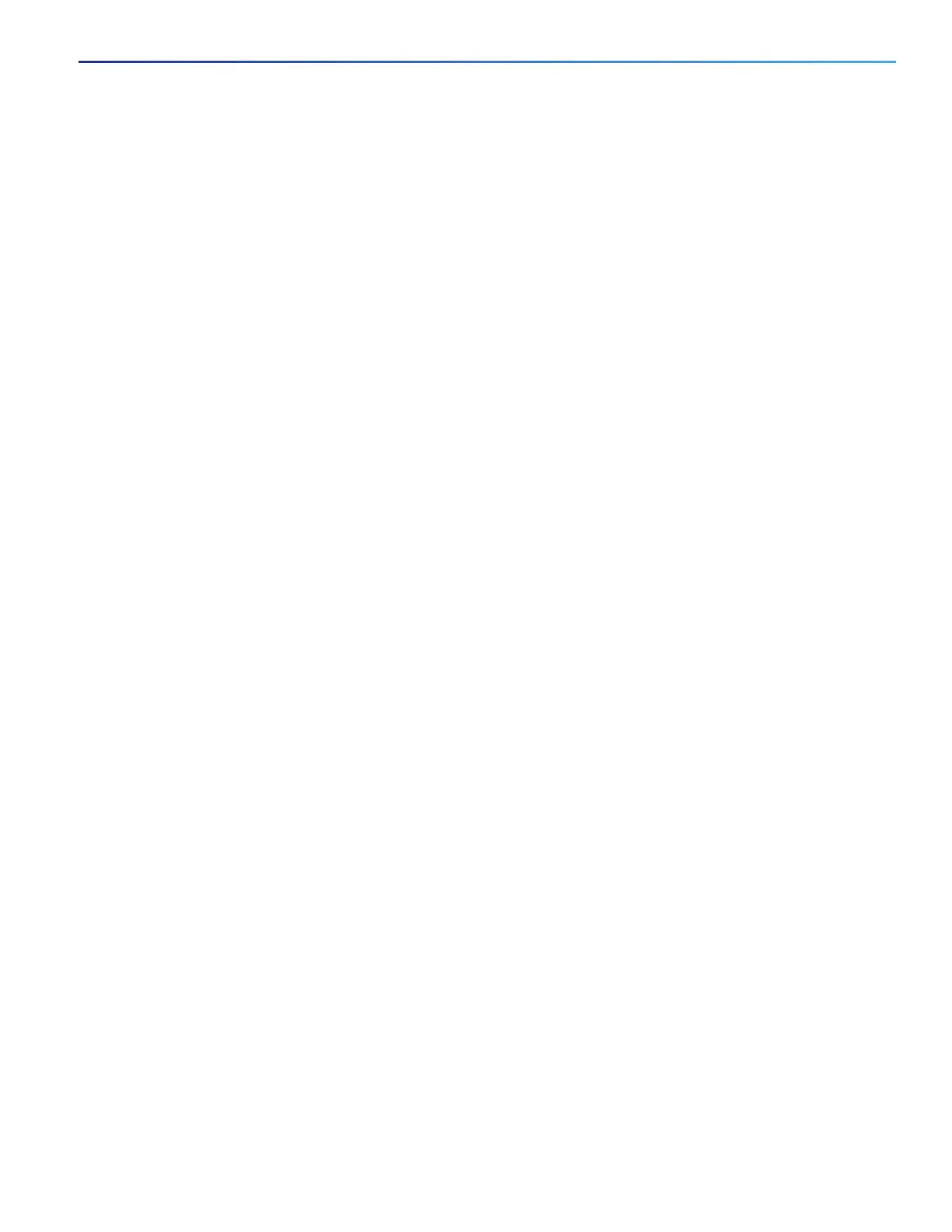61
Performing Switch Setup Configuration
Information About Performing Switch Setup Configuration
Reload sequences occur immediately if your switch is set up to automatically bring up the system by using information
in the BOOT environment variable. Otherwise, these reload sequences occur after you enter the manual boot command
in bootloader configuration mode.
First Reload
The switch disables the boot fast feature and displays the following warning message:
“Reloading with boot fast feature disabled”
After the system message appears, the system saves the crash information and automatically resets itself for the next
reload cycle.
Second Reload
The boot loader performs its normal full memory test and FSCK check with LED status progress. If the memory and FSCK
tests are successful, the system performs additional POST tests and the results are displayed on the console.
The boot fast feature is reenabled after the system comes up successfully.
Switch Information Assignment
You can assign IP information through the switch setup program, through a DHCP server, or manually.
Use the switch setup program if you want to be prompted for specific IP information. With this program, you can also
configure a hostname and an enable secret password. The program gives you the option of assigning a Telnet password
(to provide security during remote management) and configuring your switch as a command or member switch of a
cluster or as a standalone switch. For more information about the setup program, see the Hardware Installation Guide
Hardware Technical Guide.
Use a DHCP server for centralized control and automatic assignment of IP information after the server is configured.
Note: If you are using DHCP, do not respond to any of the questions in the setup program until the switch receives the
dynamically assigned IP address and reads the configuration file.
If you are an experienced user familiar with the switch configuration steps, manually configure the switch. Otherwise,
use the setup program.