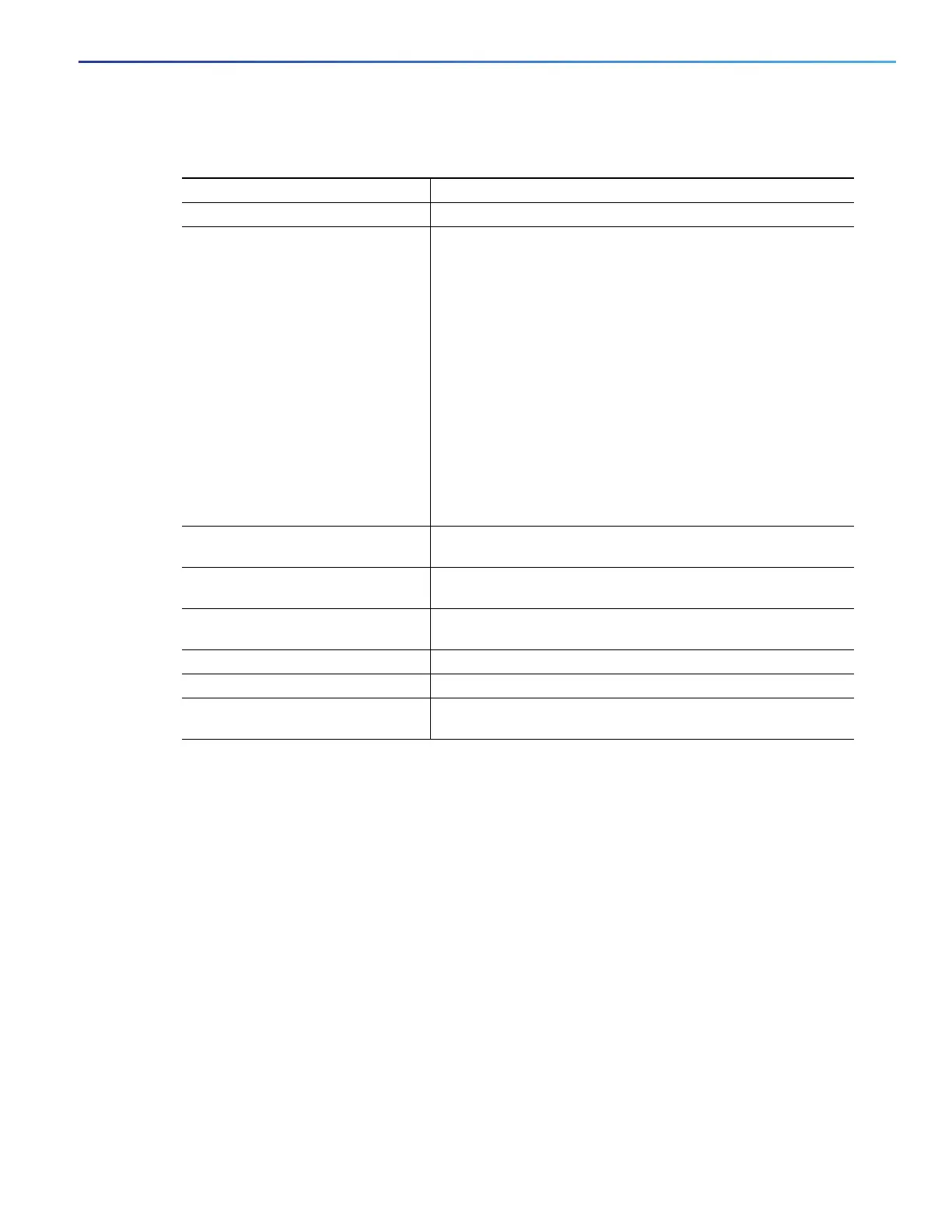725
Configuring IP Multicast Routing
Verifying Configuration
DETAILED STEPS
To remove the boundary, use the no ip multicast boundary interface configuration command.
EXAMPLE
This example shows how to set up a boundary for all administratively-scoped addresses:
Switch(config)# access-list 1 deny 239.0.0.0 0.255.255.255
Switch(config)# access-list 1 permit 224.0.0.0 15.255.255.255
Switch(config)# interface gigabitethernet0/1
Switch(config-if)# ip multicast boundary 1
Verifying Configuration
This section includes the following topics:
Clearing Caches, Tables, and Databases, page 726
Displaying System and Network Statistics, page 726
Monitoring IP Multicast Routing, page 727
Command Purpose
1. configure terminal Enter global configuration mode.
2. access-list access-list-number
{deny | permit} source
[source-wildcard]
Create a standard access list, repeating the command as many
times as necessary.
For access-list-number, the range is 1 to 99.
The deny keyword denies access if the conditions are
matched. The permit keyword permits access if the
conditions are matched.
For source, enter the number of the network or host from
which the packet is being sent.
(Optional) For source-wildcard, enter the wildcard bits in
dotted decimal notation to be applied to the source. Place
ones in the bit positions that you want to ignore.
Recall that the access list is always terminated by an implicit
deny statement for everything.
3. interface interface-id Specify the interface to be configured, and enter interface
configuration mode.
4. no shutdown Enable the port, if necessary. By default, UNIs and ENIs are
disabled, and NNIs are enabled.
5. ip multicast boundary
access-list-number
Configure the boundary, specifying the access list you created
in Step 2.
6. end Return to privileged EXEC mode.
7. show running-config Verify your entries.
8. copy running-config
startup-config
(Optional) Save your entries in the configuration file.
